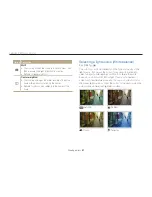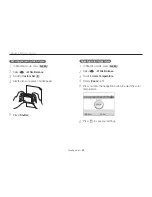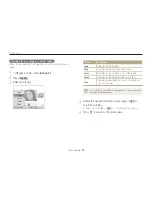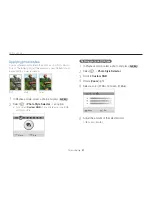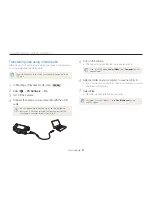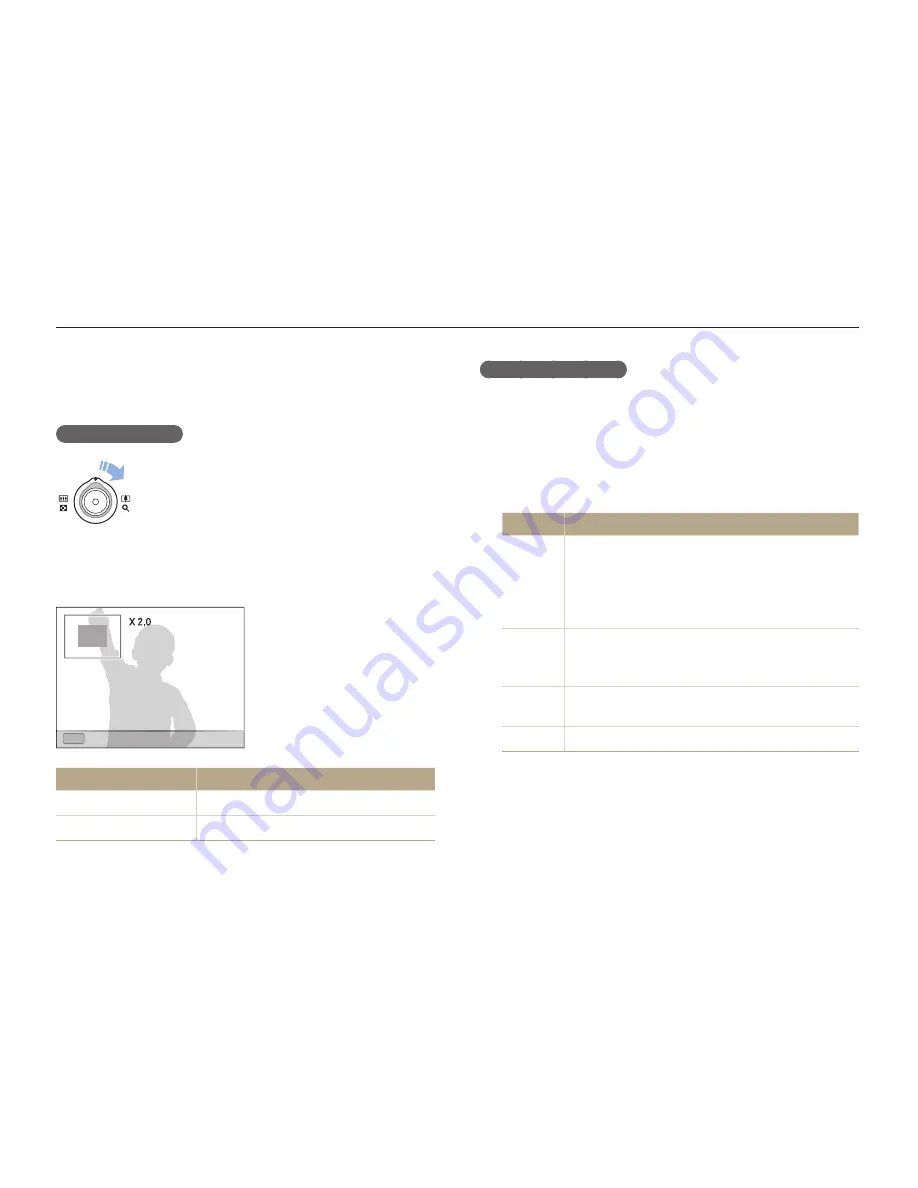
Playback/Editing
81
Playing back
Starting a slide show
You can apply effects and audio to your slide show.
In Playback mode, press [
1
m
].
Select
2
l
.
Select a slide show effect option.
3
Skip to step 5 to start a slide show with no effects.
t
Option
Description
Images
Set the photos you want to view as a slide show.
All
t
: View all photos in a slide show.
Date
t
: View photos captured on a specific date in
a slide show.
Select
t
: View selected photos in a slide show.
Interval
Set the interval between photos.
t
This is available when
t
Off
is selected in the effect
option.
Effect
Select a transition effect.
t
Select
t
Off
for no effects.
Music
Select a background audio.
Viewing photos
Zoom in on part of a photo or view photos in a slide show.
Enlarging a photo
In Playback mode, rotate [
Zoom
] right to enlarge a
photo. Rotate [
Zoom
] left to reduce a photo.
The enlarged area and zoom ratio are indicated on the top of the
screen. The maximum zoom ratio may vary depending on the
resolution.
OK
OK
Trim
To
Do this
Move the enlarged area
Press [
D
], [
c
], [
F
], or [
I
].
Trim the enlarged photo
Press [
o
]. It will be saved as a new file.