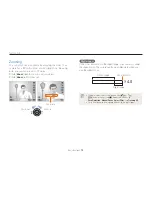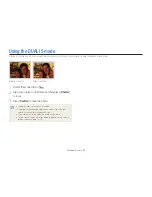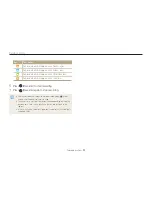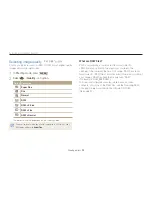Extended functions
35
Using the Scene mode
Take a photo with options preset for a specific scene.
Using the Beauty Shot mode
Take a photo of a person with options to hide facial imperfections.
Rotate the mode dial to
1
s
.
Select
2
Beauty Shot
.
3
To make the subject's skin tone appear lighter
(face only), press [
m
].
Select
4
a
Face Tone
an option.
Select a higher setting to make skin tone appear lighter.
t
Face Tone
Face Retouch
Face Detection
Smart FR Edit
Photo Size
Quality
Focus Area
Back
Set
Level 1
Level 2
Level 3
Rotate the mode dial to
1
s
.
Select a scene.
2
Beauty Shot
To change the scene mode, press [
t
m
], and then select
the scene mode of your choice.
For the Beauty shot mode, see “
t
Using the Beauty Shot
mode."
Align your subject in the frame and half-press [
3
Shutter
]
to focus.
Press [
4
Shutter
] to take the photo.