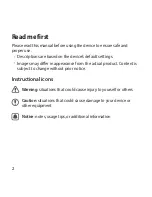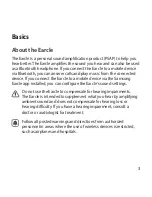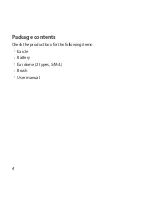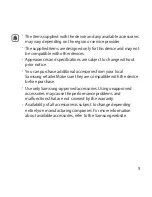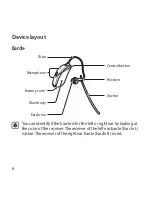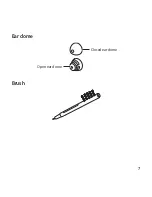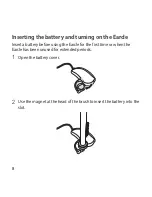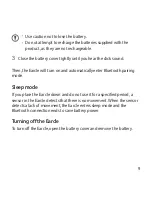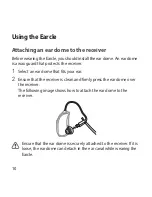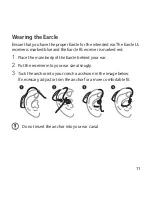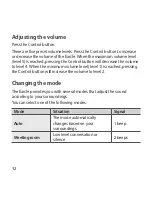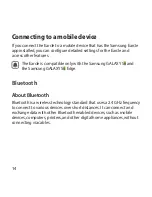Reviews:
No comments
Related manuals for EO-MG925

M34 Digital CIC
Brand: Microson Pages: 36

Mind 330 m3-19
Brand: Widex Pages: 21

ME10-X
Brand: Widex Pages: 44

WBI-144
Brand: WELL BRAIN Pages: 32

AK-19
Brand: Widex Pages: 23

Evok625
Brand: Persona Medical Pages: 2

Phonak Pediatric Care Kit
Brand: Sonova Pages: 8

Pocket Listenor
Brand: Conversor Pages: 4

TV Pro
Brand: Conversor Pages: 24

B2X The Bravo Series
Brand: Widex Pages: 24
Xceed BTE SP
Brand: oticon Pages: 64