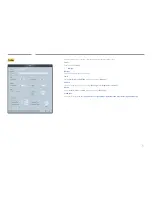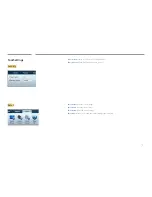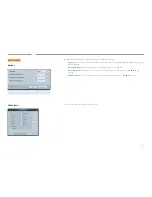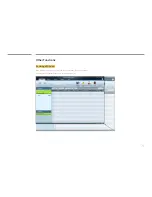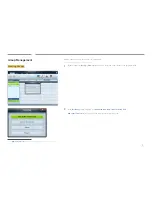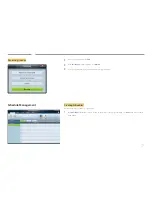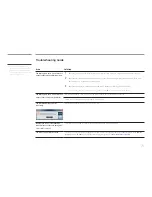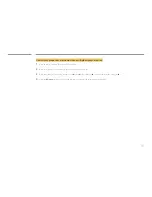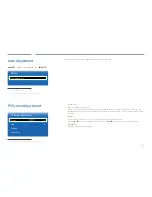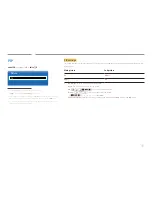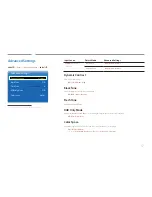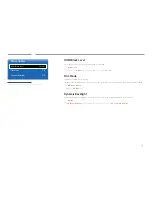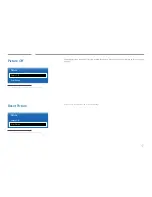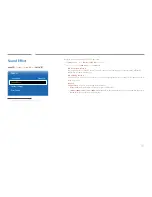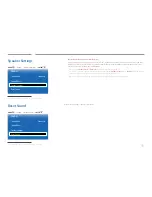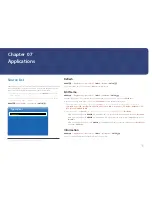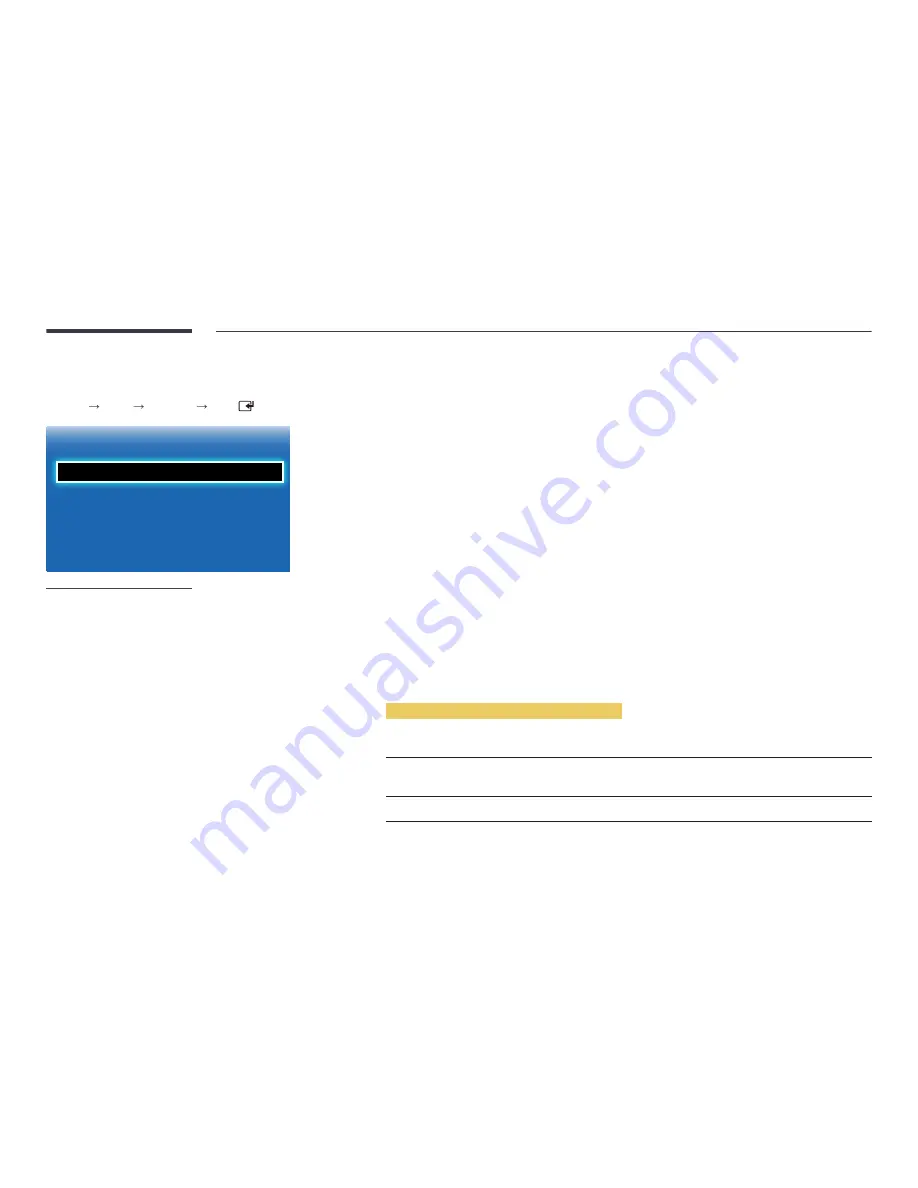
83
Picture Size
MENU
m : T
Picture
Picture Size
ENTER
·
Picture Size
Position
Resolution Select
Picture Size
Off
16:9
-
The displayed image may differ depending on the model.
Picture Size
If you have a cable box or satellite receiver, it may have its own set of screen sizes as well. However, we highly recommend you
use your product’s 16:9 mode most of the time.
•
16:9
: Sets the picture to
16:9
wide mode.
•
Zoom1
: Use for moderate magnification. Cuts off the top and sides.
•
Zoom2
: Use for a stronger magnification.
•
Smart View 1
: Reduces the
16:9
picture by 50%.
―
Smart View 1
is enabled only in
HDMI
mode.
•
Smart View 2
: Reduces the
16:9
picture by 25%.
―
Smart View 2
is enabled only in
HDMI
mode.
•
Wide Fit
: Enlarges the aspect ratio of the picture to fit the entire screen.
•
4:3
: Sets the picture to basic (
4:3
) mode.
―
Do not set your product to
4:3
format for a long time.
The borders displayed on the left and right, or top and bottom of the screen may cause image retention (screen burn)
which is not covered by the warranty.
•
Screen Fit
: Displays the full image without any cut-off when
HDMI
(720p / 1080i / 1080p) signals are inputted.
•
Custom
: Changes the resolution to suit the user's preferences.
•
Original Ratio
: If the input source is
PC
,
HDMI
(PC connection) the video will display in the original aspect ratio.
―
Available ports may differ depending on the model.
―
You can adjust and store settings for each external device you have connected to an input on the product.
Picture Sizes available by Input Source.
Input Source
Picture Size
HDMI
(720p, 1080i, 1080p)
16:9
,
4:3
,
Smart View 1
,
Smart View 2
,
Custom
,
Wide Fit
,
Screen Fit
PC
,
HDMI
(when a PC is connected)
16:9
,
4:3
,
Original Ratio