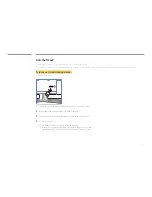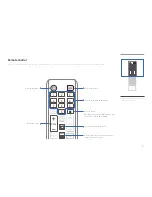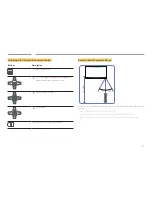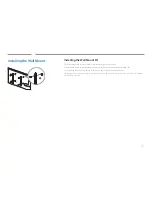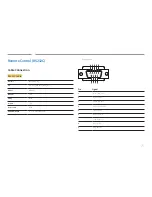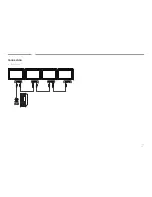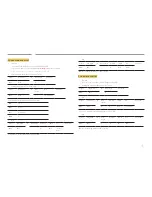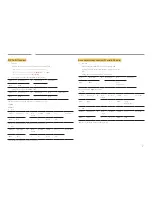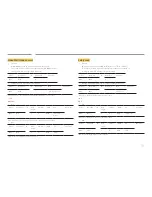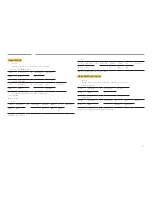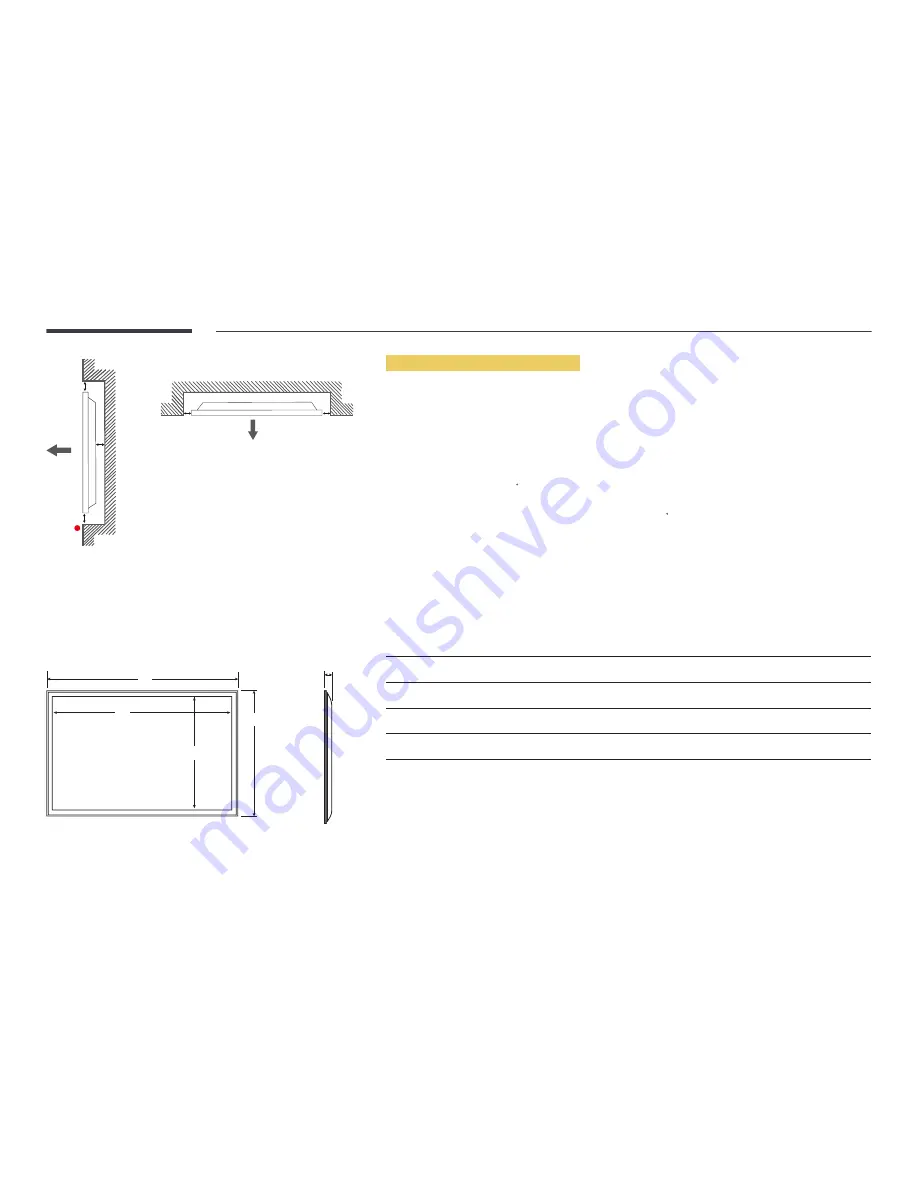
22
A
B
C
E
Figure 1.3 Side view
D
D
Figure 1.2 Side view
Installation on an Indented Wall
―
Contact Samsung Customer Service Center for further details.
Plane view
A
Minimum 40 mm
B
Minimum 70 mm
C
Minimum 50 mm
D
Minimum 50 mm
E
Ambient temperature: Under 35 C
―
When installing the product on an indented wall, allow at least the space specified above between the product and wall for
ventilation and ensure that the ambient temperature is kept below 35 C.
Dimensions
1
2
3
4
5
Unit: mm (inches)
Model name
1
1 2
2 3
4
3
4 5
ED32C
736.0 (29.0)
703.4 (27.7)
397.8 (15.7)
434.5 (17.1)
93.7 (3.7)
ED40C
925.4 (36.4)
890.6 (35.1)
503.2 (19.8)
541.0 (21.3)
93.6 (3.7)
ED46C
1057.7 (41.6)
1023.0 (40.3)
577.6 (22.7)
615.8 (24.2)
94.8 (3.7)
ED55C
1247.7 (49.1)
1213.6 (47.8)
684.4 (26.9)
722.9 (28.5)
94.8 (3.7)
―
All drawings are not necessarily to scale. Some dimensions are subject to change without prior notice.
Refer to the dimensions prior to performing installation of your product. Not responsible for typographical or printed errors.