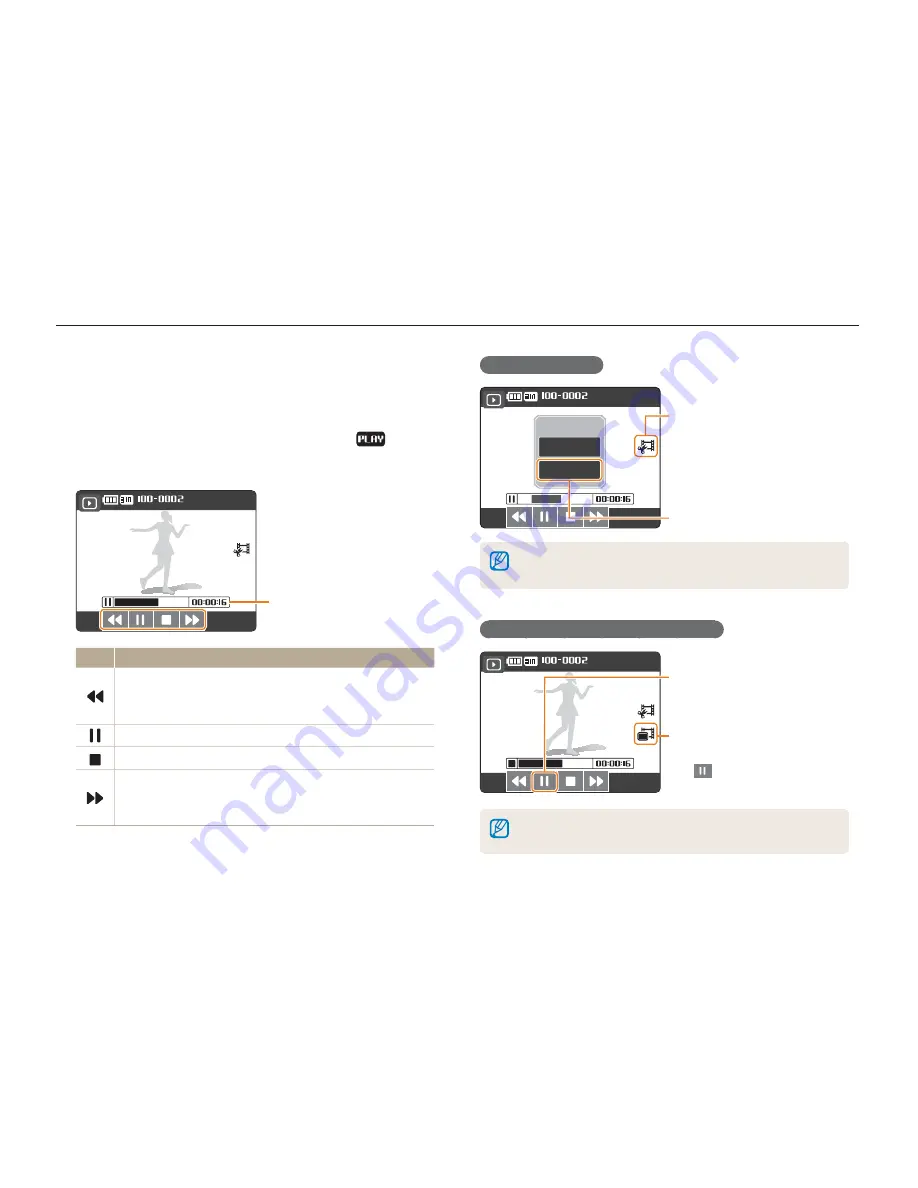
Playback/Editing
53
Playing a video
You can play a video, capture an image from a video, or crop a
video.
1
In Playback mode, select a video and touch
.
2
Use the following icons to control playback.
Elapsed time
Elapsed time
Icon
Description
Skip backward.
Touch and hold to scan backward
(maximum scanning speed: 16 X).
•
•
Pause or resume playback.
Stop playback.
Skip forward.
Touch and hold to scan forward
(maximum scanning speed: 16 X).
•
•
Cropping a video
d
Touch
d
Touch
c
Touch at the point where
you want the new video to
begin and touch again at
the point where you want
it to end.
c
Touch at the point where
you want the new video to
begin and touch again at
the point where you want
it to end.
Trimming?
No
Yes
Trimming?
No
Yes
The original video should be at least 5 seconds long.
The edited video will be saved as a new file.
•
•
Capturing an image during playback
c
Touch at the point where
you want to save a still
image.
c
Touch at the point where
you want to save a still
image.
d
Touch
(It will appear when you touch
.)
d
Touch
(It will appear when you touch
.)
A captured image will have the same file size as the original video file
and will be saved as a new file.
Playing back






























