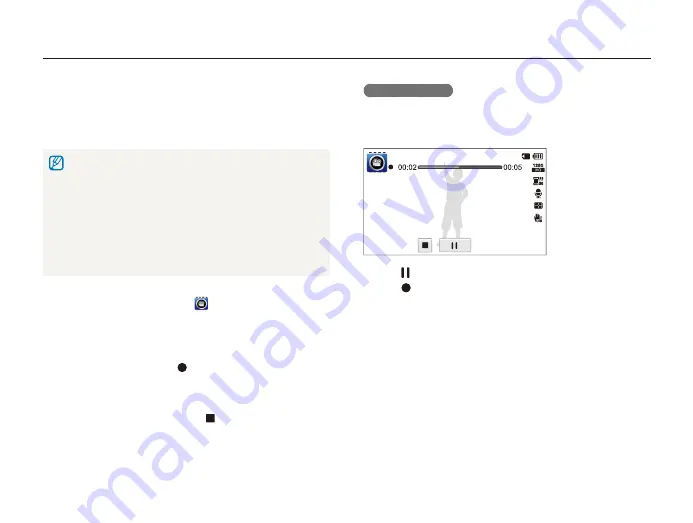
Extended functions
41
Using shooting modes
Using the Movie mode
In Movie mode, you can record high-definition videos of up to 20
minutes in length. The camera saves recorded videos as MP4
(H.264) files.
•
H.264 (MPEG-4 part10/AVC) is a high-compression video format
established by the international standard organizations ISO-IEC and
ITU-T.
•
Some memory cards may not support high definition recording. If this
occurs, set a lower resolution.
•
Memory cards with slow write speeds will not support high-resolution
videos and high-speed videos. To record high-resolution or high-
speed videos, use memory cards with faster write speeds.
•
If you activate the OIS function, the camera may record the operating
sound of the OIS function.
1
On the Home screen, touch
.
2
Touch
m
, and then set desired options. (For a list of
options, refer to page 54.)
3
Press [
Shutter
] or touch to start recording.
•
Press the front LCD button to record a movie while watching
yourself.
4
Press [
Shutter
] again or touch to stop recording.
Pause recording
The camera allows you to temporarily pause a video while
recording. With this function, you can record separate scenes as
a single video.
•
Touch to pause while recording.
•
Touch to resume.
















































