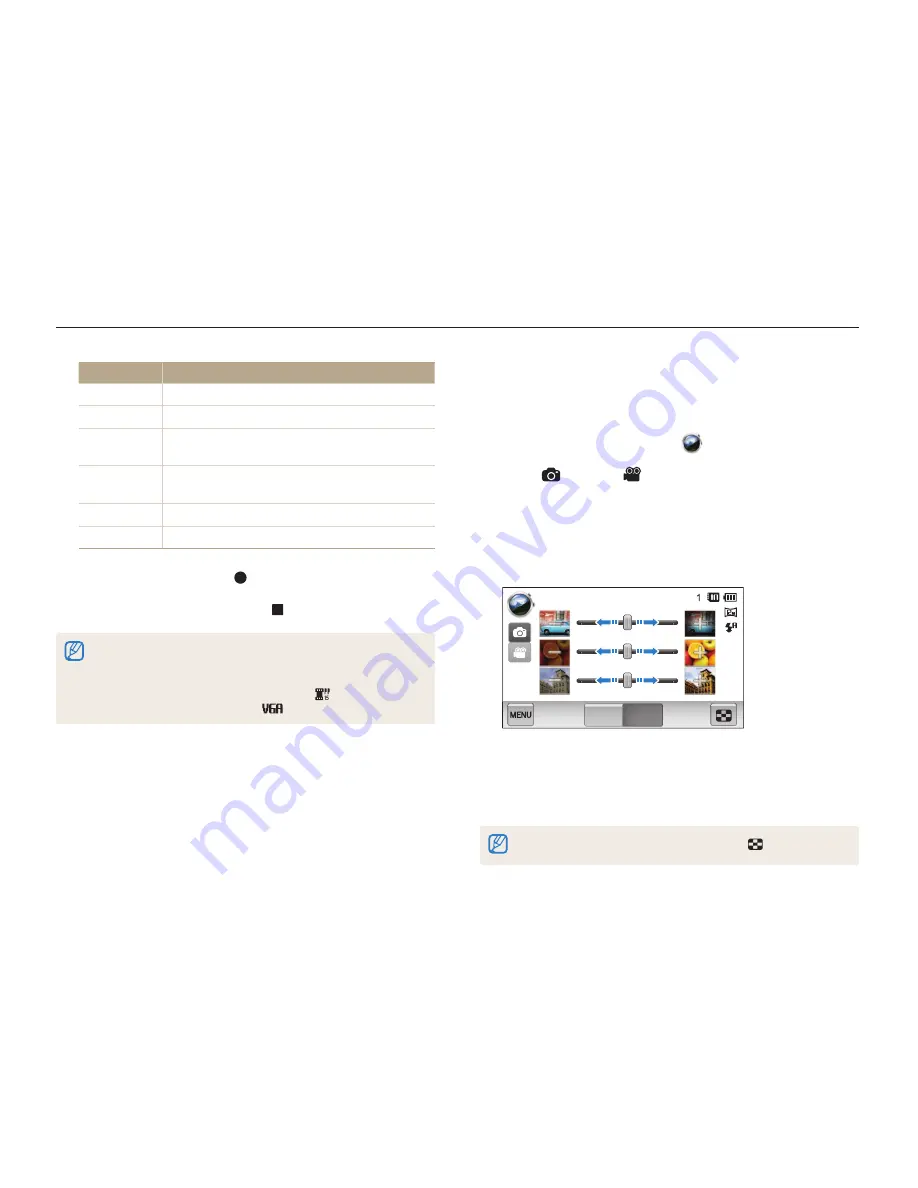
Extended functions
57
Using effect modes
Option
Description
Classic
Apply a black and white effect.
Retro
Apply a sepia tone effect.
Palette Effect 1
Create a vivid look with sharp contrast and red
color.
Palette Effect 2
Make scenes clean and clear by applying a soft
blue tone.
Palette Effect 3
Apply a soft brown tone.
Palette Effect 4
Create a cold and monotone effect.
3
Press [
Shutter
] or touch to start recording.
4
Press [
Shutter
] again or touch to stop recording.
•
If you select
Miniature
, the speed of the video will increase.
•
If you select
Miniature
, the camera will not record sound.
•
If you select
Miniature
,
Vignetting
,
Half Tone Dot
,
Sketch
,
or
Fish-eye
,
the recording speed will be set to
and the recording
resolution will be set to less than
.
Using the Vignetting mode
In Vignetting mode, you can capture a photo or record a video
with a vignetting effect.
1
On the Home screen, touch
.
2
Select (photo) or (movie) on the left side of the screen.
3
Drag the sliders or touch the sample photos to adjust
Lomo
,
Brightness
, and
Contrast
.
•
To view the original photo, touch
Before
.
•
To view the photo with the vignetting effect, touch
After
.
Lomo
Brightness
Before
After
Contrast
4
Align your subject in the frame, and then half-press
[
Shutter
] to focus.
5
Press [
Shutter
] to capture the photo.
To apply the vignetting effect to saved photos, touch
.
















































