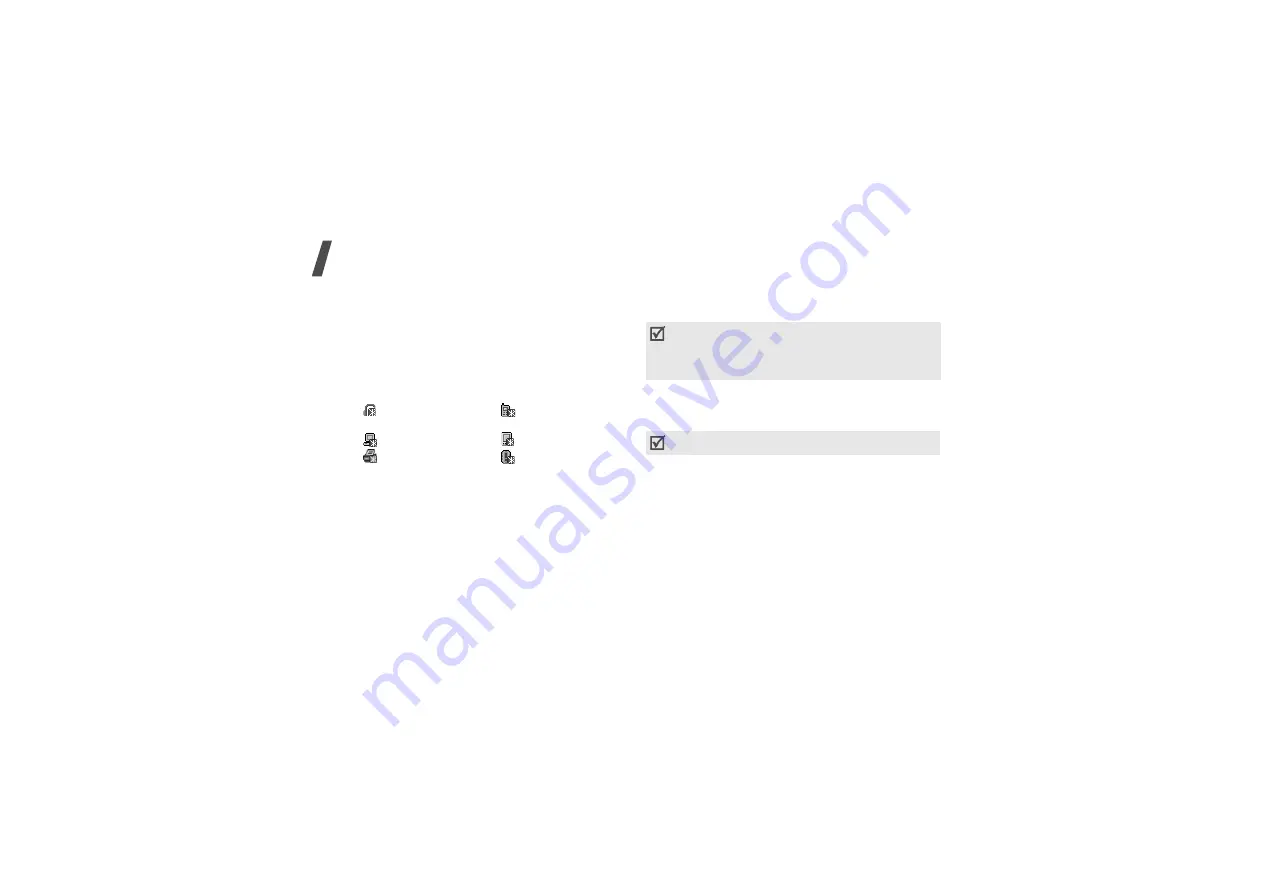
84
Menu functions
2. Select Search new device.
If you have searched for devices before, the phone
displays More devices along with the devices you
have searched for previously. To search for new
devices, select More devices.
After searching, a list of devices to which you can
connect displays. The following icons indicate the
kind of device:
The colour of the icon indicates the status of the
the device:
• Grey for unpaired devices
• Blue for paired devices
• Red for devices that are currently connected to
your phone
3. Select a device.
4. Enter a Bluetooth PIN code and press <OK>. This
code is used just once and you don’t need to
memorise it.
When the owner of the other device enters the
same code, pairing is complete.
Using device options
From the device list, press <Options> to access the
following options:
• Browse files: search for data from the device and
import data directly to your phone.
• Service list: refresh the Bluetooth service list.
• Rename: rename the paired device.
• Authorize/Unauthorized device: determine
whether or not the phone asks you to permit
connection when other devices try to connect to
your phone.
• Delete: remove the device or all devices from the
device list.
•
Hands-free or
headset
•
Mobile phone
•
Computer
•
PDA
•
Printer
•
Unknown device
Some devices, especially headsets or hands-free
car kits, may have a fixed Bluetooth PIN, such as
0000. If the other device has a code, you must
enter it.
Options may vary depending on the paired device.
Summary of Contents for E340
Page 2: ...SGH E340 User s Guide ...
Page 102: ......
















































