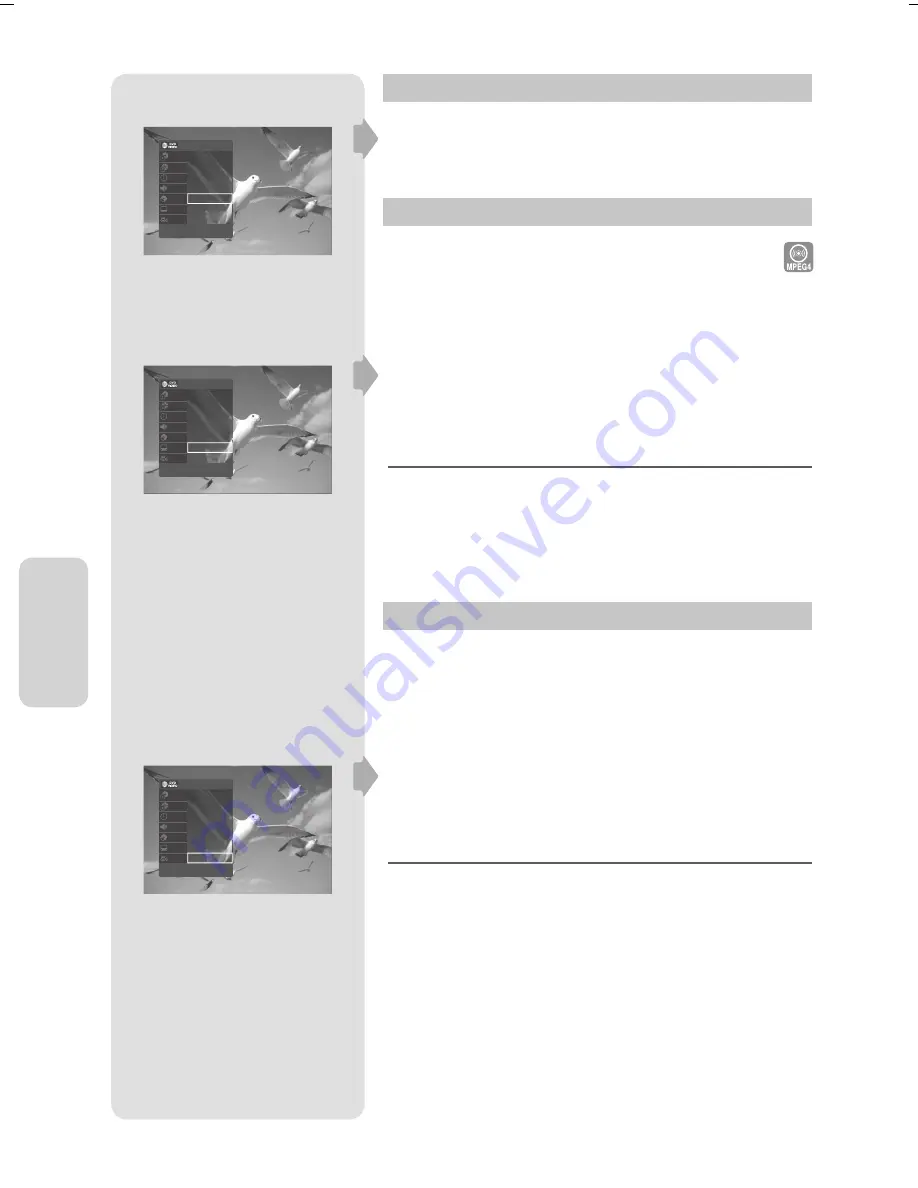
P
la
yback
English - 48
Remain
You can check the remaining time of the current title.
Press the ANYKEY button during playback.
Selecting the Subtitle Language
Z
Subtitle languages may not work depending on the disc type. This
is only available during playback.
You can also operate this function by pressing the SUBTITLE button
on the remote control.
Press the
ANYKEY
button during playback.
Press the
▲▼
buttons to select
Subtitle
, then press the
◄►
buttons
to select the desired subtitle language.
Press the
OK
button.
The subtitle display may be diff erent depending on the disc type.
Some discs allow you to select the language for the disc menu only.
To make the sub--menu disappear,press the
ANYKEY
or
RETURN
button again.
Changing the Camera Angle
Z
If a DVD-VIDEO contains multiple angles of a particular scene, you can
use the Angle function.
If the disc contains multiple angles, the ANGLE appears on the screen.
Press the
ANYKEY
button during playback.
Press the
▲▼
buttons to select
Angle
, then press the
◄►
buttons or
number (0~9) buttons to select the desired angle scene.
Press the
OK
button.
This function is disc-dependent, and may not work all DVDs.
This function does not work when a DVD has not been recorded
with a multi-camera angle system.
To make the sub-menu disappear, press the
ANYKEY
or
RETURN
button again.
1.
1.
2.
3.
M
1.
2.
3.
M
Title
Chapter
Time
Audio
Remain
Subtitle
Angle
2/6
3/12
00:00:52
ENG Dolby D 2ch(1/1)
00:00:52
ENG
1/1
>
Move
s
Ok
Title
Chapter
Time
Audio
Remain
Subtitle
Angle
2/6
3/12
00:00:52
ENG Dolby D 2ch(1/1)
00:00:52
ENG
1/1
<
Adjust
s
Ok
Title
Chapter
Time
Audio
Remain
Subtitle
Angle
2/6
3/12
00:00:52
ENG Dolby D 2ch(1/1)
00:00:52
ENG
1/1
<
Adjust
s
Ok
00000X-VR475-XEU-22~53.indd 48
00000X-VR475-XEU-22~53.indd 48
6/12/08 2:21:07 PM
6/12/08 2:21:07 PM






























