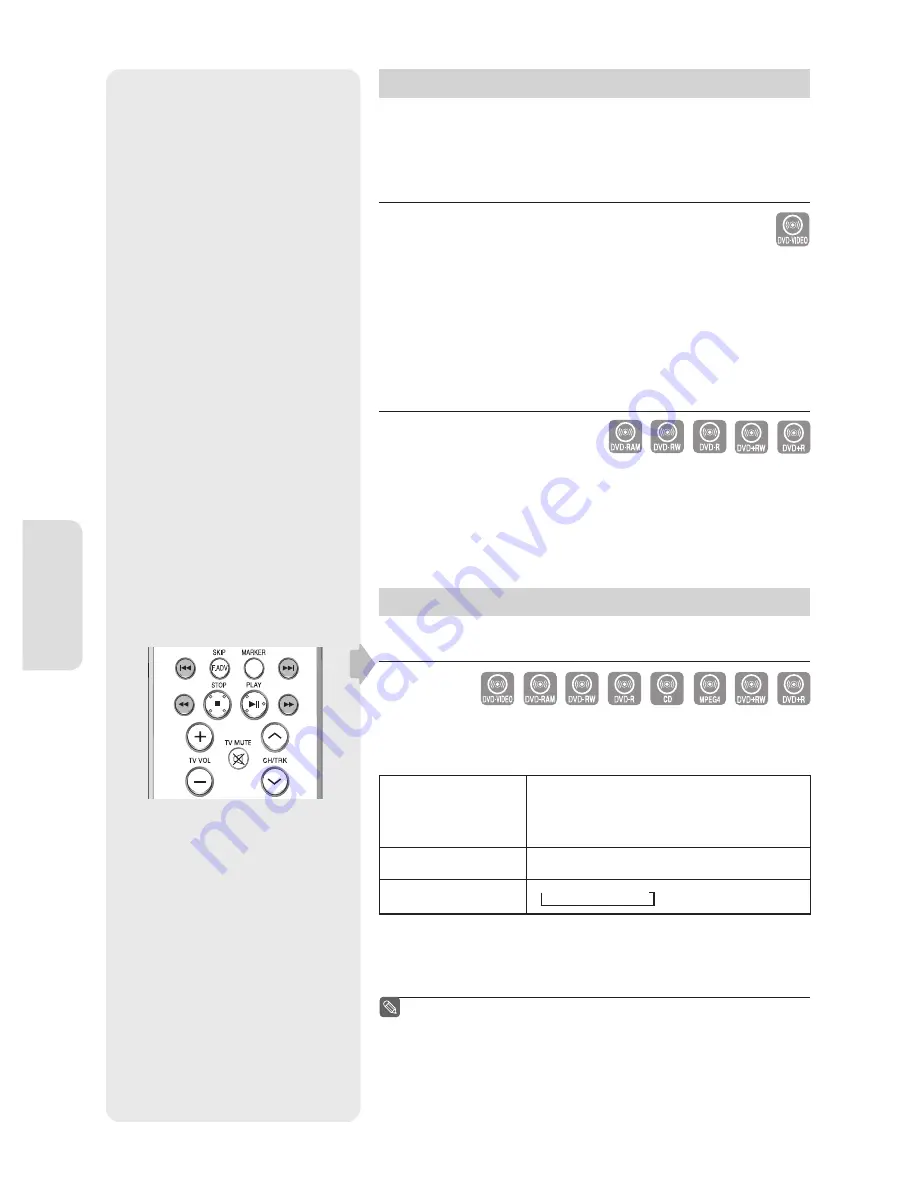
English - 42
P
layback
Using the Disc Menu and Title Menu
Some discs contain a dedicated menu system that allows you to
select special functions for title, chapters, audio track, subtitles,
fi
lm
previews, information on characters, etc.
For DVD-VIDEO Discs
Disc Menu
: Press the
DISC MENU
button to enter the disc menu of the disc.
• Move to the setup menu related to playback operation.
• You can select audio language and subtitle etc., provided by the disc.
Title Menu
: Press the
TITLE MENU
button to move to the title menu of
the disc.
• Use this button if the disc contains more than one title. Some discs may
not support the title menu functionality.
For DVD-RAM/DVD±RW/DVD±R Discs
Title List
: Press the TITLE LIST button. The Title List is simply a list of
titles on a disc. If a title is deleted, that title cannot be played again.
Playlist (DVD-RAM/-RW(VR))
: Press the PLAY LIST button. A playlist
is a custom-made list of titles. When one playlist is played, only the titles
within the playlist will play and then stop. Even if that playlist is deleted,
the original recording will not be deleted.
Using the Search & Skip Functions
Searching Through a Chapter or Track
During playback, press the
SEARCH
◄◄
or
►►
button on the remote
control. Each time you press the
SEARCH
button, the playback speed
will change as follows.
DVD-VIDEO/
DVD-RAM/DVD±RW/
DVD±R
►►
Fast 1/
◄◄
Fast 1
►►
Fast 2/
◄◄
Fast 2
►►
Fast 3/
◄◄
Fast 3
►►
Fast 4/
◄◄
Fast 4
►►
Fast 5/
◄◄
Fast 5
►►
Fast 6/
◄◄
Fast 6
MPEG4
Fast 1 Fast 2 Fast 3
AUDIO CD (CD-DA)
X2 X4 X8
• You can scan the program in reverse order.
To return to normal speed playback, press the
►
ll button.
No sound is heard during Scan(Search) mode, except on CDs
(CD-DA). (You can hear the sound during forward search
(Fast 1).) No sound is heard during scanning in all MPEG4
modes. Depending on the disc type, the sound quality may lower
during Fast 1 mode.
▌
▌
▌
■
01343A-VR355-XAC-ENG.indb 42
01343A-VR355-XAC-ENG.indb 42
2007-03-23 오후 6:51:06
2007-03-23 오후 6:51:06
















































