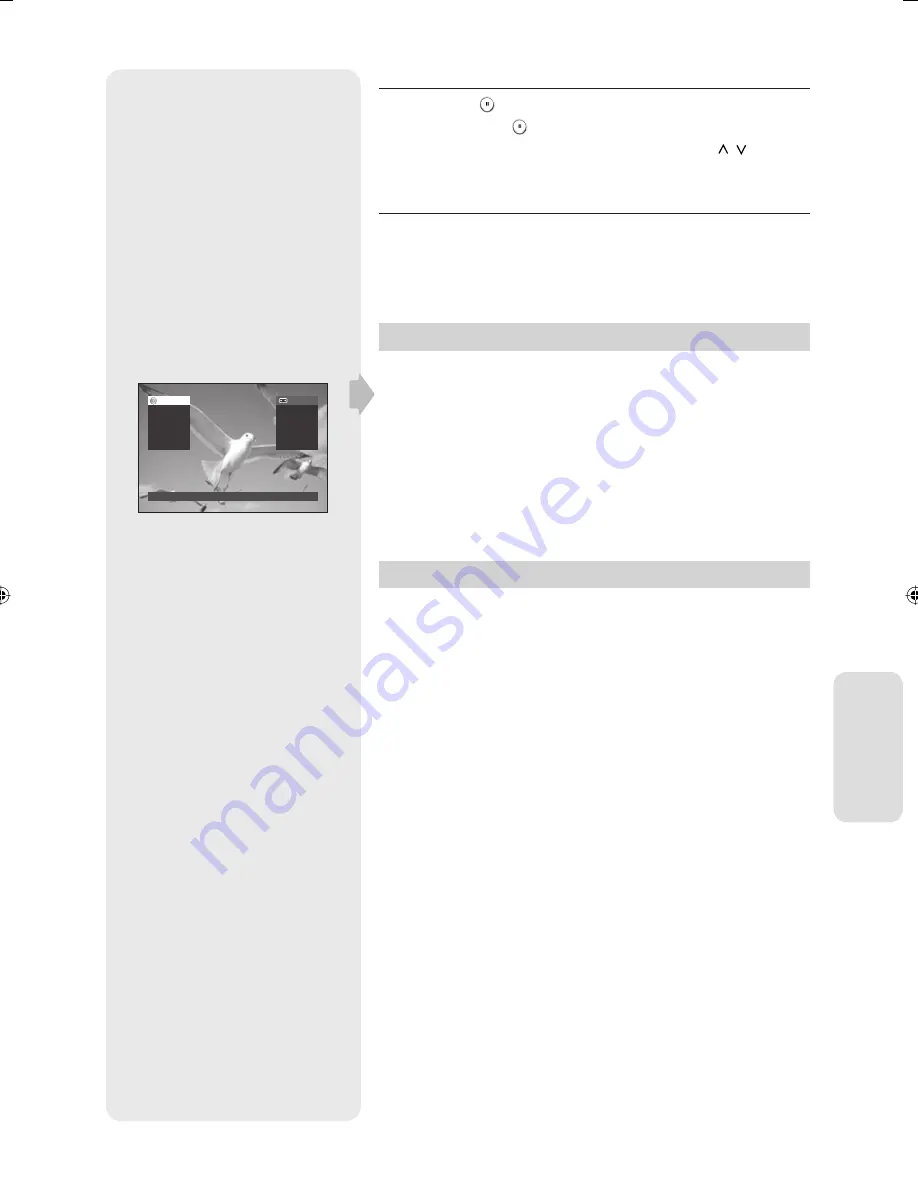
R
ec
or
ding
English - 65
To pause recording
Press the
PAUSE
(
) button to pause a recording in progress.
Press the
PAUSE
(
) button again to resume recording.
You can switch channels by pressing the
PROG/TRK (
/
)
buttons
while recording pauses.
To stop recording
Pre
ss the
STOP
button to stop a recording in progress.
Check Remaining Time
Press
INFO
button on the remote control.
The following information will be displayed.
(Current deck status, recording Mode, remaining time, input channel,
current time.)
When you watch or record DVB-T broadcast, this function is not available.
Special Recording Features
While a recording is in progress, you can watch a diff erent media, or add
recording time in preset increments.
Watch a Diff erent Channel
When you are watching through the Antenna input during recording,
press the
TV/VCR
button on the remote control to change to the
programme you want to watch.
When you the watching through the AV input during recording,
change the input of your TV from AV to Antenna. Change to the
programme you want to watch.
Watch a diff erent media during recording
You can watch a DVD during VCR recording or watch a Video tape
during DVD recording.
When you copy DVB-T broadcast to VCR, you can't watch a DVD.
During VCR recording, insert a DVD in the DVD deck. The output will
automatically change to the DVD and start playback.
During DVD recording, insert a Video tape in the VCR deck.
The output will automatically change to the VCR and start playback.
(Only if tape is missing the safety tab)
Add Recording Time
Refer to the One-Touch Recording (OTR).
(See page 59)
•
•
1.
2.
•
•
3.
Mon 01 Jan. 2007
12:00
DVD-RW
VCR
Stop
0:00:00
SP
Rem 02:00
Prog. 1
Stop
0:00:37
LP
Rem 01:59
Prog. 1
01436A-VR350M-XEU-ENG-53~91.indd65 65
01436A-VR350M-XEU-ENG-53~91.indd65 65
2007-09-14 오후 3:14:18
2007-09-14 오후 3:14:18






























