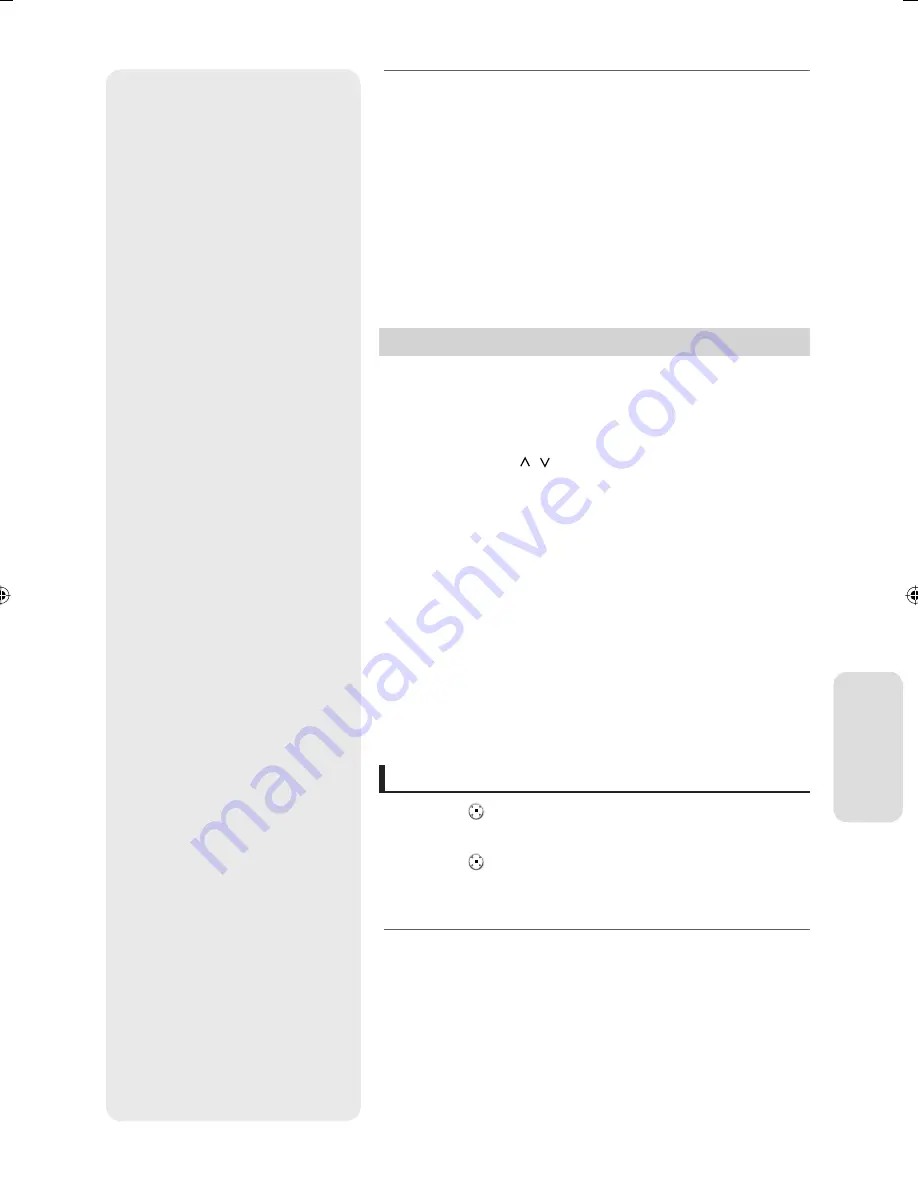
R
ec
or
ding
English - 59
Some camcorders may not work with your DVD Recorder & VCR
even if they have a DV output jack.
Also refer to the user manual for your camcorder when recording
through a DV jack.
To display playback related icons on the screen, press any direction
button on the remote control.
Playback related icons does not operate on the VCR view.
To record onto a video tape from a camcorder, you should fi nd the
starting position by using your camcorder.
Then press the
REC
button on the remote control of DVD Recorder
& VCR.
Making a One Touch Recording (OTR)
CV
One-Touch Recording (OTR) allows you to add recording time in preset
minute increments up to 8 hours by pressing the REC button repeatedly.
Press the
PROG/TRK ( / )
buttons or number buttons to select the
station to record. If you want to record through a connected external
component, press the
INPUT SEL.
button to select an appropriate
external input (PR, AV1, AV2, AV3 or DV input).
Press the
REC
button.
While in Record mode, press the
REC
button again to activate
One-Touch Recording (OTR).
Record length 0:30 appears on the On-Screen Display and the DVD
Recorder & VCR will record for exactly 30 minutes.
Continue pressing
REC
to add recording time in preset minute
increments up to 8 hours.
The DVD Recorder & VCR stops recording automatically when the
time has elapsed.
To stop recording
Press the
STOP
(
) button.
The message “Press STOP button once more to cancel Timer Record” is
displayed.
Press the
STOP
(
) button again.
The message “Updating the information of disc. Please wait for a moment”
is displayed.
The timer counter decreases by the minute from 8:00 to 0:00, then
the DVD Recorder & VCR stops recording.
M
1.
2.
3.
•
4.
•
M
01436A-VR350M-XEU-ENG-53~91.indd59 59
01436A-VR350M-XEU-ENG-53~91.indd59 59
2007-09-14 오후 3:19:23
2007-09-14 오후 3:19:23






























