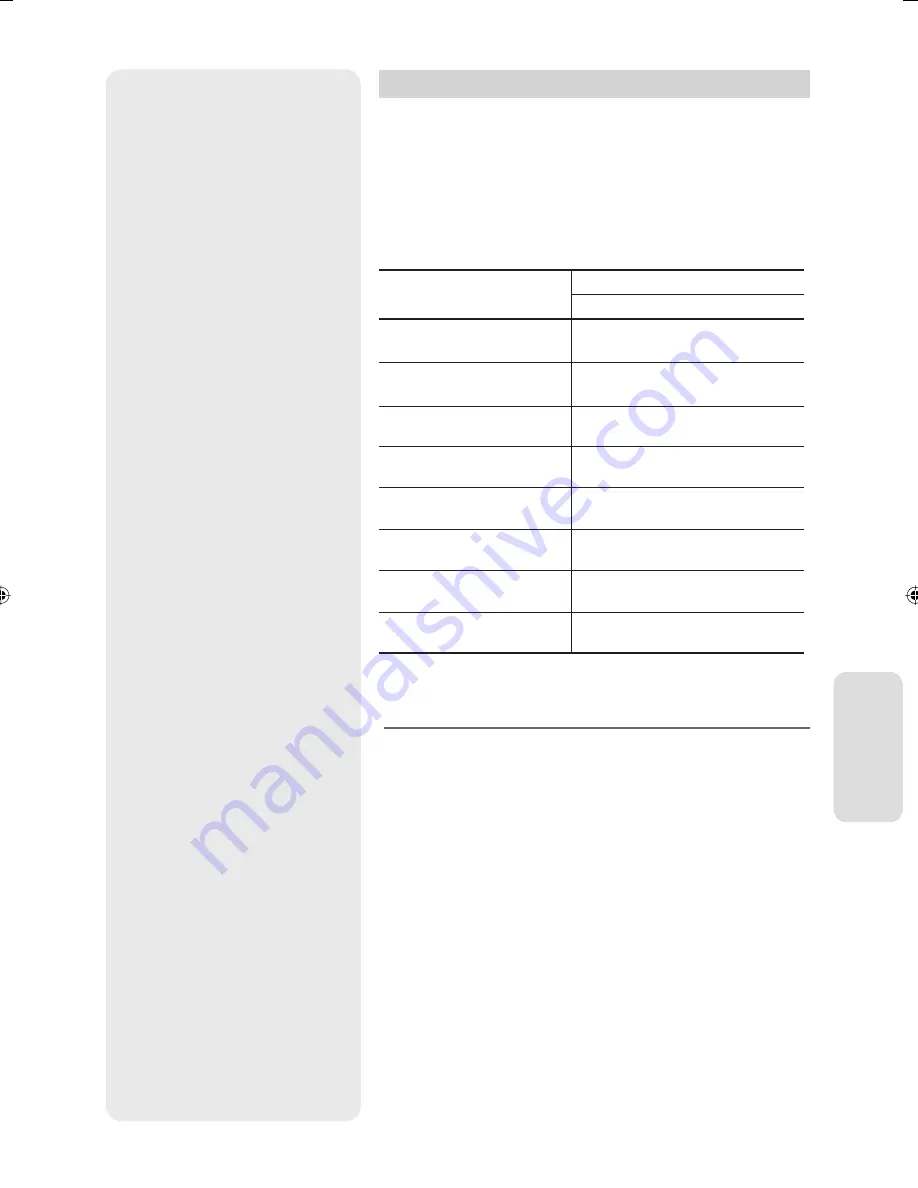
R
ec
or
ding
English - 55
Recording Mode
Select one of eight recording modes by pressing the REC MODE button
repeatedly while the unit is in Stop mode for the desired recording time
and picture quality. In general, picture quality improves as the
recording time decreases. In AUTO mode, the most suitable record mode
is adjusted automatically, according to remaining time on the disc and
length of the timer recording. This function is selected only one mode in
HQ, HSP, SP, LSP, ESP, LP, EP and SLP modes and you can use this mode
for timer recording.
Recording Mode
Recording Times
DVD-RW/-R
HQ (high quality mode)
Approx. 1 hour
HSP
Approx. 1 hour 30 minutes
SP (standard quality mode)
Approx. 2 hours
LSP
Approx. 2 hours 30 minutes
ESP
Approx. 3 hours
LP (long recording mode)
Approx. 4 hours
EP
Approx. 6 hours
SLP (long duration mode)
Approx. 8 hours
The dual layer DVD-Rs have approximately double the capacity of single layer
DVD-Rs.
Recording time may vary according to specifi c conditions.
1GB = 1,000,000,000 bytes; actual formatted capacity may be less
as the internal fi rmware uses a portion of the memory.
DVB-T recording is possible only on AUTO mode.
On DVB-T recording, recording mode will be automatically
determined depending on the quality of the video (or audio).
M
01436A-VR350M-XEU-ENG-53~91.indd55 55
01436A-VR350M-XEU-ENG-53~91.indd55 55
2007-09-14 오후 3:13:59
2007-09-14 오후 3:13:59












































