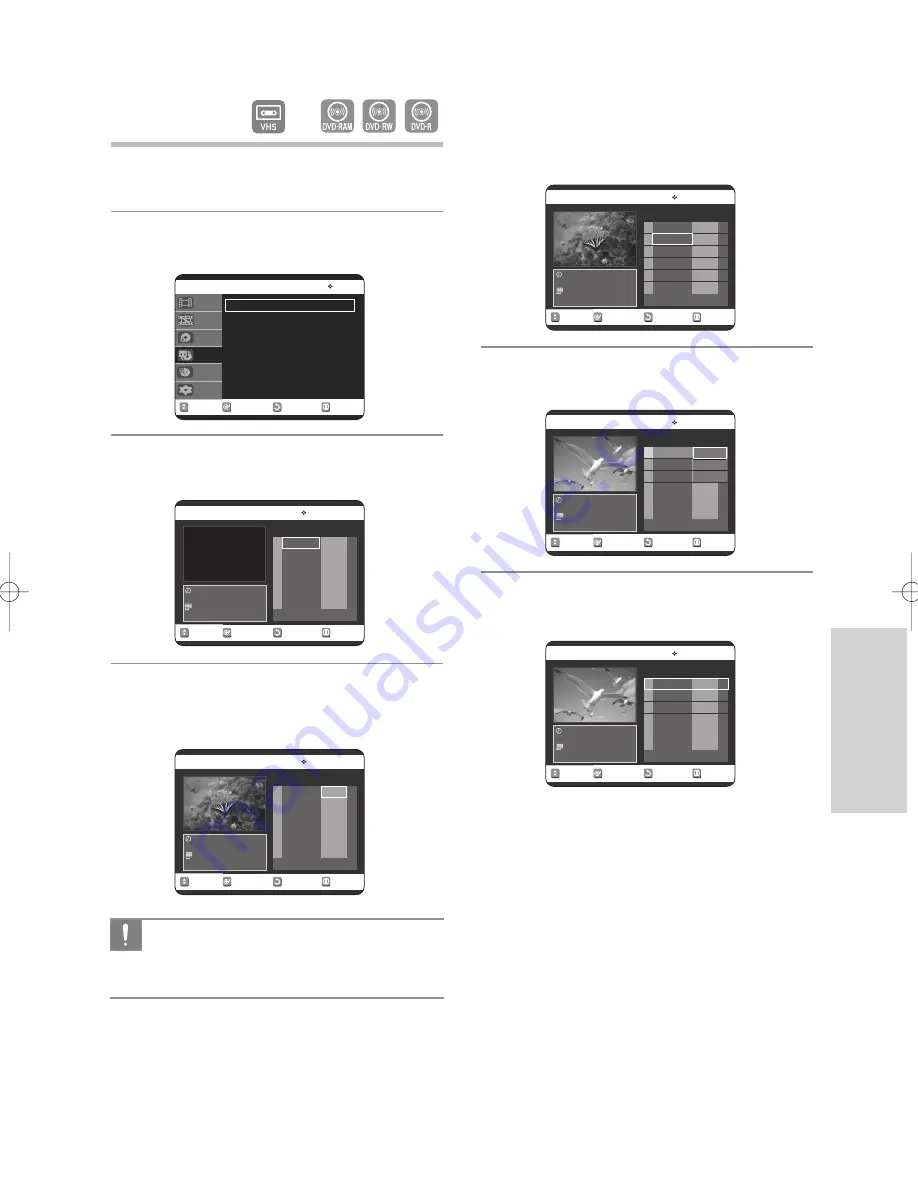
R
ecording
❚
To copy from VCR to DVD
1
With the unit in Stop mode, press the
MENU
button in stop mode.
2
Press the
…†
buttons to select
Copy
, then press
the
OK
or
√
button.
3
Press the
…†
buttons to select
VCR --> DVD
,
then press the
OK
or
√
button.
4
You can use the
√
II
,
I
œœ
or
√√
I
,
œœ
or
√√
buttons to search for the Start position.
Press the
OK
button at the start point.
5
You can use the
√
II
,
I
œœ
or
√√
I
,
œœ
or
√√
buttons to search for the end position.
Press the
OK
button at the end point.
• A copylist will be generated.
Repeat the above steps to create the copylist.
• In VCR mode, the copylist cannot be saved.
6
Press the
…†
buttons to select desired copylist,
then press the
OK
or
√
button.
7
Press the
…†
buttons to select
Copy
, then press
the
OK
or
√
button.
• The VCR will fast forward, searching for a start
position and then automatically start a copy.
• It may not be match up with Start and END point
exactly.
• If you want to copy all copylists, select
Copy All
.
❚
Direct copy VCR to DVD
• Insert the VHS tape you want to copy.
• Insert Recordable DVD disc.
• Press DVD copy button on front panel or remote
control. (TO DVD)
• To stop recording press the
STOP
button.
RETURN
OK
MOVE
EXIT
Copy
DVD-RAM(VR)
DVD - -> VCR
√
√
VCR - -> DVD
√
√
Disc Navigation
Playlist
Disc Manager
Copy
Programme
Setup
RETURN
OK
MOVE
EXIT
VCR - -> DVD
DVD-RAM(VR)
No. Start End Edit
00:00:10
Stop
01
--:--:--
--:--:--
√
√
Copy All
RETURN
OK
MOVE
EXIT
VCR - -> DVD
DVD-RAM(VR)
No. Start End Edit
00:00:30
Play
01
00:00:21
--:--:--
√
√
Copy All
RETURN
OK
MOVE
EXIT
VCR - -> DVD
DVD-RAM(VR)
No. Start End Edit
00:01:07
PLAY
01
00:00:21
00:01:04
√
√
02 --:--:--
--:--:--
√
√
Copy All
RETURN
OK
MOVE
EXIT
VCR - -> DVD
DVD-RAM(VR)
No. Start End Edit
00:00:21
RPS
01
00:00:21
00:01:04
√
√
02
- - : - - : - -
--:--:--
√
√
Copy All
RETURN
OK
MOVE
EXIT
VCR - -> DVD
DVD-RAM(VR)
No. Start End Edit
00:01:10
PLAY
01
00:00:21
00:01:04
√
√
02
- - : - - : - -
--:--:--
√
√
Copy All
Play
Copy
Delete
Copy function from VCR to DVD does not
operate, if the resolution set to 1080i when
you watch through HDMI or DVI output.
CAUTION
English
- 69
➡
00831P_VR325_Euro_eng2 2005.9.2 12:12 PM Page 69






























