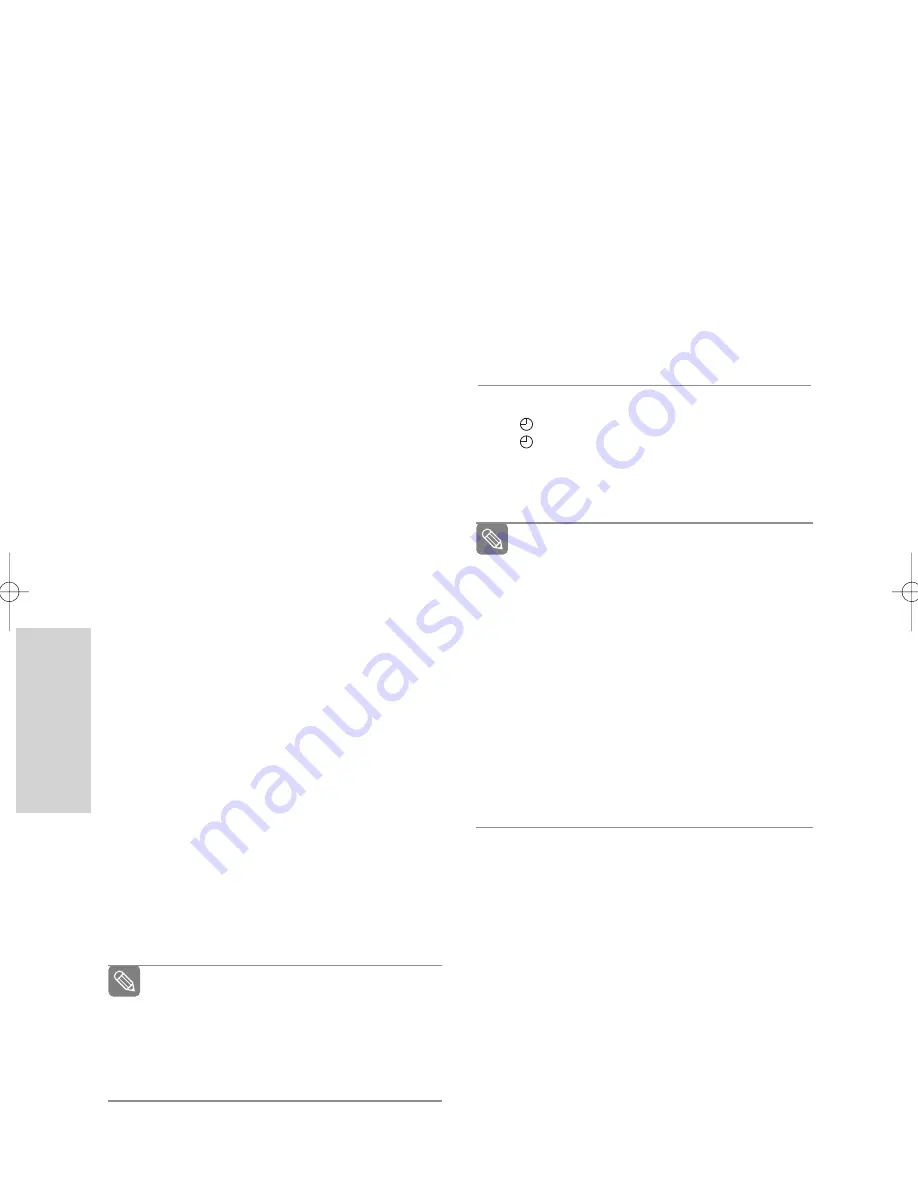
R
ecording
7
Press the
OK
button.
If the timer settings overlap
The programmes are recorded in order of priority.
If timer recording is set for the first programme and
then again for the second programme and both
programmes overlap, the following message will
appear on the screen: “This setting is identical with
1” The message shows that the first programme
has priority. After recording of the first programme is
complete, the second programme starts being
recorded.
To exit without saving the current setting
Press the
MENU
or
RETURN
button.
To return to the previous menu
Press the
RETURN
button if you don’t want to set a
timer recording.
8
Turn the power off to finish the timer recording.
•
will blink if disc or tape is not inserted.
• will appear on the front panel. It means that a
timer recording is registered.
The timer recording time may differ from the
set time depending on disc status and overall
timer recording status (for example, recording
times overlapping, or when the previous
recording ends within 3 minutes before the
start time of the next recording.)
The numbers next to each TV programme
listing are ShowView code numbers, which
allow you to programme your DVD Recorder &
VCR instantly with the remote control. Tap in
the ShowView code for the programme you
wish to record.
ShowView is a trademark of Gemstar
Development Corporation. The ShowView
system is manufactured under licence from
Gemstar Development Corporation.
Note
6
Fill in the items using the
…†œ √
buttons.
œ √
: Moves to the previous/next item,
…†
: Sets a value.
•
To
: Select the media to record DVD or VCR.
•
PR
: The video input source (AV1, AV2 or AUX),
or the broadcasting channel you want to
make a timer recording from.
•
Day
: Set the recording day.
Daily, MO-SA, MO-FR, W-SA, ...W-SU,
MON01, ...WED31
•
Start/End Time
: Start and end time of the timer
recording.
●
Recording Speed (DVD)
AUTO
: Select when you want to set video quality
automatically. In AUTO Mode, the most suitable
record mode is adjusted automatically, according to
remaining time on the disc and length of the timer
recording. This function is selected only one mode
in XP, SP, LP and EP modes and you can use this
mode for timer recording.
XP
(high quality) : Select when audio and video
qualities are important. (Approx. 1 hour)
SP
(standard quality) : Select to record in standard
quality. (Approx. 2 hours)
LP
(low quality) : Select when a long recording time
is required. (Approx. 4 hours)
EP
(extended mode) : Select when a longer record-
ing time is required. (Approx.6 hours at 1.2Mbps or
Approx. 8 hours at 0.8 Mbps.)
●
Recording Speed (VCR)
AUTO
: Select when you want to set video quality
automatically. It depends on remaining
time of VCR tape.
SP
: Standard Play, for best picture quality.
LP
: Long Play, for maximum recording time
(3 times SP).
●
V/P (VPS/PDC)
VPS
: Video Programme System
PDC
: Programme Delivery Control
• Do not select V/P unless you are sure the programme
you wish to record is broadcast with VPS/PDC. If you
do set V/P to On, then you must set up the start-time
EXACTLY according to the published TV schedule.
Otherwise the timer recording will not operate.
When you are recording at EP mode on a
DVD-RW(V mode)/-R disc, it may not record the
full 6 or 8 hours because the unit uses the VBR
(Variable Bit Rate) ENCODING system.
For example, if you record a programme with a
lot of action, it uses a higher bit rate which in
turn consumes more disc memory.
Note
62 -
English
00831P_VR325_Euro_eng2 2005.9.2 12:12 PM Page 62
















































