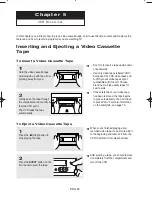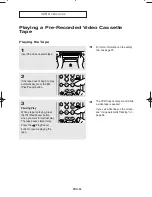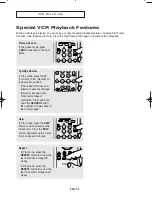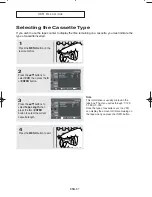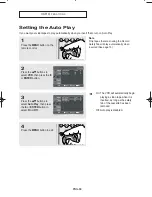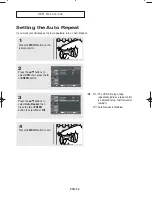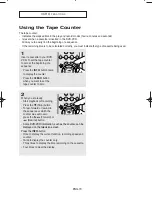ENG-55
D V D O
P E R AT I O N S
Language Function
▼
- Select “Others” if the language you
want is not listed.
- If the selected language is not
recorded on the disc, the original pre-
recorded language is selected.
▼
- Select “Original” if you want the
default soundtrack language to be
the original language the disc is
recorded in.
- Select “Others” if the language you
want is not listed.
- If the selected language is not
recorded on the disc, the original pre-
recorded language is selected.
▼
- Select “Automatic” if you want the
subtitle language to be the same as
the language selected as the audio
language.
- Select “Others” if the language you
want is not listed. Some discs may
not contain the language you select
as your initial language; in that case
the disc will use its original
language setting.
Disc Menu
To set the Disc Menu
Language to your preferred
language, follow these steps.
If your preferred language is
available on a DVD, your
Disc Menu Language will
automatically be set to the
language you choose.
Audio
To set the Audio Language to
your preferred language,
follow these steps. If your
preferred language is
available on a DVD, your
Audio Language will
automatically be set to the
language you choose.
Subtitle
To set the Subtitle Language
to your preferred language,
follow these steps. If your
preferred language is
available on a DVD, your
Subtitle Language will
automatically be set to the
language you choose.
Subtitle
Subtitle Language
Automatic
00743A V8600_eng2 3/11/05 2:17 PM Page 55
Summary of Contents for DVD-V8600
Page 1: ...Instruction Manual DVD V8600 www samsung com ...
Page 85: ...ENG 85 MEMO ...