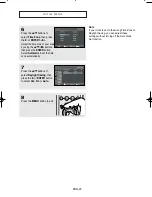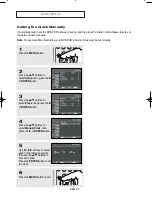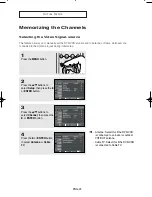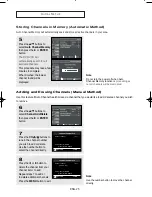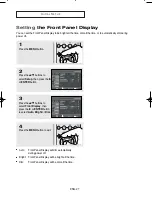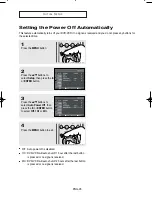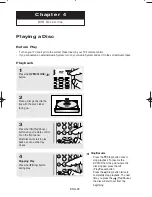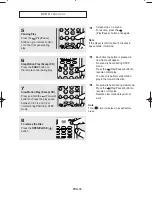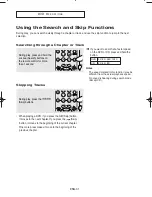ENG-32
D V D O
P E R AT I O N S
Using the Display Function
When Playing a DVD/CD
▼▼
You may use the number buttons of the
remote control to directly access a title,
chapter or to start the playback from a
desired time.
1
During play, press the
INFO.
button on the remote control.
3
Press the
œ
/
√
buttons to make
the desired setup and then
press the
ENTER
button.
4
To exit the menu, press the
INFO.
button again.
2
Press the
…
/
†
buttons to
select the desired item.
ENG
ENG
MOVE
DVD
CD
CD
▼
You can select Information in the
DVD Function menu by pressing the
INFO button.
00743A V8600_eng2 3/11/05 2:17 PM Page 32
Summary of Contents for DVD-V8600
Page 1: ...Instruction Manual DVD V8600 www samsung com ...
Page 85: ...ENG 85 MEMO ...