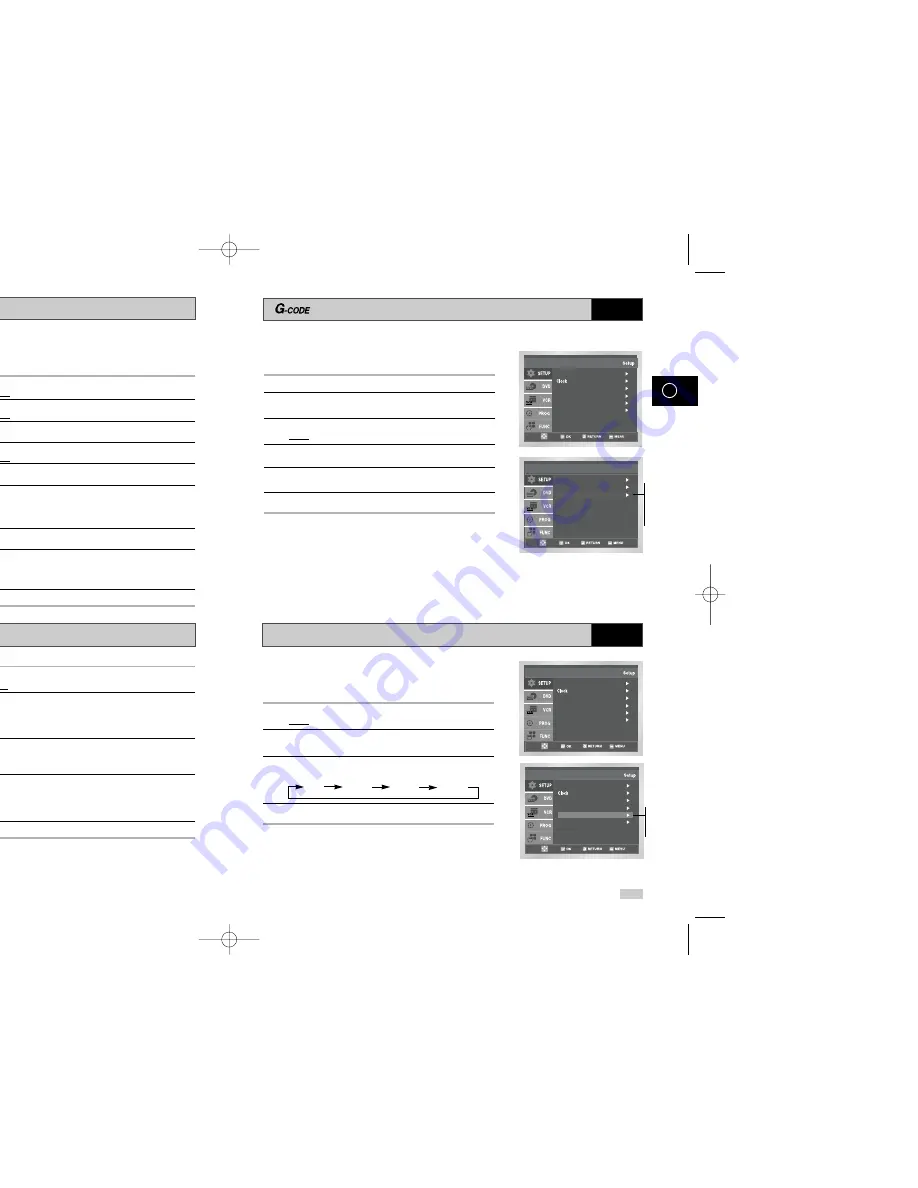
24
25
GB
GB
Auto Power Off
The Auto Power Off feature automatically turns off your
DVD-VCR if no signal is received and you do not press any
button for the selected time.
1
After pressing the MENU, press the OK or
❿
.
Result:
The Setup menu is displayed.
2
Press the corresponding
or
❷
buttons, until the
Auto
Power Off
option is selected.
3
Press the OK or
❿
buttons, until you select the time of Auto
Power Off interval.
Off 1Hour 2Hour 3Hour
4
On completion, press RETURN twice to exit the menu.
Language : English
User Set
Screen Messages : On
Install
Auto Power Off : Off
Language : English
User Set
Auto Power Off : Off
Screen Messages : On
Install
Off
1Hour
2Hour
3Hour
To prevent delays or over-runs the VCR has a function called
G-CODE EXTEND allowing you to extend the recording time by
up to 60 minutes.
1
After pressing the MENU, press the OK or
❿
.
2
Press the corresponding
,
❷
buttons to select the
User Set
option.
3
Press the OK or
❿
buttons to select this option.
Result:
The
User Set
menu is displayed.
4
Press the corresponding
or
❷
buttons, until the
G-Code Extend
option is selected.
5
Press the OK or
❿
buttons to set the
G-Code Extend
time by
increments of 10 minutes.
6
To turn off, press OK or
❿
buttons repeatedly until
Off
shows.
Language : English
User Set
Auto Power Off : Off
Screen Messages : On
Install
Extend
VCR
Intelligent Picture Control
Intelligent Picture Control ( Remote Control )
VCR
VCR
The Intelligent Picture Control Feature allows you to adjust the
sharpness of the image automatically, according to your own
preferences.
1
During playback, press the MENU button on the remote control.
Result:
The Setup menu is displayed.
2
Press the OK or
❿
.
Result:
The Setup menu is displayed.
3
Press the corresponding ,
❷
buttons to select the
User Set
option.
4
Press the OK or
❿
buttons to select this option.
Result:
The
User Set
menu is displayed.
5
Press the corresponding
or
❷
buttons, until the
IPC
option
is selected.
6
Press the OK or
❿
buttons to select the IPC (intelligent picture
control) option.
➢
When intelligent picture control mode is
O N
, the
sharpness of the image is adjusted automatically.
7
To adjust the sharpness manually, press the
❷
button to turn
the IPC mode
OFF
.
8
Press the
➛
or
❿
buttons until the picture is displayed according
to your preferences.
➢
If you do not press a button within ten seconds, the
PICTURE
menu disappears automatically.
9
On completion, press the RETURN button.
Language : English
User Set
Auto Power Off : Off
Screen Messages : On
Install
1
During playback, press the IPC button.
Result:
The
PICTURE
menu is displayed.
2
Press the
❷
button to turn the IPC (Intelligent Picture Control)
option
ON
and
OFF
.
➢
When Intelligent Picture Control mode is
O N
, the
sharpness of the image is adjusted automatically.
3
To adjust the sharpness manually, select Intelligent Picture
Control mode
OFF
.
◆
The horizontal picture adjusting appears.
4
Press the
➛
or
❿
buttons until the picture is displayed according
to your preferences.
➢
If you do not press a button within ten seconds, the
PICTURE
menu disappears automatically.
5
On completion, press the IPC button again.
OK
1
Colour System : Auto
IPC : On
G-Code Extend : Off
User Set
On
Off
Colour System : Auto
IPC : On
G-Code Extend : Off
User Set
Off
10
20
30
40
50
60
VCR
00316A DVD-V530A/XSA-GB2 10/14/03 4:40 PM Page 24
Summary of Contents for DVD-V530A
Page 1: ......




























