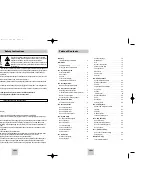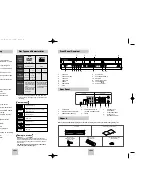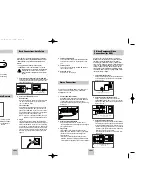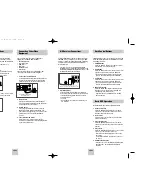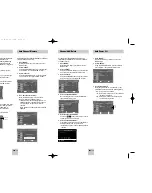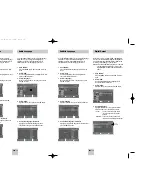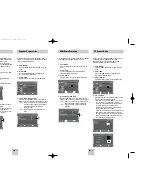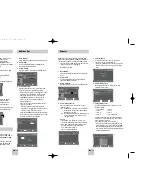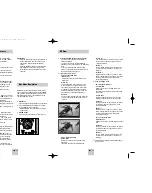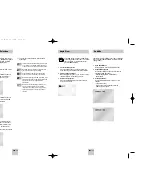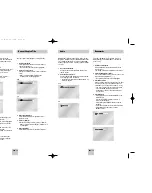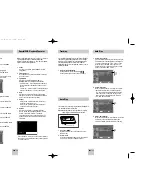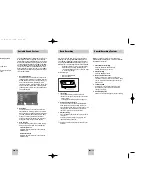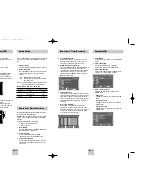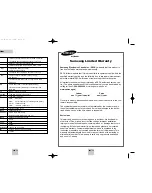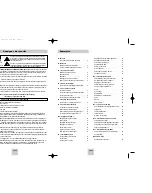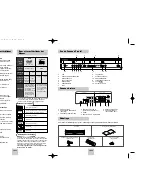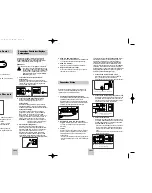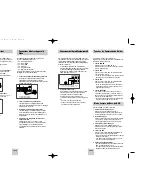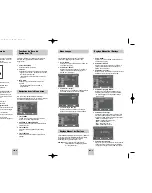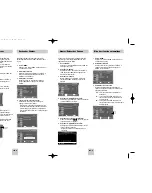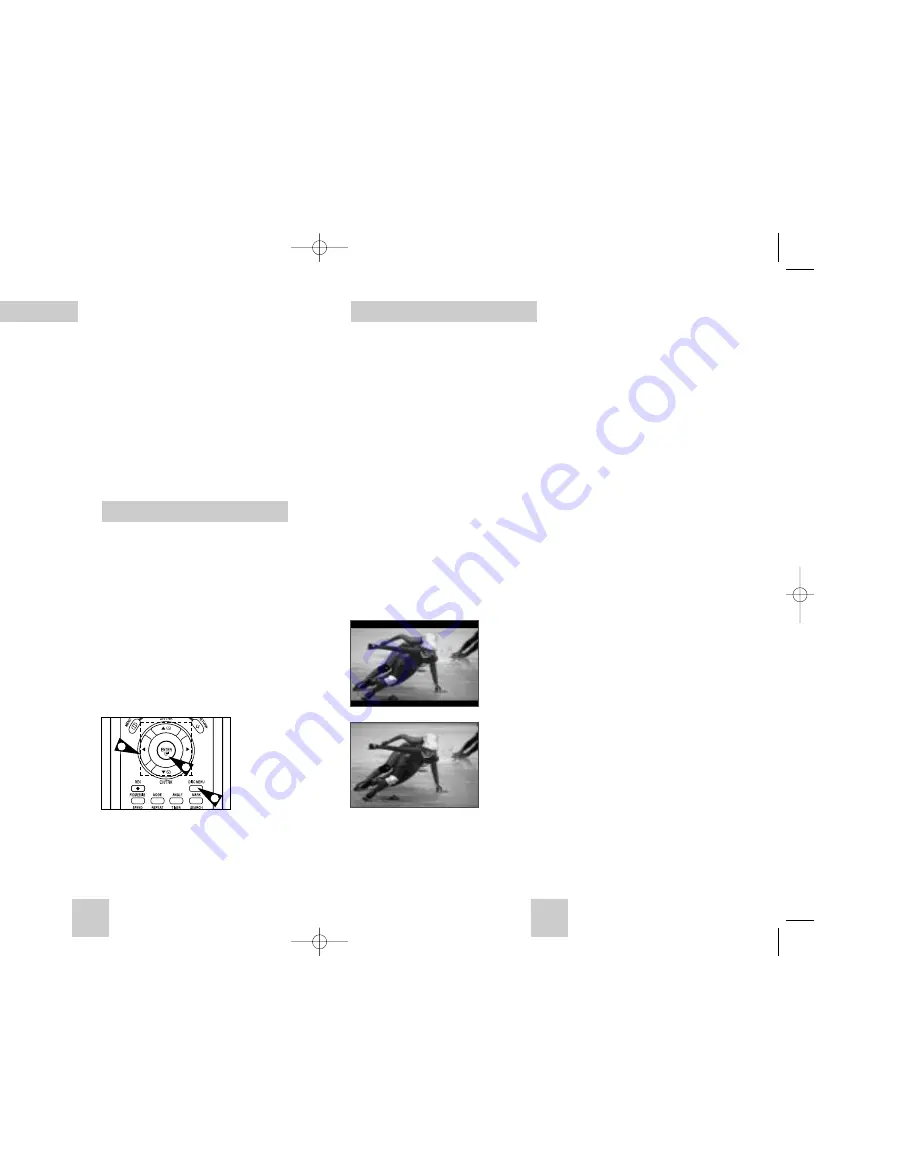
ENG-21
ENG-20
Special Playback Features
During DVD/CD playback you can select from the
following special playback options. To resume normal
playback, press the
❿
❿
ll
(PLAY/PAUSE) button.
1
PAUSE
Press the
❿
ll
(PLAY/PAUSE) button on the remote
control during playback.
• The picture will pause and the audio will mute.
• To resume playback, press the
❿
ll
(PLAY/PAUSE)
button.
• If the player is left in Pause mode for 5 minutes,
it will stop automatically.
2
Frame Advance (Step)
While in PAUSE mode, press the F.ADV/SKIP button
on the remote control to advance one frame at a time.
• Audio is muted during Frame Advance mode.
• Press
❿
ll
(PLAY/PAUSE) to resume normal
playback.
NOTE: Frame Advance operates only in the
forward direction.
3
Skip Forward/Back
While a CD or DVD disc is in Play mode, press the
SKIP FORWARD/BACK (
❿❿
l / l
➛➛
) buttons on the
remote control or front panel to jump forward and
backward through disc chapters/tracks.
• Skip Forward will jump to the next chapter/track.
• Skip Back will jump to the beginning of the current
chapter/track.
• Press Skip Back again to jump to the beginning of
the previous chapter/track.
Search Forward/Back
While a disc is in Play mode, press and hold the
FORWARD/BACK (
❿❿
/
➛➛
) buttons on the remote
control or front panel to visually search
forward/backward at 2X - 8X - 32X - 128X speed.
Press
❿
ll
(PLAY/PAUSE) button to resume normal
speed.
NOTE: CD search speed - 2X, 4X, 8X
4
Slow Motion
During playback, press the
❿
ll
(PLAY/PAUSE)button
to pause the image. Press and hold the Search
FORWARD (
❿❿
) to play in slow motion at variable
speeds.
• Press and hold the FORWARD(
❿❿
) button on
the remote and front panel to increase the speed
from normal playback to 1/8, 1/4 or 1/2 speed.
• Audio is muted during slow motion playback.
• Press the
❿
ll
(PLAY/PAUSE) button to resume
normal playback.
NOTE: • Slow function is not available for CD.
• Slow motion operates only in the forward
direction
Disc Menu Navigation
Stop/Resume
• Press the STOP button once to stop playback. To
resume the DVD/CD from the point where the
disc stopped, press the
❿
ll
(PLAY/PAUSE)
button.
• Press the
(STOP) button twice to completely
stop playback. The next time you press
❿
ll
(PLAY/PAUSE), the disc will start over from the
beginning.
Many DVDs feature their own menu systems, where
you can select Titles, Chapters, Audio Tracks, Subtitles,
and special disc features, such as movie trailers, and
information on the cast. Use these buttons to make
selections in the Disc menus.
1
DISC Menu
Press to access the DVD’s Disc menu, if applicable.
2
Press UP/DOWN and LEFT/RIGHT to navigate
through DVD’s Disc menu options.
• Press UP/DOWN and LEFT/RIGHT to highlight
menu choices.
3
ENTER Button
Press to make your selections in the Disc menu.
3
1
2
EZ View
1
Press the EZ VIEW button on the front panel.
• The screen size changes when the button is
pressed repeatedly.
• The screen zoom mode operates differently
depending on the screen setting in the initial setup
menu.
• To ensure correct operation of the EZ VIEW
button, you should set the correct aspect ratio in
the initial setup .(See the page 18)
2
If you are using a 16:9 TV
- For 16:9 aspect ratio discs
• Wide Screen
Displays the content of the DVD title in 16:9
aspect ratio.
• Screen Fit
The top and bottom of the screen are cut off.
When playing a 2.35:1 aspect ratio disc, the
black bars at the top and bottom of the screen
will disappear. The picture will look vertically
stretched. (Depending on the type of disc, the
black bars may not disappear completely.)
• Zoom Fit
The top, bottom, left and right of the screen are
cut off and the central portion of the screen is
enlarged.
• Screen Fit
The top and bottom of the screen are cut off and
the full screen appears. The picture will look
vertically stretched.
• Zoom Fit
The top, bottom, left and right of the screen are
cut off and the central portion of the screen is
enlarged.
• Vertical Fit
When a 4:3 DVD is viewed on a 16:9 TV, black
bars will appear at the left and right of the screen
in order to prevent the picture from looking
horizontally stretched.
3
If you are using a 4:3 TV
- For 16:9 aspect ratio discs
• 4:3 Letter Box
Displays the content of the DVD title in 16:9
aspect ratio.
The black bars will appear at the top and bottom
of the screen.
• 4:3 Pan Scan
The left and right of the screen are cut off and
displays the central portion of the 16:9 screen.
• Screen Fit
The top and bottom of the screen are cut off and
the full screen appears. The picture will look
vertically stretched.
• Zoom Fit
When a 4:3 DVD is viewed on a 16:9 TV, black
bars will appear at the left and right of the screen
in order to prevent the picture from looking
horizontally stretched.
- For 4:3 aspect ratio discs
• Normal Screen
Displays the content of the DVD title in 4:3 aspect
ratio.
• Screen Fit
The top and bottom of the screen are cut off and
the full screen appears. The picture would look
vertically stretched.
• Zoom Fit
The top, bottom, left and right of the screen are
cut off and the central portion of the screen is
enlarged.
➢
This function may behave differently depending on
the type of disc.
- For 4:3 aspect ratio discs
• Normal Wide
Displays the content of the DVD title in 16:9
aspect ratio.
The picture will look horizontally stretched.
00367A DVD-V4500/XAC-ENG 12/10/03 10:57 AM Page 20