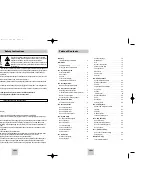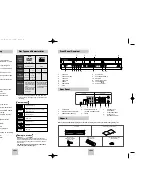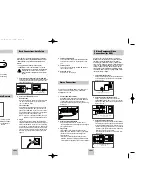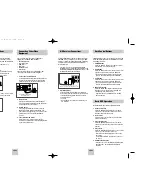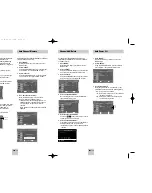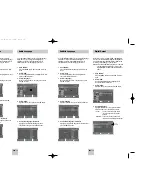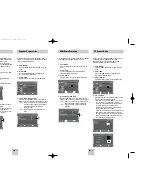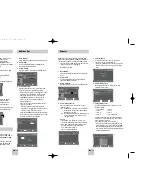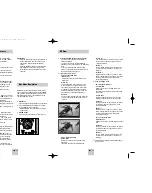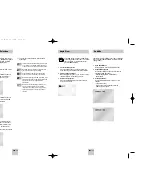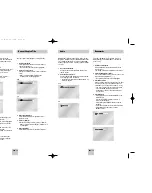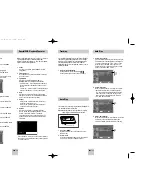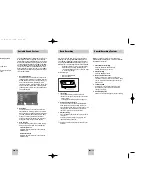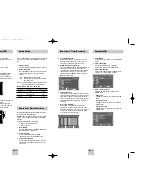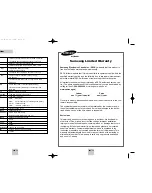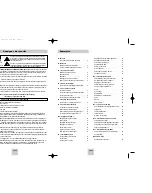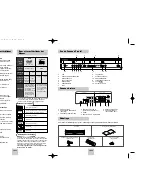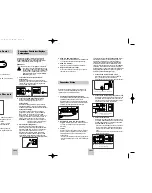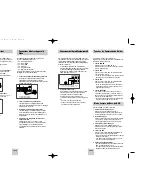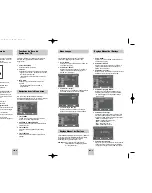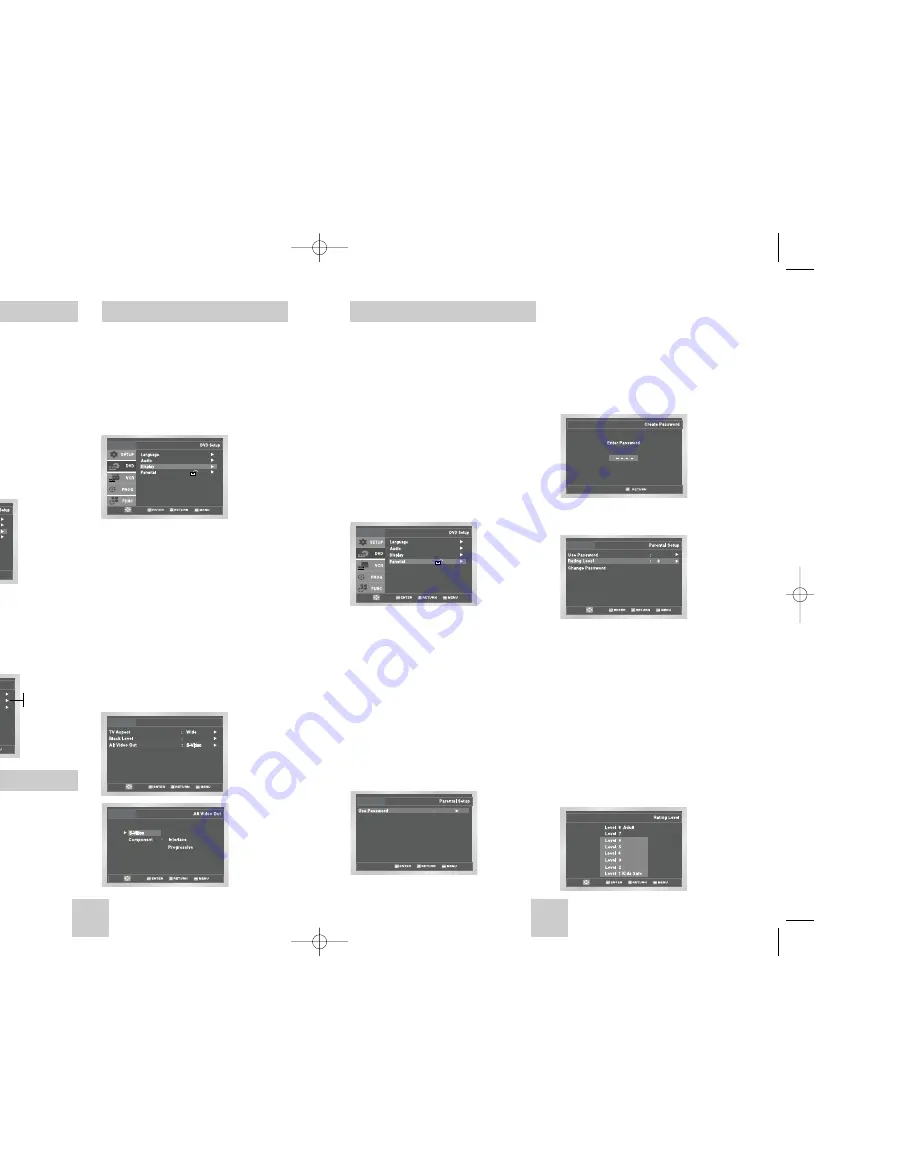
1
Open “MENU”
Press the MENU button while the DVD is in Stop mode.
2
Select “DVD”
Use the UP/DOWN buttons to highlight “DVD,”
then press the ENTER button.
3
Select “Display”
Highlight “Display”, then press the ENTER button.
4
Set “Alt Video Out”
Highlight “Alt Video Out,” then press the RIGHT
button to select one of the following options:
• S-Video - Select this if you are using the S-Video
OUT jack on the rear panel to connect to a TV.
• Component - Select this if you are using the
COMPONENT VIDEO OUT jacks on the rear
panel to connect to a Progressive(480p) or
Interlaced (480i) TV.
• See your TV owner’s manual to determine what
type of TV you have.
- Interlace : Interlaced Scan mode will work.
- Progressive : Progressive Scan mode will work,
and Video and S-Video will not work.
• Press the PROGRESSIVE button on the front panel
in stop mode if you have a Progressive scan TV only.
Otherwise, the picture will be disturbed.
ENG-19
ENG-18
Black Level
Alt Video Out
Alt Video Out
The Black Level feature adjusts the reference level of
black in the video signal to one of two choices:
• Off - Standard NTSC black level. Yields
consistent contrast through all sources.
• On - Enhanced black level, for increased contrast
during DVD playback.
1
Open “MENU”
Press the MENU button while the DVD is in Stop
mode.
2
Select “DVD”
Use the UP/DOWN buttons to highlight “DVD ”
then press the ENTER button.
3
Select “Display”
Highlight “Display”, then press the ENTER button.
4
Set “Black Level”
Highlight “Black Level,” then press the RIGHT
button to select one of the following options:
• On – This will enhance the Black Level for
increased brightness/contrast when
viewing DVDs.
• Off – This is the Standard NTSC reference Black
Level for consistent brightness/contrast
across all sources.
On
Display Setup
On
Off
On
Display Setup
The “Alt Video Out” option must be set in the on-
screen menu if you have connected your DVD-VCR to a
TV using the S-VIDEO OUT or COMPONENT VIDEO
OUT jacks.
• Use the S-Video or Component Video connection
method only for the DVD player. The tuner and
VCR can still be viewed through the RF or line
outputs.
Parental
Rating Control is a password protected system that
allows you to block playback of DVDs based on their
content. The system uses an eight level rating system.
• If you try to play a DVD that exceeds the selected
rating, an error message will appear.
• Not all discs are rated.
1
Open “MENU”
Press the MENU button while the DVD is in Stop
mode.
2
Select “DVD”
Use the UP/DOWN buttons to highlight “DVD ”
then press the ENTER button.
3
Select “Parental”
Highlight “Parental”, then press the ENTER button.
4
Select “Use Password”
Press the RIGHT button to select one of the
following options:
• No - No password is necessary to view a DVD or
to change the Rating Level. No additional
settings are necessary.
• Yes - A password is necessary to view a DVD and
to view the Rating Level. The menu will
change as shown.
NOTES:
• The first time “Use Password” is set to “No,”
you will be prompted to enter a new password.
• If the “Enter Password” screen appears, then
“Use Password” has already been set to
“Yes.” Please skip to Step 6.
• There is no default password.
5
Enter Password
Use the numeric buttons (0-9) on the remote
control to enter the 4-digit password.
• Write your password down, and keep it in a safe
place in case you need to change your settings
later.
6
Select “Rating Level”
Move the selection bar to “Rating Level,” then
press ENTER to select.
7
Change Rating Level
Use the UP/DOWN buttons to select one of the
following ratings:
• Level 8 Adult
• Level 4
• Level 7
• Level 3
• Level 6
• Level 2
• Level 5
• Level 1 Kids Safe
All ratings above the level you select will also be
blocked, e.g., if you select Level 6, then Levels 7
and 8 will also be blocked.
Press Enter to confirm your selection.
• If you forgot your password, press power on from
a cold start with no disc in the unit. Press the REW
and F.F buttons simultaneously on the front panel
for 5 seconds. The “Reset Ok” message will appear.
Press the POWER button.
No
0~9
Yes
00367A DVD-V4500/XAC-ENG 12/10/03 10:57 AM Page 18