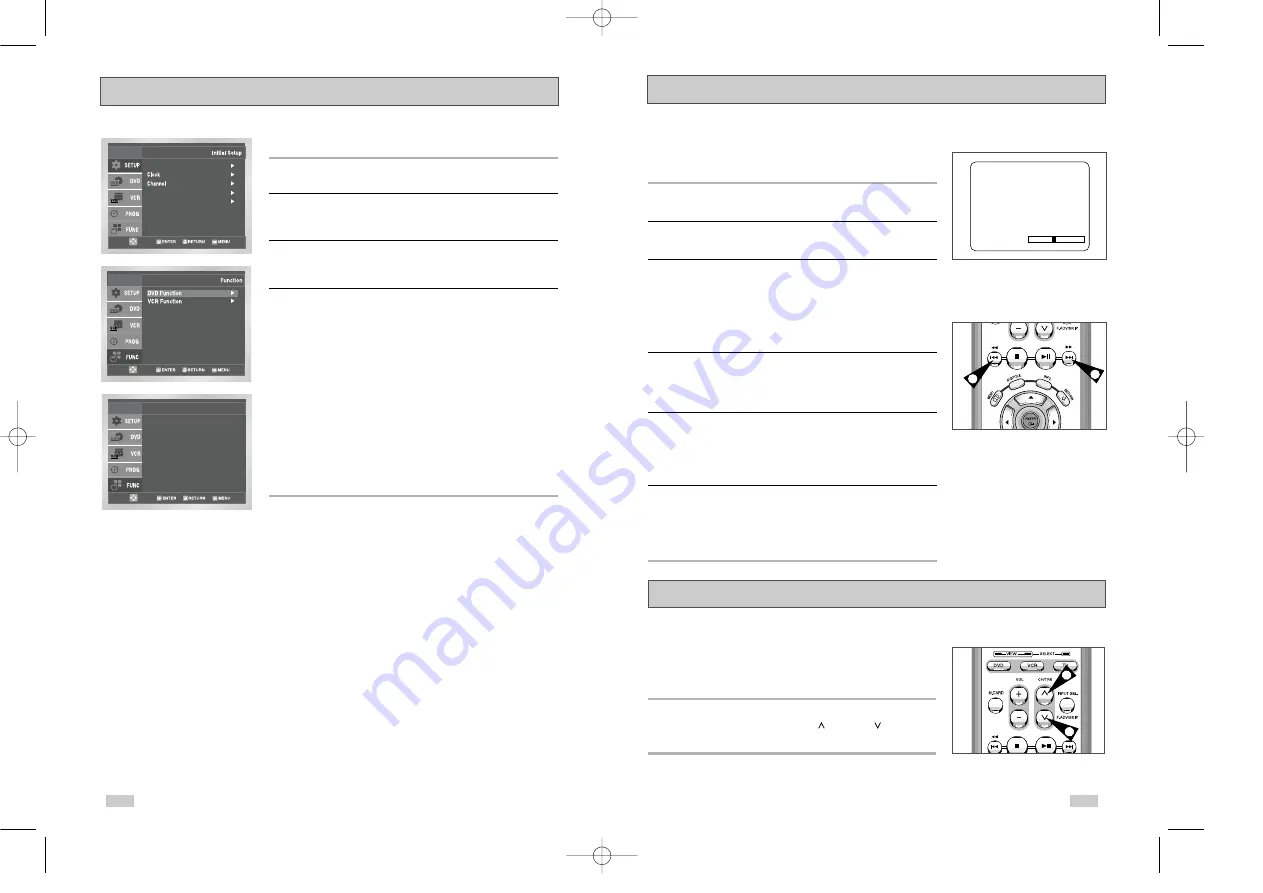
Use this feature to check your DVD.
1
Open “MENU”
With the DVD in Play mode, press the MENU button.
2
Select “FUNCTION”
Use the UP/DOWN buttons to highlight “FUNCTION”, then press
the ENTER button.
3
Select “DVD Function”
Using the UP/DOWN buttons to highlight “DVD Function”, then
press ENTER to select.
4
Select “Title Menu”
Highlight “Title Menu”, then press the ENTER button.
- Disc Menu
Highlight “ Disc Menu”, then press the ENTER button.
- Information
Highlight “Information”, then press the ENTER button.
- Zoom
Highlight “Zoom”, then press the ENTER button.
- Bookmark
Highlight “Bookmark”, then press the ENTER button.
- Repeat
Highlight “Repeat”, then press the ENTER button.
- EZ View
Highlight “EZ View”, then press the ENTER button.
53
52
The Tracking adjustment removes the white lines that sometimes
appear during playback because of slight differences in recording
decks. The TRK button will automatically align the recorded tracks
with the playback heads to solve this problem. You may also set
tracking manually.
1
Adjust Tracking Manually
During playback, press the CH/TRK
or CH/TRK
buttons to
remove white lines from the picture.
1
1
While a videotape is playing, you can enjoy a variety of special
playback features, including Still, Frame Advance, Skip, Repeat, and
more. Press the Play button again to resume normal playback.
1
Still
From Play mode, press Play/Pause to still a single frame.
2
Frame Advance
From still mode, press F.ADV/SKIP to advance to the next frame.
3
Cue/Review
From Play mode, press F.Forward (
❿❿
) or Rewind (
➛➛
) to
cue/review at two speeds:
• Picture Search — Press and release to advance the tape
forward or backward at 5 times normal speed.
• Jet Search — Press and hold to advance the tape forward or
backward at 7 times normal speed.
4
Skip
From Play mode, press F.ADV/SKIP to cue ahead exactly 30
seconds. Press Skip repeatedly up to 4 times to cue ahead 2
minutes.
5
Repeat
• From Play mode, press Repeat to review the last 5 seconds of
tape (SP mode).
• From Play mode, press Repeat to review the last 15 seconds of
tape (SLP mode).
6
Shuttle
From Play mode, Shuttle >> gradually increases the cue speed
from Double-Speed playback to Picture Search to Jet Search.
Shuttle << gradually slows down the tape, then goes into Slow
mode, Still mode, Reverse Picture Search and Reverse Jet Search.
Special VCR Playback Features
Press the INFO. button to see the
current status of the VCR deck, as well
as the tape counter position and
record speed.
3
3
PLAY
0:00:00 SP
Tracking
Function (DVD)
Language : English
Front Display : Auto
Auto Power Off : Off
Title Menu
Disc Menu
Information
Zoom
Bookmark
Repeat
EZ View
DVD Function
00222A DVD-V3800/XAA-Eng3 7/28/03 3:40 PM Page 52






















