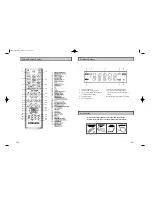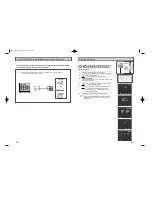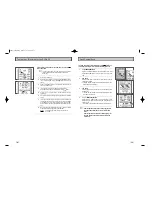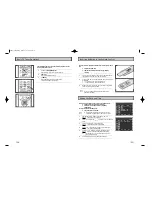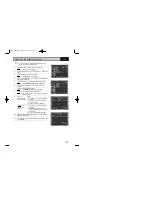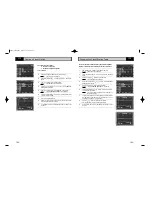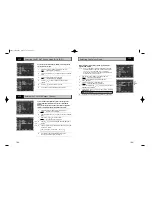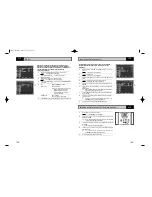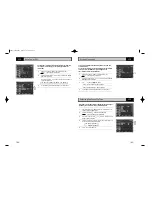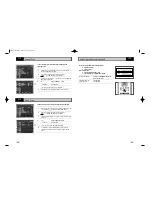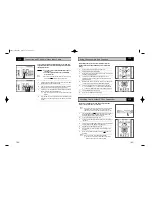33
32
Checking a Preset Recording
Cancelling a Preset Recording
You can check your preset recordings:
◆
When you have finished presetting the DVD-VCR
◆
If you have forgotten which programmes will be
recorded
1
Press
定时录像(TIMER)
on the remote control.
Result:
The
TIMER PROGRAMMING
menu is displayed.
2
Press the
or
buttons to select the required programme.
3
Press the
or
buttons to select and change any values as
required. For more details, refer to the previous page.
4
On completion, press
返回(RETURN)
twice.
You can cancel any programmes that are:
◆
Incorrect
◆
No longer required
1
Press
定时录像(TIMER)
on the remote control.
Result:
The
TIMER PROGRAMMING
menu is displayed.
2
Select the programme to be cancelled by pressing the
o r
buttons.
3
Press the
清除(CLEAR)
button to cancel the selected programme.
Result:
All the recording information is deleted and the broad-
cast will not be recorded.
4
On completion, press
返回(RETURN)
twice.
3
VCR
VCR
The Timer Programming feature allows you to preset the DVD-VCR
to record a programme up to one month before that programme is
to be broadcast. Up to six programmes can be preset.
☛
Before presetting a recording, check that the date and
time are correct.
1
Insert the cassette and press
定时录像( T I M E R )
on the remote
control.
Result:
The
TIMER PROGRAMMING
menu is displayed.
2
Press
to select the input source.
3
Select the required station by pressing the
,
buttons or
输入选择(INPUT SEL.)
to select the LINE input sources.
4
Press to select the recording day.
5
Select the required day by pressing the
or
buttons.
6
Press to select the recording start time.
7
Select the required hour value by pressing the
or
buttons.
8
Press to select the minutes.
9
Select the required minute value by pressing the
or
buttons.
10
Press to select the recording stop time.
11
Select the required recording stop time by pressing the
or
buttons, following the same procedure as when selecting the
recording start time.
12
Press to select the recording speed.
13
Press the
or
buttons to select the
S P
(Standard Play),
L P
(Long Play),
A u t o
(Auto Tape Speed Select) recording speeds.
14
When you have finished, press the
返回(RETURN)
button.
15
Press the
待机(STANDBY/ON)
button to activate the timer.
Result:
Before starting recording, the DVD-VCR compares the
timer duration with the remaining time on the cassette.
➢
Auto Tape Speed Select. The DVD-VCR’s “Auto Tape
Speed Select” function compares the duration of the timer
recording to the actual recording time remaining on the
tape loaded. If there is insufficient tape to complete a
timer recording in AUTO mode, the DVD-VCR
automatically switches to LP mode to record the whole
programme.
Using the Timer Programming Feature
15
VCR
DVD-90K_CHN-GB2.q 2003.4.11 11:16 AM 页面32