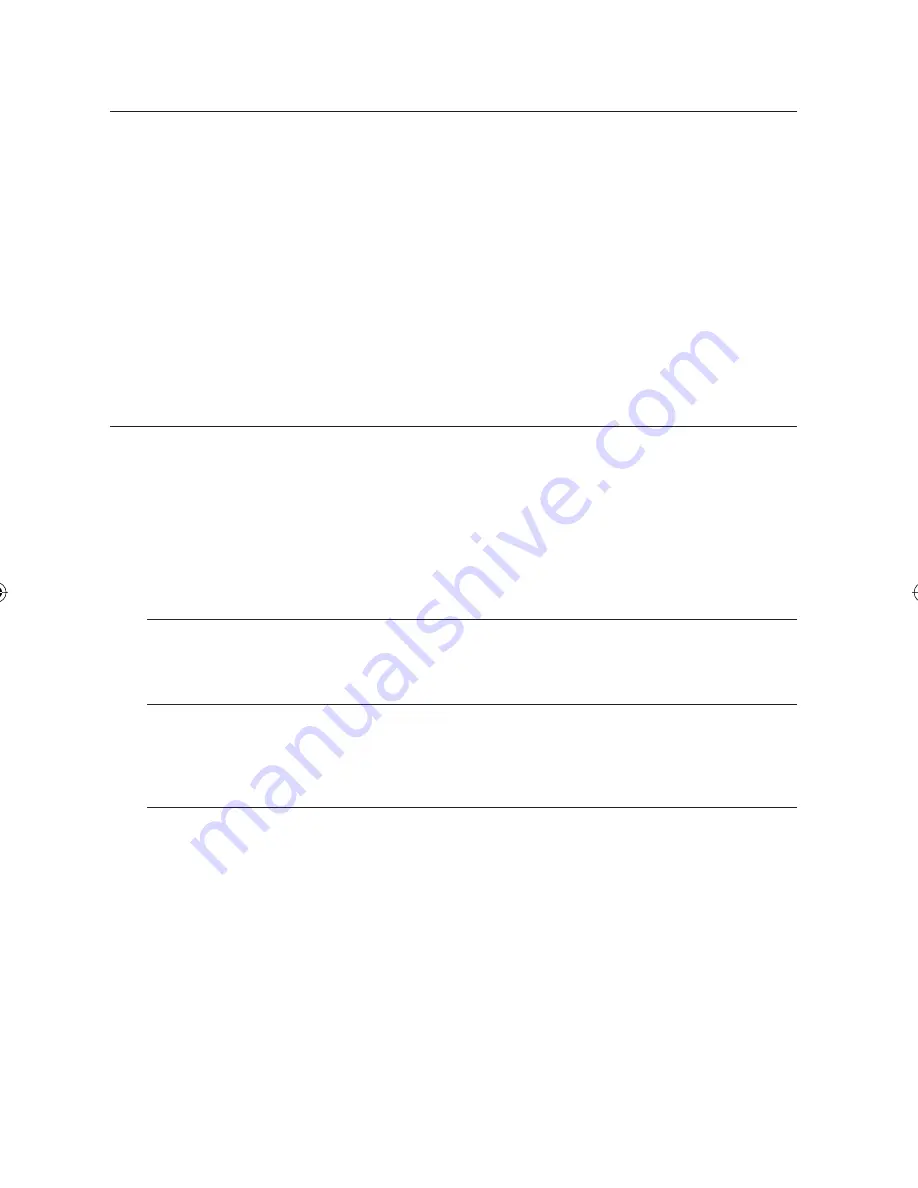
Finalise
- This closes the DVD-RW/±R so no additional recording can be done.
Unfi nalise
- This allows additional recording on a DVD-RW disc originally recorded on the HDD & DVD Recorder.
- A DVD-RW disc that has been recorded by DAO(Disc At Once) in a PC cannot be unfi nalised.
- A DVD-RW disc that has been recorded in Video Mode of a different maker’s recorder cannot be unfi nalised.
- A DVD±R disc cannot be unfi nalised.
An additional recording could be failed in the same recorder of SAMSUNG.
RECORDING FORMATS
When you insert an unused disc, the following message appears. Since available functions differ depending on the
disc type, select a disc that best fi ts your preferences.
DVD-RAM/+R : Formatting will be started automatically.
DVD+RW : Use after formatting the disc.
DVD-RW : Use after initialising the disc.
If you want to change the VR or V mode, refer to Formatting a Disc on pages 101~102.
DVD-R : Formatting disc is unnecessary and only V Mode Recording is supported.
DVD-RAM/-RW(VR mode)
This mode allows multiple editing functions (such as deletion of the whole title, partial deletion of a title, etc.).
Various editing options using a created Playlist.
DVD-RW(V mode)/-R
Chapters will be created automatically when you fi nalise recording on DVD-RW/-R discs in V mode.
The chapter’s length (interval between chapters) varies according to the recording mode.
Simple editing (erasing titles/changing title name).
DVD+RW
With DVD+RW discs, there is no difference between DVD-Video format(Video mode) and DVD-Video
Recording format(VR mode).
M
•
•
•
•
•
70_
recording
recording
01582A-01-SH873,875,876M-XEU-ENG70 70
01582A-01-SH873,875,876M-XEU-ENG70 70
2008-04-18 오후 4:15:45
2008-04-18 오후 4:15:45
















































