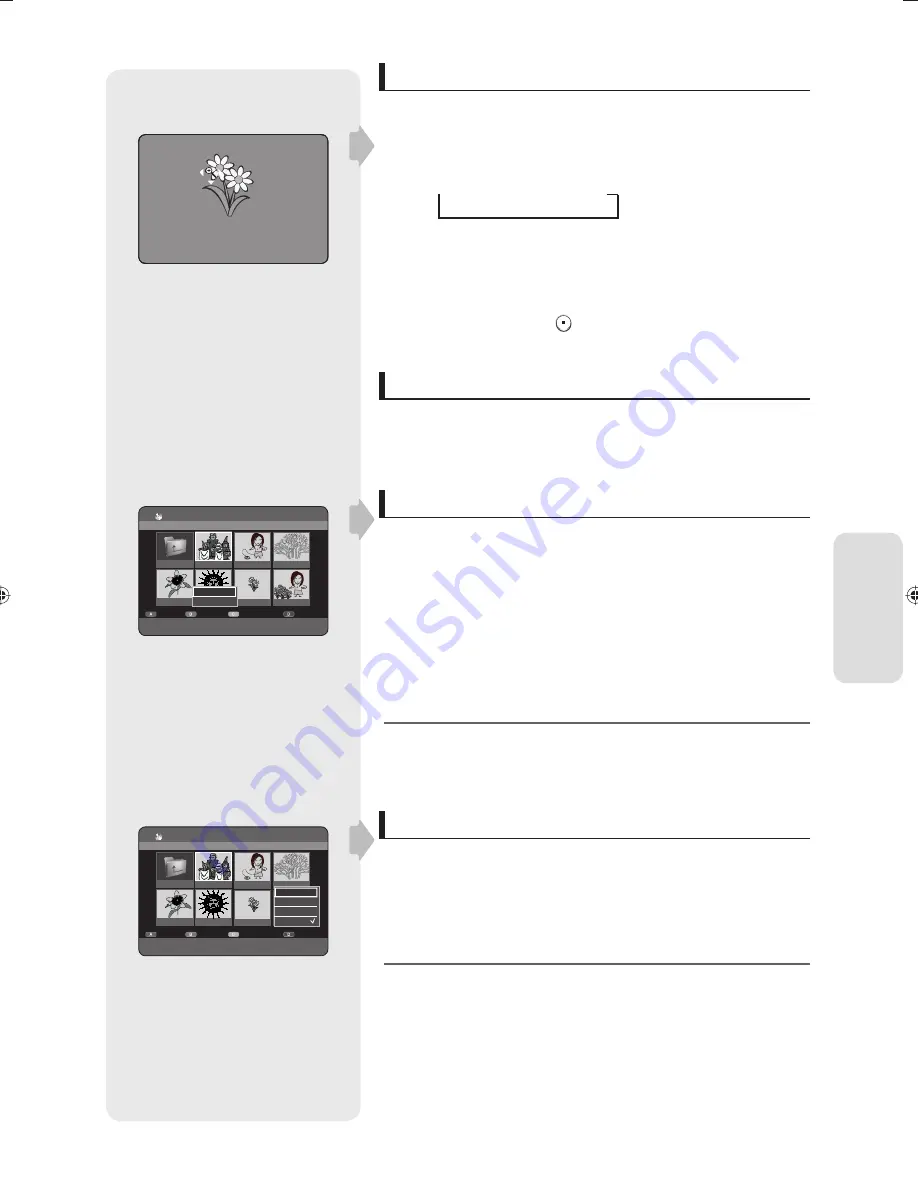
P
la
yback
English -
61
Zoom
To setup, follow steps 1 to 4 in page 60.
5
-1
.
Press the
YELLOW(C)
button to select Zoom.
6.
Each time the
OK
button is pressed, the picture is enlarged up to 4x
(four times the normal size).
➞
X2
➞
X4
➞
X2
➞
Normal
You can go to
Photo List
by pressing
YELLOW(C)
button.
To stop the Zoom
Press the
GREEN(B)
,
STOP
(
) or
RETURN
button.
Go To Photo List
To setup, follow steps 1 to 4 in page 60.
5
-1
.
Press the
RETURN
button to go to
Photo List
.
Using the Sort
When you need to change the Sort order of Photo List, you can change
it simply.
While the list menu is displayed, press the
GREEN(B)
button to select
Sort
.
Press the
▲▼
buttons to select the desired item, then press the
OK
or
►
button.
Name
: In alphabetical order
Size
: In order of photo fi le size.
You can sort by Name, Size. Sorted list will be resorted in copied
order upon reentering Photo List.
Select Contents
To setup, follow steps 1 to 3 in page 60.
Press the
BLUE(D)
button to select
Contents
.
Press the
▲▼
buttons to select the contents you want to move, then
Press the
OK
or
►
button.
This function is possible only when the disc contains the selected
contents.
•
◆
1.
2.
•
•
M
1.
2.
M
CD
Photo List
Image 1.jpg
1/17
#
/
$
PREVIOUS/NEXT PAGE
a
CHECK
e
EXIT
Edit
Sort
Slideshow
Contents
ROOT
Image 1.jpg
Image 10.jpg
Image 11.jpg
Image 13.jpg
Image 14.jpg
Image 15.jpg
Image 16.jpg
Title
DivX
Music
Photo
CD
Photo List
Image 1.jpg
1/17
#
/
$
PREVIOUS/NEXT PAGE
a
CHECK
e
EXIT
Edit
Sort
Slideshow
Contents
ROOT
Image 1.jpg
Image 10.jpg
Image 11.jpg
Image 13.jpg
Image 14.jpg
Image 15.jpg
Image 16.jpg
Name
Size
01444A-SH855M-XEU-ENG-25~63.indd61 61
01444A-SH855M-XEU-ENG-25~63.indd61 61
2007-07-04 오후 5:30:56
2007-07-04 오후 5:30:56






























