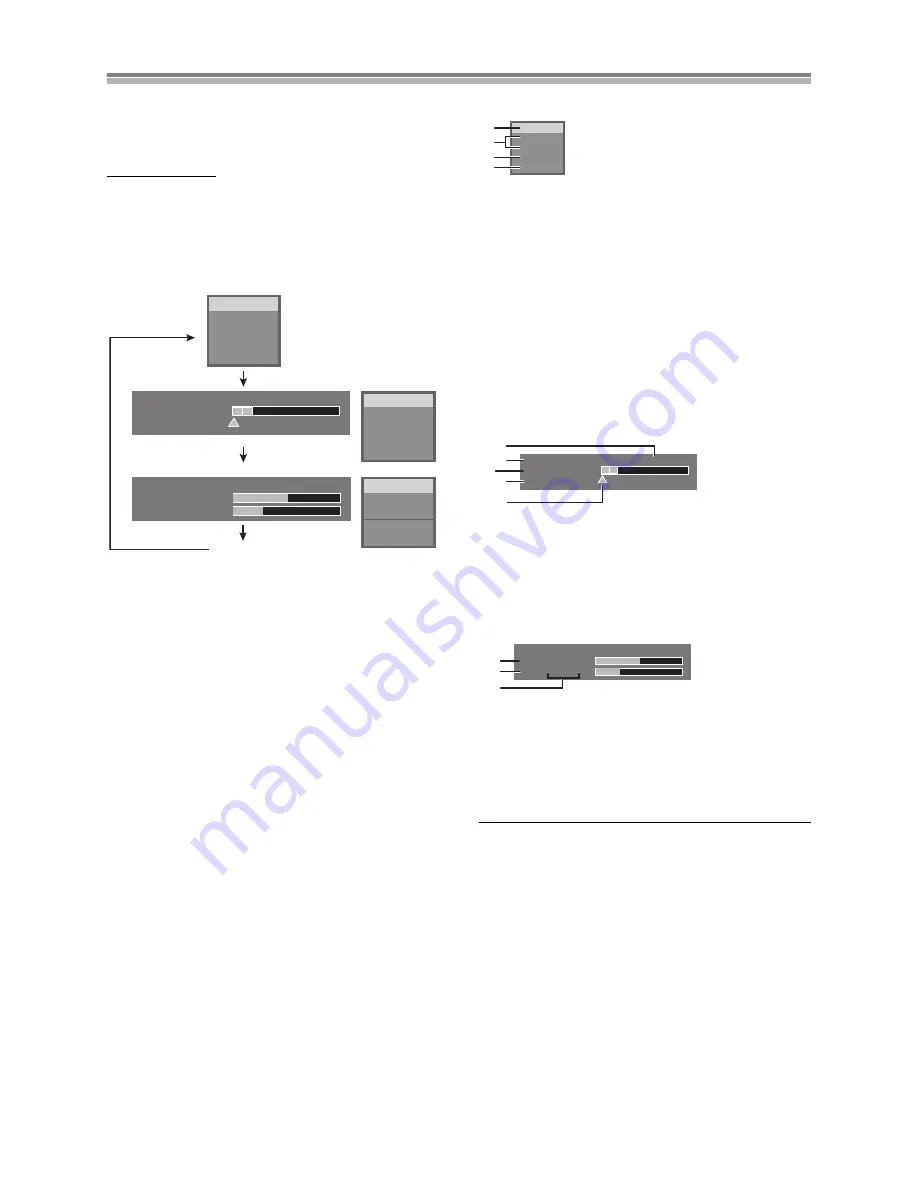
67
Status displays
Changing the information displayed
Displays appear on the television when you operate the unit to let
you know what operation was performed and what condition the
unit is in.
Remote control only
Preparation
≥
Switch [DVD, TV]
(15)
to “DVD”.
Press [STATUS]
(28)
to change the information
displayed.
The display changes each time you press the button.
For example, DVD-RAM
Display examples
(1) Current media
(2) Current recording or play status, input channel
≥
Shows the current state of the unit, and the input channel.
REC:
Recording
PAUSE:
Recording paused
PLAY:
Playing
;
:
Playing Paused
5
:
Fast forwarding (5 speeds)
6
:
Rewinding (5 speeds)
D
:
Slow-motion (5 speeds)
E
:
Reverse slow-motion (5 speeds)
(3) Audio type
≥
Automatic indication of the type of sound system which the
programme being watched (NICAM/MONO) is broadcast.
(4) Sound mode
LR, L, R:
when you have changed the audio with the remote
control’s [AUDIO]
(31)
(5) Available recording time and recording mode
(e.g.: “0:50 XP” indicates 50 minutes in XP mode)
(6) The current date and time
(7) Recording time
≥
Shows recording time, recording mode and a rough guide to
how much space has been used for recording on the disc.
(8) Elapsed play time
(9) Play position
(10)Video bit-rate when recording
(11)Video bit-rate when playing
(12)Bit-rate display
≥
Shows as Mbps (Mega-bit per seconds) during play and
recording, or kbit (kilobit) while paused.
≥
The method of calculating bit-rate for recording and playing
is different so there may be differences in the figures
displayed. (Values are approximate.)
For your reference
≥
These displays may not be shown if “On-Screen Messages” in
the “Display” menu is set to “Off” (page 61). If set to “Automatic”,
displays
(1)
,
(2)
,
(3)
and
(4)
appear for 5 seconds and then
disappear.
REC
PLAY
DVD-RAM
LR
π
Remain 0:50 XP
0:07:21 6.8.
π
PRG2 0:05.14 XP
π
PRG1 0:00.10 SP
REC
PLAY
DVD-RAM
0 . . . . 5 . . . . 10
Bit Rate
π
REC 5.4Mbps XP
π
PLAY 3.1Mbps SP
LR
REC
PLAY
DVD-RAM
LR
No display
(1)
(2)
(3)
(4)
REC
PLAY
LR
DVD-RAM
NICAM
π
Remain 0:50 XP
0:07:21 6.8.
π
PRG2 0:05.14 XP
π
PRG1 0:00.10 SP
(5)
(6)
(7)
(8)
(9)
0 . . . . 5 . . . . 10
Bit Rate
π
REC 5.4Mbps XP
π
PLAY 3.1Mbps SP
(10)
(11)
(12)
Summary of Contents for DVD-R4000
Page 78: ...78 ...
Page 79: ...79 ...
Page 80: ...RQT6996 B F0103Fa0 Samsung Electronics U K Ltd Web site http www samsungdvd com ...




























