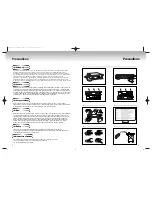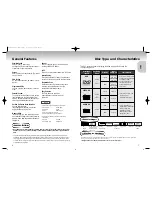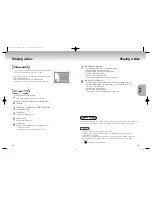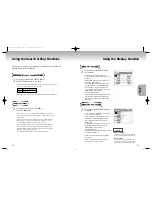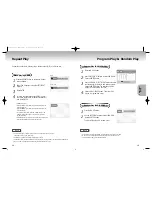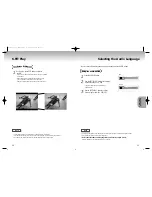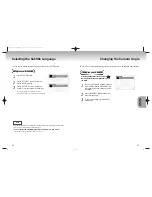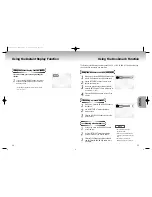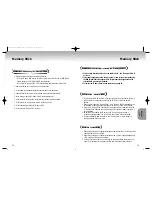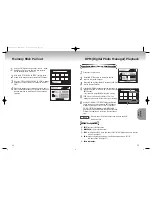Before You Start
Accessories
Install Batteries in the
Remote
If remote doesn’t operate
properly:
Remote Control
User’s Manual
Batteries for
Remote Controls (AA Size)
Video/Audio Cable
1
1
Open the battery cover on the
back of the remote.
2
2
Insert two AA batteries. Make
sure that the polarities (+ and -)
are aligned correctly.
3
3
Replace the battery cover.
• Check the po - of the batteries
(Dry-Cell)
• Check if the batteries are drained.
• Check if remote sensor is blocked by
obstacles.
• Check if there is any fluorescent
lighting nearby.
TABLE OF CONTENTS
General Features ............................................................................................ 6
Disc Type and Characteristics .......................................................................... 7
Description-Front Panel ....................................................................................8
Description-Rear Panel ....................................................................................9
Tour of the Remote Control..............................................................................10
Choosing a Connection ..................................................................................12
Playing a Disc................................................................................................14
Using the Search & Skip Functions ............................................................16
Using the Display Function..............................................................................17
Repeat Play ..................................................................................................18
Program Play & Random Play ........................................................................19
S.FIT Play ......................................................................................................20
Selecting the Audio Language ........................................................................21
Selecting the Subtitle Language ......................................................................22
Changing the Camera Angle ..........................................................................23
Using the Instant Replay Function ....................................................................24
Using the Bookmark Function..........................................................................25
Using the Zoom & 3D Sound Functions............................................................26
MP3 Play ......................................................................................................27
Memory Stick ................................................................................................29
DAM (Digital Audio Manager) Playback ..............................................................33
Memory Stick Pull out ....................................................................................34
DPM (Digital Photo Manager) Playback ..........................................................................35
Slide Show ....................................................................................................36
Slide Show Order ..........................................................................................37
Photo View ....................................................................................................38
Edit Photo......................................................................................................39
Using the Setup Menu ..................................................................................40
Setting Up the Language Features ..................................................................41
Setting Up the Parental Control ......................................................................43
Setting Up the Audio ......................................................................................44
Setting Up the Display ..................................................................................45
Controlling a TV with the Remote ..................................................................46
Troubleshooting..............................................................................................47
Specifications ................................................................................................48
4
5
M. STICK
SETUP
SETUP
CONNECTIONS
CONNECTIONS
BASIC
BASIC
FUNCTIONS
FUNCTIONS
ADV
ADV
ANCED
ANCED
FUNCTIONS
FUNCTIONS
CHANGING
CHANGING
SETUP MENU
SETUP MENU
MEMOR
MEMOR
Y
Y
STICK
STICK
REFERENCE
REFERENCE
Easy Remote Control
00049Y DVD-P728M-1(GB) 7/15/02 4:18 PM Page 4