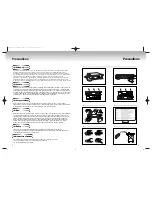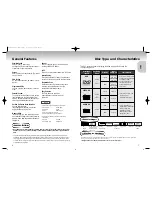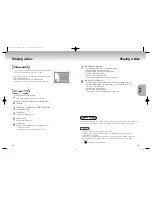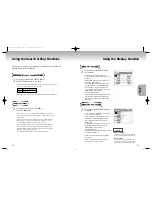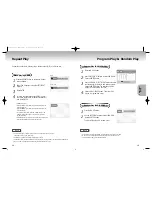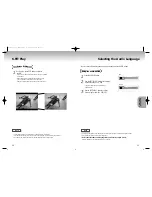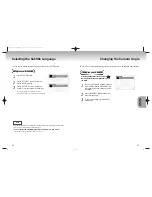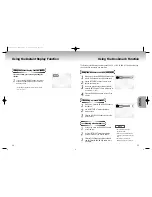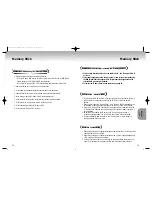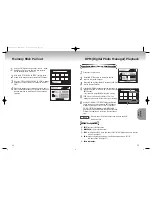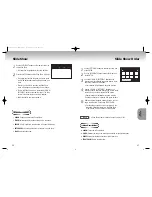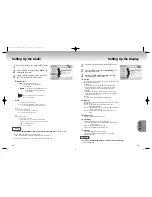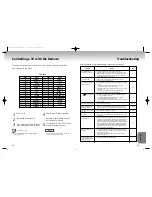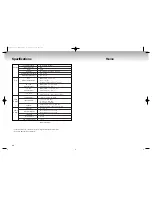Selecting the Subtitle Language
You can select a desired subtitle quickly and easily with the SUBTITLE button.
Using the SUBTITLE button
1
1
Press the SUBTITLE button.
2
2
Use the LEFT/RIGHT buttons to select the
desired subtitle language.
3
3
Use the UP/DOWN buttons to determine
whether or not the subtitle will be displayed.
- Initially, the subtitling will not appear on screen.
- The subtitle languages are represented by abbreviations.
NOTE
• This function depends on what languages are encoded on the disc and may not work with all DVDs.
• A DVD disc can contain up to 32 subtitle languages.
•
How to have the same subtitle language come up whenever you play a DVD;
Refer to “Setting Up the Language Features” on page 41.
22
Changing the Camera Angle
ENG
Off
Subtitle
A
ENG
On
Subtitle
A
23
ADV
ADV
ANCED
ANCED
FUNCTIONS
FUNCTIONS
When a DVD contains multiple angles of a particular scene, you can select the Angle function.
Using the ANGLE button
Press the ANGLE button to see if an ANGLE (
)
mark is present at the upper right hand corner of
the screen.
1
1
When an ANGLE mark is shown, press the
ANGLE button, then an ANGLE select icon
will appear at the upper left hand corner of
the screen.
2
2
Use the LEFT/RIGHT buttons to select the
desired screen angle.
3
3
To turn off the display, press the ANGLE
button again.
Angle
1/6
00049Y DVD-P728M-2(GB) 7/15/02 4:20 PM Page 22