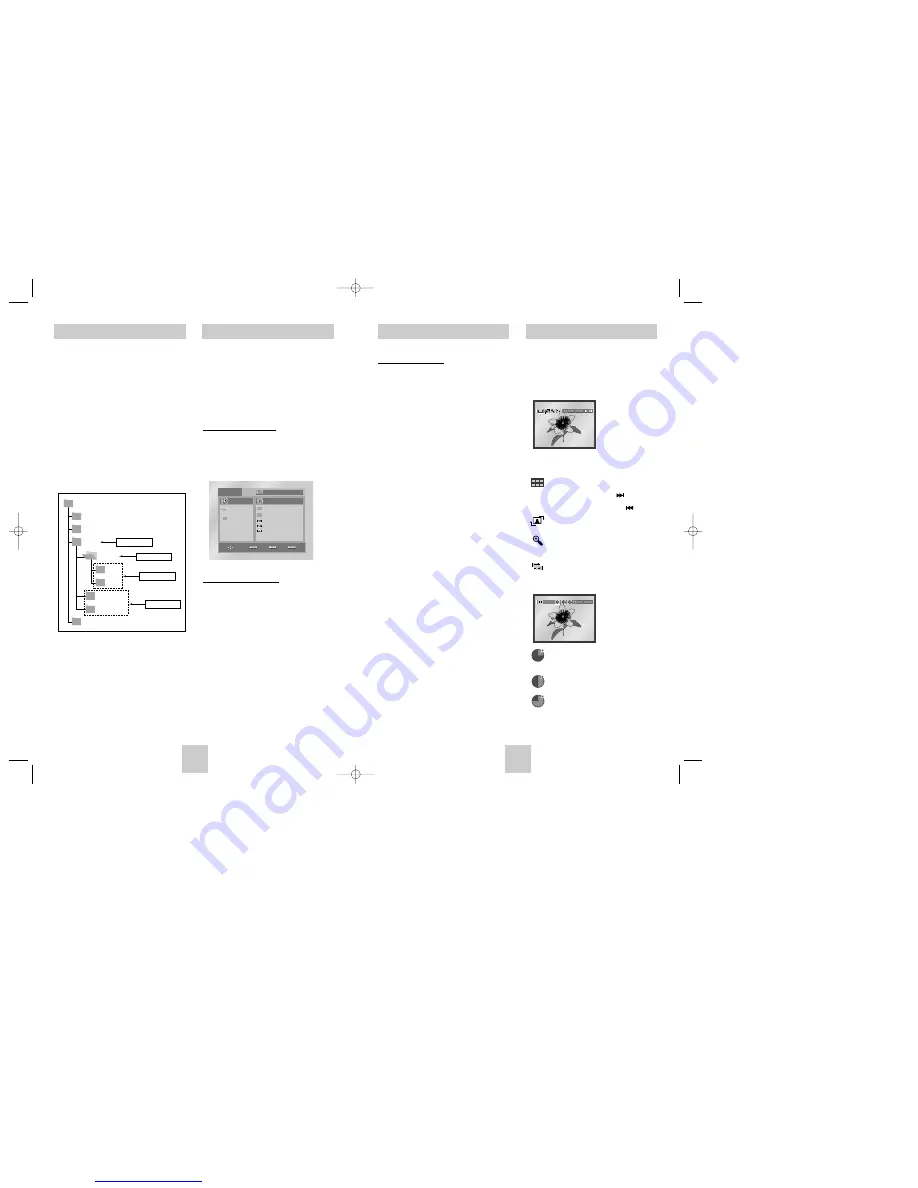
ENG 23
ENG 22
E TER R TURN
Picture CD Playback
1 Select the desired folder (See page 22 to select
the folder)
2 Use he UP/DOWN buttons to select a Picture file n
clips menu and then press the ENTER button You
should get a screen that looks like the one below
•
Use he INFO button on the remote control to select
the menu you want to view and then press the
ENTER button
•
: Returns to the Album Screen
•
To see the next 6 pictures press the button
•
To see the previous 6 pictures press the button
•
: Each time the ENTER button is pressed the
picture rotates 90 degrees clockwise
•
: Each time the ENTER button is pressed the
picture is enlarged up to 4X
(Normal
➝
2X
➝
4X
➝
2X
➝
Normal)
•
: The unit enters slide show mode
*Before the Slide Show begin the picture interval must
be set
•
: When this icon is selected and ENTER is
pressed the pictures change automatica ly
with about 6 seconds in erval
•
: The pictures change automatically with about
12 seconds interval
•
: The pictures change automatically with about
18 seconds interval
*Depending on the file size each interval between
images may take longer or shorter than the manual
suggests
CD-R MP3/WMA discs
When you record MP3 or WMA files on the CD R,
please refer to the following.
•
Your MP3 or WMA files should be ISO 9660 or JOLIET
format
ISO 9660 format and Joliet MP3 or WMA files are
compatible with Microsoft's DOS and Windows and with
Apple's Mac This format is the most widely used
•
When naming your MP3 or WMA f les do not exceed 8
characters and enter " mp3 wma" as the file
extension
General name format of: Title mp3 or Title wma When
composing your title make sure that you use 8 characters
or less have no spaces in the name and avoid the use of
special characters including: ( / \
+)
• Use a decompression transfer rate of at least 128
Kbps when recording MP3 files
Sound quali y with MP3 files basica ly depends on he rate
of compression/decompression you choose Getting CD
audio sound requires an analog/digital sampling rate that
is conversion to MP3 format of at least 128 Kbps and up
to 160 Kbps However choosing higher rates like 192
Kbps or more only rarely give better sound quality
Conversely files with decompression ra es below 128
Kbps wi l not be played properly
• Use a decompression transfer rate of at least 64Kbps
when recording WMA f les
Sound quali y with WMA iles basica ly depends on the
rate of compression/decompression you choose
Get ing CD audio sound requires an analog/digital
sampling rate that is conversion to WMA format of at
least 64Kbps and up to 192Kbps
Conversely files with decompression ra es below 64Kbps
or over 192Kbps w ll not be played properly
• Do not try recording copyright protected MP3 files
Cer ain "secured" iles are encrypted and code protec ed
to prevent i legal copying These files are of the following
types: Windows MediaTM (registered trade mark of
Microsoft Inc) and SDMITM (registered trade mark of The
SDMI Foundation) You cannot copy such files
• Important: The above recommenda ions cannot be taken
as a guarantee that he DVD player wi l play MP3
recordings or as an assurance of sound quality You
should note that certain technologies and methods for
MP3 file recording on CD Rs prevent optimal playback of
these files on your DVD player (degraded sound quality
and in some cases inab lity of the player to read the files)
•
This unit can play a maximum of 3000 files and 300
folders per disc
MP3/WMA Play
E TER
T MER
ETURN
Folder Selection
The folder can only be selected in the Stop
mode.
• To select the Parent Folder
Press the RETURN button to go to parent folder
or use the UP/DOWN buttons to select
“ ”
and
press ENTER to go to the parent folder
• To select the Peer Folder
Use the LEFT/RIGHT buttons to highlight left
window Use the UP/DOWN buttons to select the
desired folder then press ENTER
• To select the Sub Folder
Use the LEFT/RIGHT buttons to highlight right
window Use the UP/DOWN buttons to select the
desired folder then press ENTER
R o o t
W M A
J P E G
M P 3
S O N G F I L E 3
M U S I C
S O N G F I L E 1
S O N G F I L E 2
1 s t
2 n d
P a r e n t F o l d e r
C u r r e n t F o l d e r
S u b F o l d e r s
P e e r F o l d e r s
MP3/WMA Play
1 Open the disc tray
2 Place the disc on the tray
Place the disc with the labeled side up
3 Close the tray
The tray closes and you should get a screen
that looks like the one below
MP3/WMA Play Function
1 Select the desired folder
2 Use the UP/DOWN or LEFT/RIGHT buttons to
select a song file
3 Press ENTER to begin playback of the song file
Repeat/Random playback
Press the REPEAT button to change playback
mode There are 4 modes Off Track Folder and
Random
Off Normal Playback
Track Repeats the current song file
Folder Repeats the song files which have the
same extens on in the current folder
Random Song files which have the same
extension wi l be played n random
order
* To resume normal play press the CLEAR button
0 0 0 0 2 3
1 m p 3
O f f
B e c a u s e Yo u
C a c t u s
S a d D a y
00412Z-P410-CDM 2/17/04 12:04 PM Page 22


















