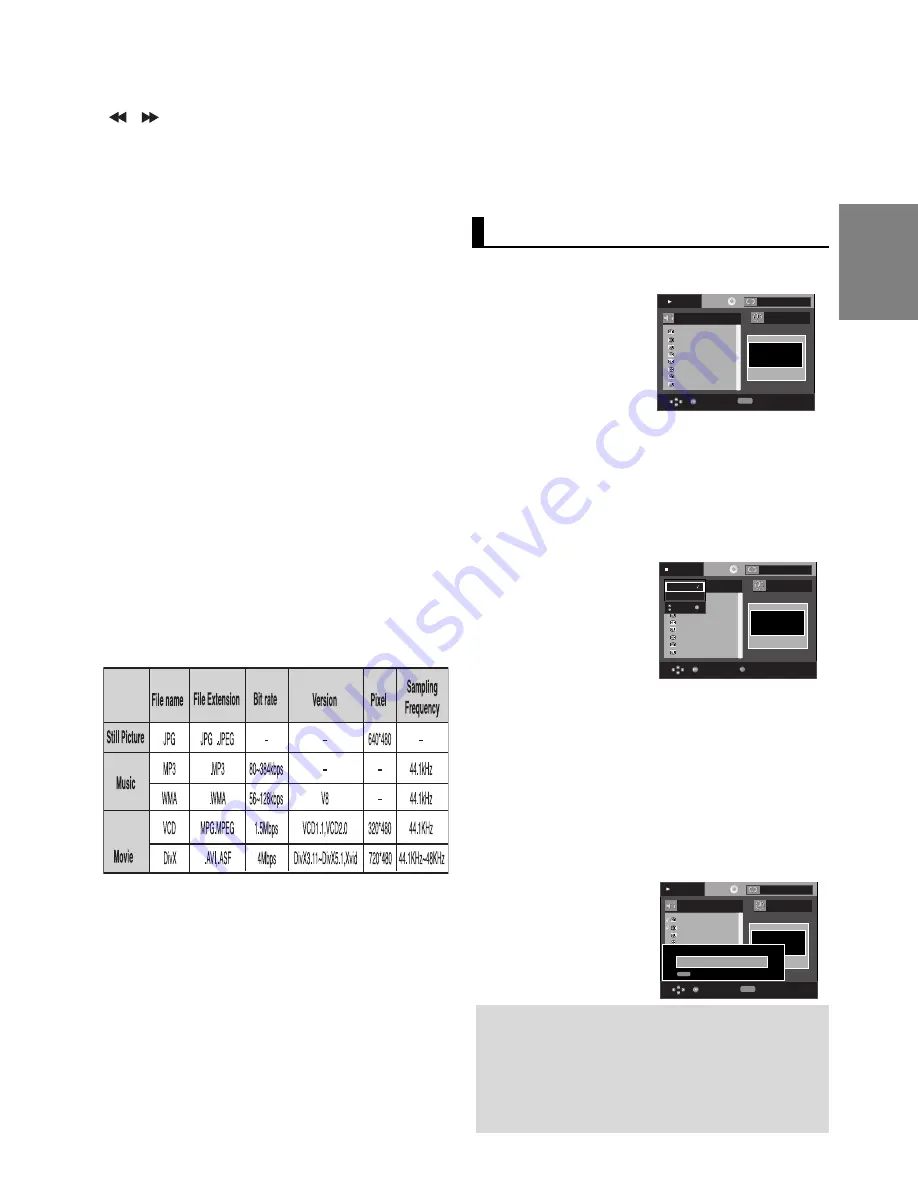
1.
To Select DISC
With the unit in Stop mode, Press the
/
buttons to
select DISC.
To Select DEV (storage media device)
Press the
button to select the
DEV
(storage media
device) menu, then press the
ENTER
button.
Press the
/
buttons to select USB, then press the
ENTER
button.
2. Press the
/
buttons to select
SELECT
, then press the
ENTER
button to marked all files to be copying.
- To unmarked copying all files press the
ENTER
button
again.(
UNSELECT
Menu)
- If you want to marked several files to be copying, press the
¦
¦
button, then press the
ENTER
button on the selected
file.
3. Press the
/
buttons to select
START
, then press the
ENTER
button.
File copy begins.
- To cancel the copying in progress, press the CANCEL but
ton.
23
English
Compatible Devices
1. USB devices that support USB Mass Storage v1.0.
(USB devices that operate as a removable disk in Windows
(2000 or later) without additional driver installation.)
2. MP3 Player: HDD and flash type MP3 player.
3. Digital camera: Cameras that support USB Mass Storage
v1.0.
• Cameras that operate as a removable disk in Windows
(2000 or later) without additional driver installation.
4. USB HDD and USB Flash Drive: Devices that support
USB2.0 or USB1.1.
• You may experience a difference in playback quality when
you connect a USB1.1 device.
• For a USB HDD, make sure to connect an auxiliary power
cord to the USB HDD for proper operation.
5. USB card Reader: One slot USB card reader and Multi slot
USB card reader
• Depending on the manufacturer. the USB card reader
may not be supported.
• If you install multiple memory devices into a multi card
reader, you may experience problems.
6. If you use a USB extension cable, the USB device might not
be recognized.
Fast playback
To play back the disc at a faster speed, press
(
/
)
d
uring playback.
• Each time you press either button, the playback speed will
change as follows:
2x
➞
4x
➞
8x.
• Supported Formats
• CBI (Control/Bulk/Interrupt) is not supported.
• Digital Cameras that use PTP protocol or require additional
program installation when connected to a PC are not sup-
ported.
• A device using NTFS file system is not supported.
(Only FAT 16/32 (File Allocation Table 16/32) file system is
supported.)
• Some MP3 players, when connected to this product,may not
operate depending on the sector size of their file system.
CD Ripping
This feature lets you to copy audio files from disc to USB
device into MP3 format
.
Open the dics tray.
Place the Audio CD(CD DA) disc on
the tray, and close the tray.
Connect the USB device to the USB
port on the front of the unit.
This screen will displayed.
00:03:15
Enter
T
T
Track 01
Track 02
Track 03
Track 04
Track 05
Track 06
Track 07
Track 01
DEV : USB 1
UNSELECT
START
CD Ripping START
Cancel Ripping
REPEAT
Repeat
CANCEL
Off
Play
Note
- When the CD ripping being processed the player
will automatic in play mode.
- Only the Audio CD(CD DA) dics can be ripping.
- During the CD ripping process, do not use/press
other button besides the CANCEL button.
00:00:00
Enter
T
T
Track 01
Track 02
Track 03
Track 04
Track 05
Track 06
Track 07
Track 08
Track 01
DEV : -
SELECT
START
REPEAT
Repeat
Play
Off
• The USB HOST function is not supported if a product that
transfers media files by its manufacturer-specific program is
connected.
• Does not operate with Janus enabled MTP(Media Transfer
Protocol) devices.
•
The USB host function of this product does not support
all USB devices.
For information on the supported devices, see page 32.
00:00:00
Enter
T
T
Menu
Track 01
Track 02
Track 03
Track 04
Track 05
Track 06
Track 07
Track 08
Track 01
DEV : -
SELECT
START
USB
Disc
Off
Stop
Summary of Contents for DVD-P380K
Page 1: ...DVD Player DVD P380K AK68 01506X www samsung com ...
Page 35: ...Memo Memo ...
Page 36: ... 1506X P380K ...
Page 41: ......
Page 57: ......






























