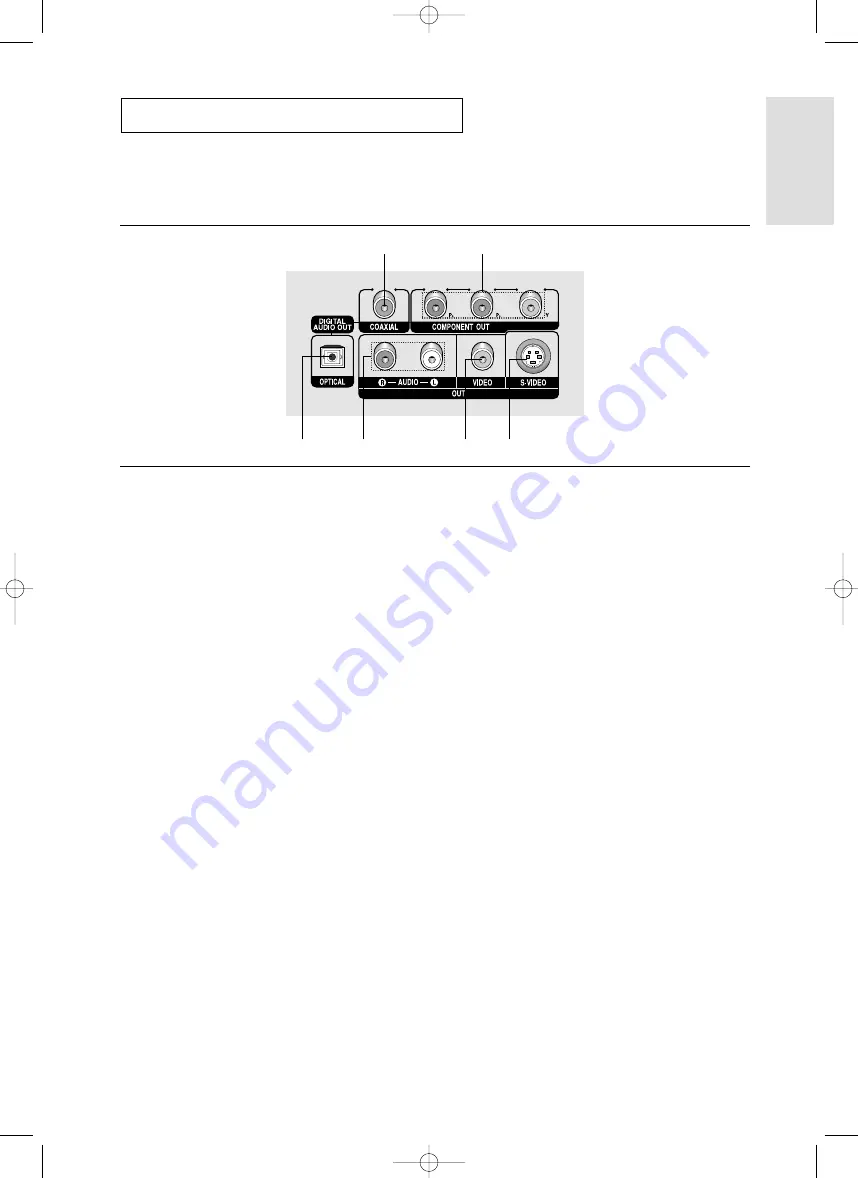
ENG-9
Setup
S
E T U P
Rear Panel
1.
DIGITAL AUDIO OUT JACKS
- Use either an optical or coaxial digital cable to connect
to a compatible Dolby Digital receiver.
- Use either an optical or coaxial digital cable to connect
to an A/V Amplifier that contains a Dolby Digital,
MPEG2 or DTS decoder.
2.
COMPONENT VIDEO OUT JACKS
- Use these jacks if you have a TV with Component
Video in jacks. These jacks provide P
R
, P
B
and Y video.
- If Component(P-SCAN) Video Output is selected in
Setup Menu, progressive scan mode will work.
- If Component(I-SCAN) Video Output is selected in
Setup Menu, interlaced scan mode will work.
3.
AUDIO OUT JACKS
Connect to the Audio input jacks of your television or
audio/video receiver.
4.
VIDEO OUT JACK
- Use a video cable to connect to the Video input jack on
your television.
- The Video Output in Setup Menu must be set to
COMPOSITE/S-VIDEO.
5.
S-VIDEO OUT JACK
- Use the S-Video cable to connect this jack to the
S-Video jack on your television for higher picture
quality.
- The Video Output in Setup Menu must be set to
COMPOSITE/S-VIDEO.
Note
- Consult your TV User’s Manual to find out if your TV supports Progressive Scan (P-SCAN).
If Progressive Scan is supported, follow the TV User’s Manual regarding Progressive Scan settings in the
TV’s menu system.
- If Component (P-SCAN) Video Output is selected in Setup Menu, Video and S-Video Outputs do not work.
- See pages 52 ~ 53 to get more information on how to use the setup menu.
1
1
3
4
5
2
00639M-P350K_XFA_Eng_1 2/28/05 3:41 PM Page 9
Summary of Contents for DVD-P350K
Page 1: ...DVD Oynatıcı DVD Player DVD P350K TUR ENG 00 P350K FES Cover 3 8 05 6 46 PM Page 3 ...
Page 60: ...TR 60 00 P350K FES WC 3 8 05 6 48 PM Page 60 ...
Page 61: ...TR 61 00 P350K FES WC 3 8 05 6 48 PM Page 61 ...
Page 62: ...TR 62 00 P350K FES WC 3 8 05 6 48 PM Page 62 ...
Page 63: ...TR 63 00 P350K FES WC 3 8 05 6 48 PM Page 63 ...
















































