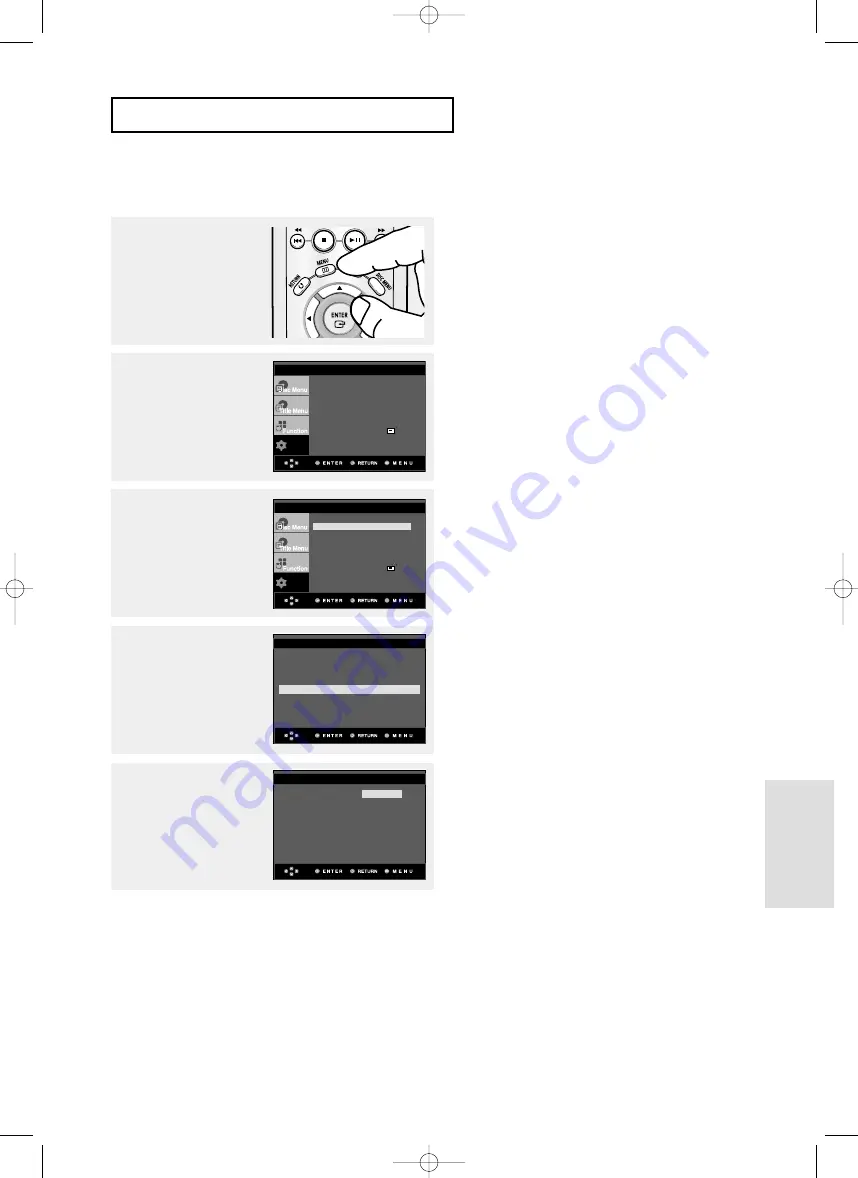
ENG-49
Changing
Setup Menu
C
H A N G I N G
S
E T U P M E N U
Using the Subtitle Language
4
Press the
…
…
/
†
†
buttons to
select Subtitle, then press
the
√
or ENTER button.
5
Press the
…
…
/
†
†
buttons to
select the desired
language, then press the
√
or ENTER button.
▼
- Select “Automatic” if you want the subtitle
language to be the same as the language
selected as the audio language.
- Select “Others” if the language you want is
not listed. Some discs may not contain the
language you select as your initial language;
in that case the disc will use its original
language setting.
- The language is selected and the screen
returns to setup menu.
- To make the setup menu disappear, press
the MENU button.
1
With the unit in Stop
mode, press the MENU
button.
2
Press the
…
…
/
†
†
buttons to
select Setup, then press
the
√
or ENTER button.
3
Press the
…
…
/
†
†
buttons to
select Language Setup,
then press the
√
or
ENTER button.
Player Menu
: English
√
√
Disc Menu
: English
√
√
Audio : English
√
√
Subtitle
: Automatic
√
√
LANGUAGE SETUP
Setup
Language Setup
√
√
Audio Setup
√
√
Display Setup
√
√
Parental Setup :
√
√
DivX(R) Registration
√
√
Setup
Language Setup
√
√
Audio Setup
√
√
Display Setup
√
√
Parental Setup :
√
√
DivX(R) Registration
√
√
Automatic
English
Français
Subtitle
Deutsch
Español
Italiano
Nederlands
Others
SUBTITLE LANGUAGE
00639M-P350K_XFA_Eng_2 2/28/05 3:43 PM Page 49
Summary of Contents for DVD-P350K
Page 1: ...DVD Oynatıcı DVD Player DVD P350K TUR ENG 00 P350K FES Cover 3 8 05 6 46 PM Page 3 ...
Page 60: ...TR 60 00 P350K FES WC 3 8 05 6 48 PM Page 60 ...
Page 61: ...TR 61 00 P350K FES WC 3 8 05 6 48 PM Page 61 ...
Page 62: ...TR 62 00 P350K FES WC 3 8 05 6 48 PM Page 62 ...
Page 63: ...TR 63 00 P350K FES WC 3 8 05 6 48 PM Page 63 ...


























