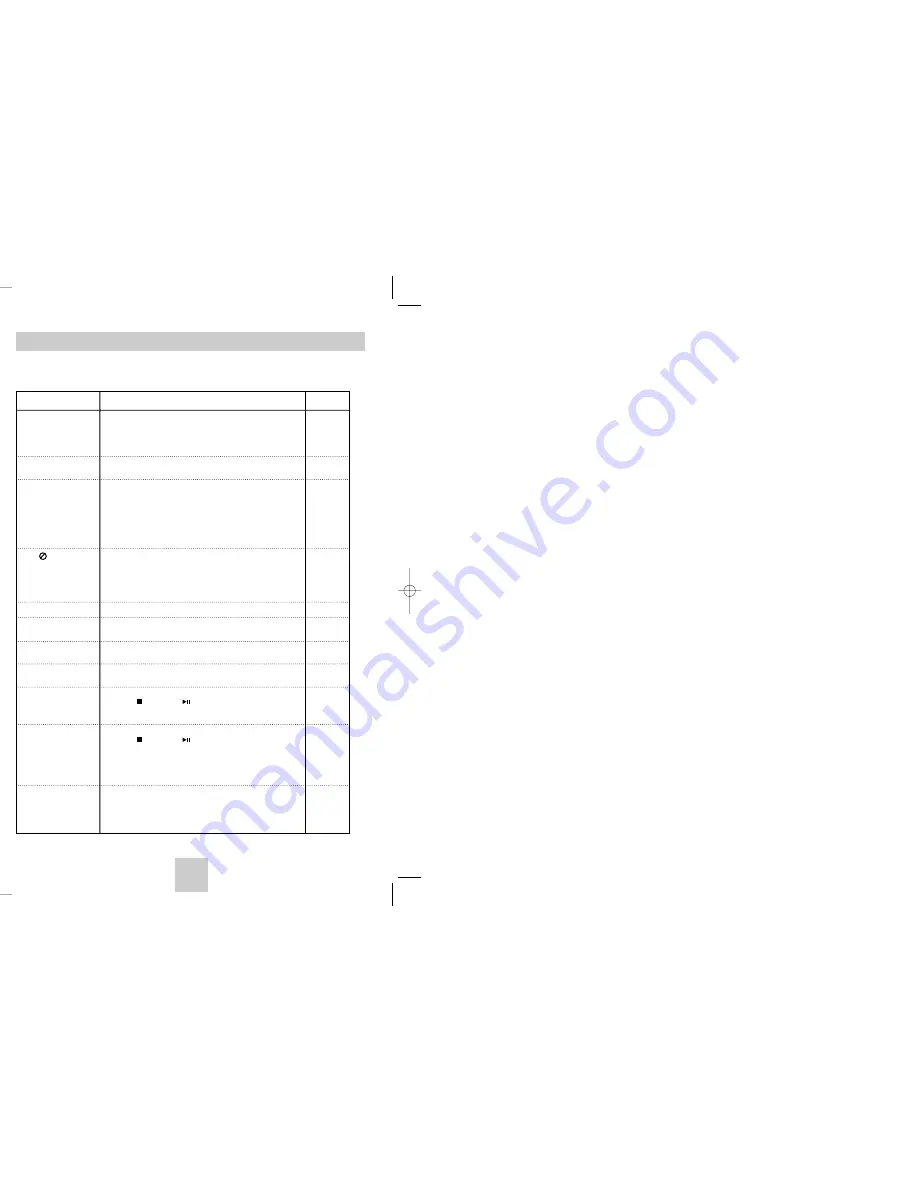
ENG-33
ENG-32
Troubleshooting
Before requesting service (troubleshooting), please check the following.
No operations can be
performed with remote.
The screen ratio cannot
be changed.
No audio.
Play mode differs from the
Setup Menu selection.
Disc Menu doesn’t appear.
The icon appears on
screen.
Forgot password
The screen is blocked
If you experience other
problems.
5.1 channel sound is not
being reproduced.
Disc does not play.
• Check the batteries in the remote. They may need replacing.
• Operate the remote control at a distance of no more than 20 feet.
• Remove batteries and hold down one or more buttons for several
minutes to drain the microprocessor inside the remote to reset it.
Reinstall batteries and try to operate the remote again.
• Ensure that the disc is installed with the label side facing up.
• Check the region number of the DVD.
• 5.1 channel sound is reproduced only when the following condi-
tions are met. :
1) The DVD player is connected with the proper amplifier
2) The disc is recorded with 5.1 channel sound.
• Check whether the disc being played has the “Dolby 5.1 ch” mark
on the outside.
• Check if your audio system is connected and working properly.
• In a SETUP Menu, is the Audio Output set to Bitstream?
• The features or action cannot be completed at this time because:
1. The DVD’s software restricts it.
2. The DVD’s software doesn’t support the feature (e.g., angles).
3. The feature is not available at the moment.
4. You’ve requested a title or chapter number or search time that
is out of range.
• Check if the disc has a Menu.
• Some of the functions selected in the Setup Menu may not work
properly if the disc is not encoded with the corresponding function.
• The Screen Ratio is fixed on your DVDs.
• Make sure you have selected the correct Digital Output in the
Audio Options Menu.
• Press power on from a cold start with no disc in the unit. Press the
STOP ( ) and PLAY ( ) buttons simultaneously on the front
panel for three seconds. The SELECT MENU LANGUAGE display
will appear. Select the number button of the desired language.
• Press power on from a cold start with no disc in the unit. Press the
STOP ( ) and PLAY ( ) buttons simultaneously on the front
panel for three seconds. The SELECT MENU LANGUAGE display
will appear. Select the number button of the desired language.
Press the MENU button, and then press DOWN button to select
the Parental Setup. The Parental Setup is now unlocked as
indicated on the display. You can change your password.
• Go to the contents and find the section of the instruction book that
contains the explanations regarding the current problem, and follow
the procedure once again.
• If the problem still cannot be solved, please contact your nearest
authorized service center.
Action
Problem
Page
P3
P5
P10
P29
P12
P26~32
P30~31
P29
P31
P31~32
Setting Up the Rating Level
1. With the unit in Stop mode, press the MENU button.
2. Select
Setup
using UP/DOWN buttons, then
RIGHT or ENTER button.
The player is locked ( ).
3. Select
Parental Setup
using UP/DOWN buttons,
then press the RIGHT or ENTER button.
4. Enter your password.
The Parental Setup screen appears.
CREATE PASSWORD
Re-enter Password
- - - -
0
~
9
RETURN
5. Select
Rating Level
using UP/DOWN buttons,
and press ENTER or RIGHT button.
6. Select Rating Level you want using UP/DOWN
buttons. For example, if you select up to Level 6,
discs that contain Level 7, 8 will not play.
- To cancel the Rating Level, select No using RIGHT or
ENTER in Use Password.
About the Change Password;
- Highlight
Change Password
using UP/DOWN buttons.
- Press ENTER button.
The
Change Password
screen appears.
- Enter your new password. Enter the new password again.
Note
Note
•
How to make the SETUP menu disappear or
return to menu screen during set up;
Press RETURN or LEFT button.
• If you have forgotten your password, see Forgot
Password in the Troubleshooting Guide.
Setting Up the Parental Control
PASSWORD CHECK
Enter Password
- - - -
0
~
9
RETURN
RATING LEVEL
Level 8 Adult
Level 7
Level 6
Level 5
Level 4
Level 3
Level 2
Level 1 Kids Safe
e.g)
Setting up in LEVEL6.
00412J-P3434 (gb) 2/20/04 6:50 PM Page 32
Summary of Contents for DVD-P3434
Page 1: ...DVD Player DVD P3434 DVD P3535K ...
Page 18: ......


































