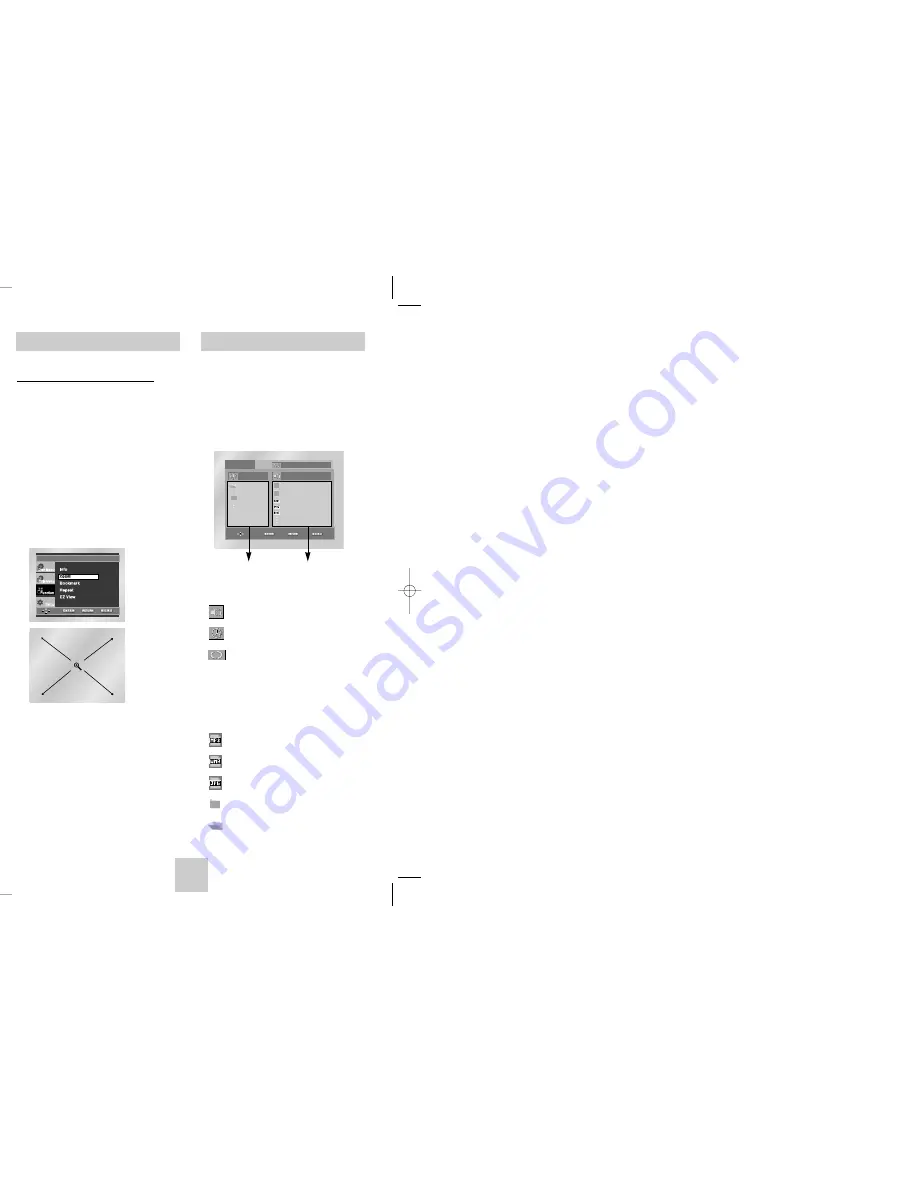
ENG-21
ENG-20
Clips Menu for MP3/WMA/JPEG
1. Open the disc tray.
2. Place the disc on the tray.
- Place the disc with the labeled side up.
3. Close the tray.
- The tray closes and you should get a screen
that looks like the one below.
•
: Name of currently playing file.
• :
Current
Playback
Time.
•
: Current Playback Mode : There are 4
modes, toggle by the REPEAT button.
- Off : Normal Playback
- Track : Repeats the current track.
- Folder : Repeats the current folder.
- Random : Files in the disc will be played
in random order.
•
: MP3 file icon.
• :
WMA file
icon.
•
: JPEG file icon.
•
: Folder icon.
•
: Current Folder icon.
0 0 : 0 0 : 2 3
1 _ m p 3
O f f
B e c a u s e Yo u
C a c t u s
S a d D a y
Parent Folder, Current Folder
and Peer Folders
Folders and Files in
Current Folder
Using the Zoom Function
Using the Zoom Function (DVD/VCD)
1. During play or pause mode, press the MENU
button on the remote.
2. Use the UP/DOWN buttons to highlight
Function
,
then press the RIGHT or ENTER button.
3. Select
Zoom
using the UP/DOWN buttons, then
press the RIGHT or ENTER button.
4. Use the UP/DOWN or LEFT/RIGHT buttons to
select the part of the screen you want to zoom in
on.
5. Press the ENTER button.
- During DVD play, press ENTER to zoom in
2X/4X/2X/Normal in order.
- During VCD play, press ENTER to zoom in 2X/Normal
in order.
This feature lets you bookmark sections of a
DVD or VCD (MENU OFF mode) so you can
quickly find them at a later time.
Using the Bookmark Function (DVD/VCD)
1. During play, press the MENU button on the
remote.
2. Use the UP/DOWN buttons to highlight
Function
,
then press the RIGHT or ENTER button.
3. Select
Bookmark
using the UP/DOWN buttons,
then press the RIGHT or ENTER button.
4. Use the LEFT/RIGHT buttons to move to the
desired bookmark icon.
5. When you reach the scene you want to mark,
press the ENTER button. The icon will change to
a number (1, 2, or 3).
Using the Bookmark Function
Recalling a Marked Scene
1. During play, press the MENU button on the
remote and select the
Bookmark
.
2. Use the LEFT/RIGHT buttons to select a marked
scene.
3. Press the PLAY/PAUSE ( ) buttons to skip to
the marked scene.
Clearing a Bookmark
1. During play, press the MENU button on the
remote and select the
Bookmark
.
2. Use the LEFT/RIGHT buttons to select the
bookmark number you want to delete.
3. Press the CLEAR button to delete a bookmark
number.
Note
Note
• Up to three scenes may be marked at a time.
• When in VCD 2.0 mode (MENU ON mode), this
function does not work. (See page 13)
• Depending on the disc, the Bookmark function may
not work.
00412J-P3434 (gb) 2/20/04 6:49 PM Page 20
Summary of Contents for DVD-P3434
Page 1: ...DVD Player DVD P3434 DVD P3535K ...
Page 18: ......


















