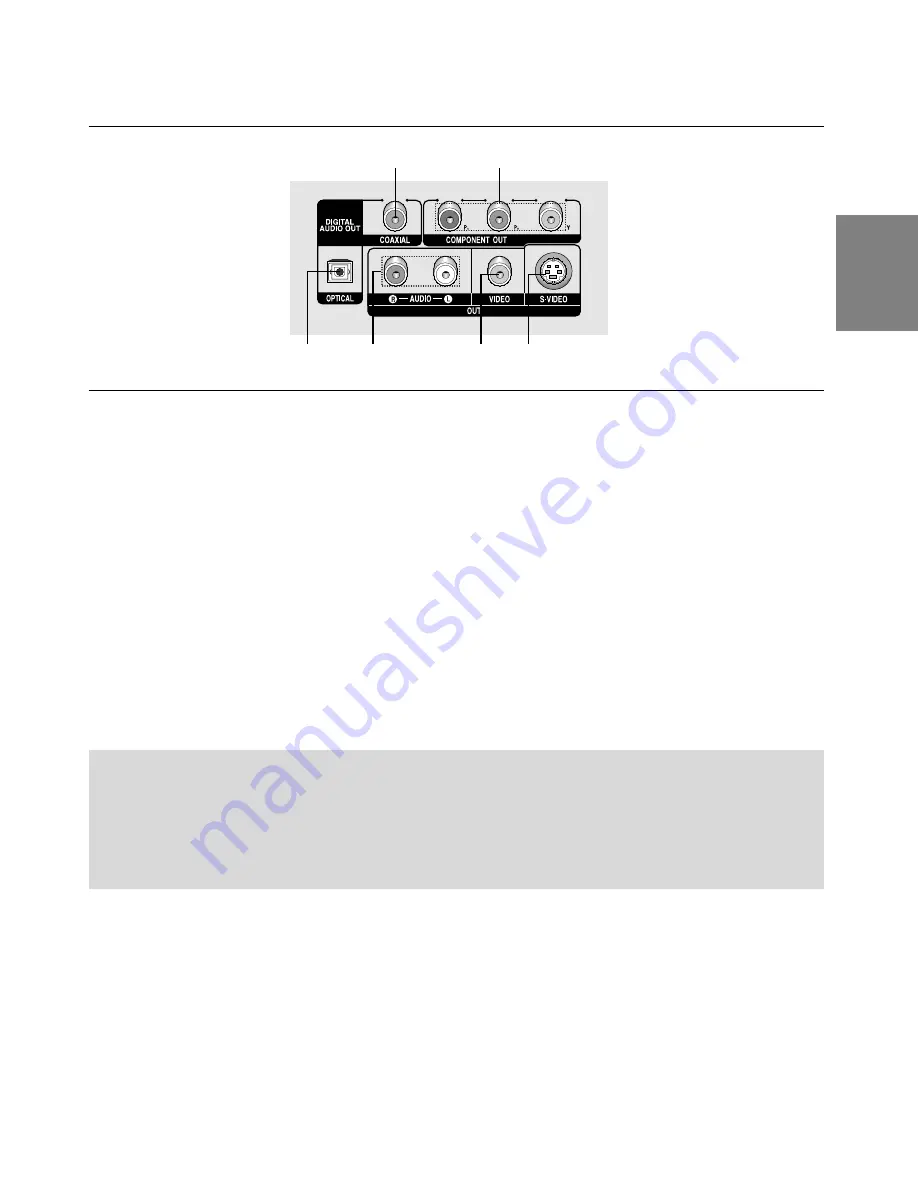
7
English
Rear Panel
1.DIGITAL AUDIO OUT JACKS
- Use either an optical or coaxial digital cable to connect to
a compatible Dolby Digital receiver.
- Use to connect to an A/V Amplifier that contains a
Dolby Digital, MPEG2 or DTS decoder.
2. COMPONENT VIDEO OUT JACKS
- Use these jacks if you have a TV with Component
Video in jacks. These jacks provide P
R
, P
B
and Y
video.
- If Component(P-SCAN) Video Output is selected in
Setup Menu, progressive scan mode will work.
- If Component(I-SCAN) Video Output is selected in
Setup Menu, interlaced scan mode will work.
3. AUDIO OUT JACKS
Connect to the Audio input jacks of your television or
audio/video receiver.
4. VIDEO OUT JACK
- Use a video cable to connect to the Video input jack on
your television.
- The Video Output in Setup Menu must be set to
Component(I-SCAN) or S-Video.
5. S-VIDEO OUT JACK
- Use the S-Video cable to connect this jack to the
S-Video jack on your television for higher picture
quality.
- The Video Output in Setup Menu must be set to
S-Video.
Note
-
Consult your TV User’s Manual to find out if your TV supports Progressive Scan.
If Progressive Scan is supported, follow the TV User’s Manual regarding Progressive Scan settings in
the TV’s menu system.
-
If Component (P-SCAN) Video Output is selected in Setup Menu, S-Video will not work.
-
See pages 26 ~ 27 to get more information on how to use the setup menu.
1
1
3
4
5
2
Summary of Contents for DVD-P270K
Page 31: ...31...
Page 35: ...Memo Memo...
Page 36: ......
Page 67: ...32 Memo Memo...
Page 68: ...AK68 01291L 01 ELECTRONICS...
















































