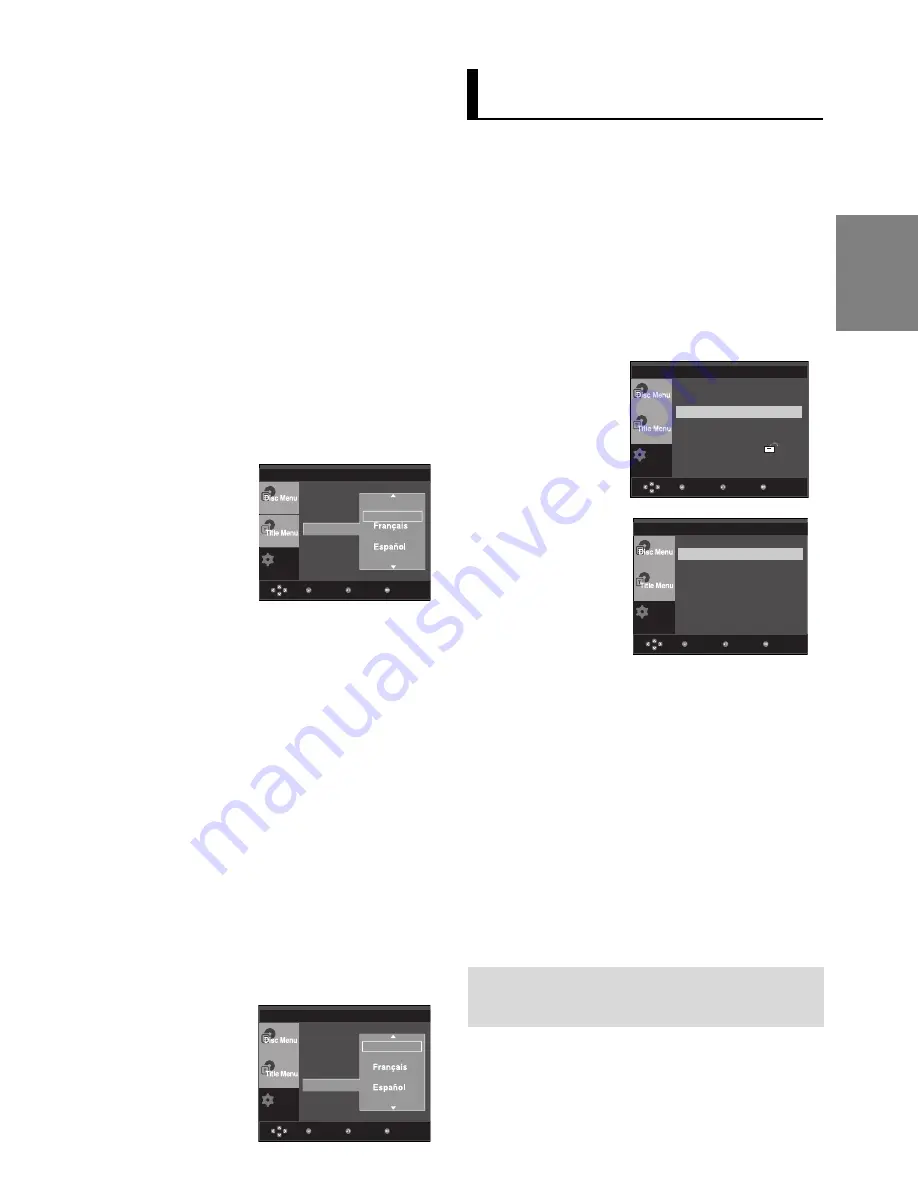
25
English
Setting Up the Audio
Options
Audio Options allows you to setup the audio device
and sound status settings depending on the audio
system in use.
1. With the unit in Stop mode, press the
MENU
button.
2. Press the
/
buttons to select
Setup
, then press the
or
ENTER
button.
3. Press the
/
buttons to select
Audio Setup
, then press
the
or
ENTER
button.
4. Press the
/
buttons to select the desired item, then
press the
or
ENTER
button.
❶
Dolby Digital Out
- PCM : Converts to PCM(2CH) audio.
- Bitstream : Outputs Dolby Digital via the digital output.
Select Bitstream when connecting to a Dolby Digital
Decoder.
❷
MPEG-2 Digital Out
- PCM : Converts to PCM(2CH) audio.
- Bitstream : Converts to MPEG-2 Digital Bitstream
(5.1CH or 8CH). Select Bitstream when using the
Digital Audio Output.
❸
DTS
Select On when connecting to a DTS Decoder.
- Off : Doesn’t output digital signal.
- On : Outputs DTS Bitstream via digital output.
Note
• There is no analog audio output when you play
a DTS sound disc.
Setup
Menu
Return
Enter
Dolby Digital Out
:PCM
MPEG-2 Digital Out
:PCM
DTS
:Off
Dynamic Compression :On
PCM Down Sampling
:On
Setup
Menu
Return
Enter
Language Setup
Audio Setup
Display Setup
Parental Setup :
Using the Subtitle Language
1. With the unit in Stop mode, press the
MENU
button.
2. Press the
/
buttons to select
Setup
, then press the
or
ENTER
button.
3. Press the
/
buttons to select
Language Setup
, then
press the
or
ENTER
button.
4. Press the
/
buttons to select
Subtitle
, then press the
or
ENTER
button.
5. Press the
/
buttons to select the desired language,
then press the
or
ENTER
button.
- Select “Automatic” if you want the subtitle language to
be the same as the language selected as the audio
language.
- Some discs may not contain the language you select
as your initial language; in that case the disc will use its
original language setting.
- The language is selected and the screen returns to
setup menu.
- To make the setup menu disappear, press the MENU
button.
Using the Audio Language
1. With the unit in Stop mode, press the
MENU
button.
2. Press the
/
buttons to select
Setup
, then press the
or
ENTER
button.
3. Press the
/
buttons to select
Language Setup
, then
press the
or
ENTER
button.
4. Press the
/
buttons to select
Audio
, then press the
or
ENTER
button.
5. Press the
/
buttons to select the desired language, then
press the
or
ENTER
button.
- Select “Original” if you want the default soundtrack
language to be the original language the disc is
recorded in.
- If the selected language is not recorded on the disc, the
original pre-recorded language is selected.
- The language is selected and the screen returns to
Language Setup menu.
- To make the setup menu disappear, press the MENU
button.
Setup
Player Menu
: English
Disc Menu
: English
Audio
: English
Subtitle
: English
Subtitle
English
√
Deutsch
Italiano
Automatic
Menu
Return
Enter
Setup
Menu
Return
Enter
Player Menu
: English
Disc Menu
: English
Audio
: English
Subtitle
: English
Audio
English
Original
√
Deutsch
Italiano
LANGUAGE SETUP
AUDIO SETUP
LANGUAGE SETUP
Summary of Contents for DVD-P270K
Page 31: ...31...
Page 35: ...Memo Memo...
Page 36: ......
Page 67: ...32 Memo Memo...
Page 68: ...AK68 01291L 01 ELECTRONICS...























