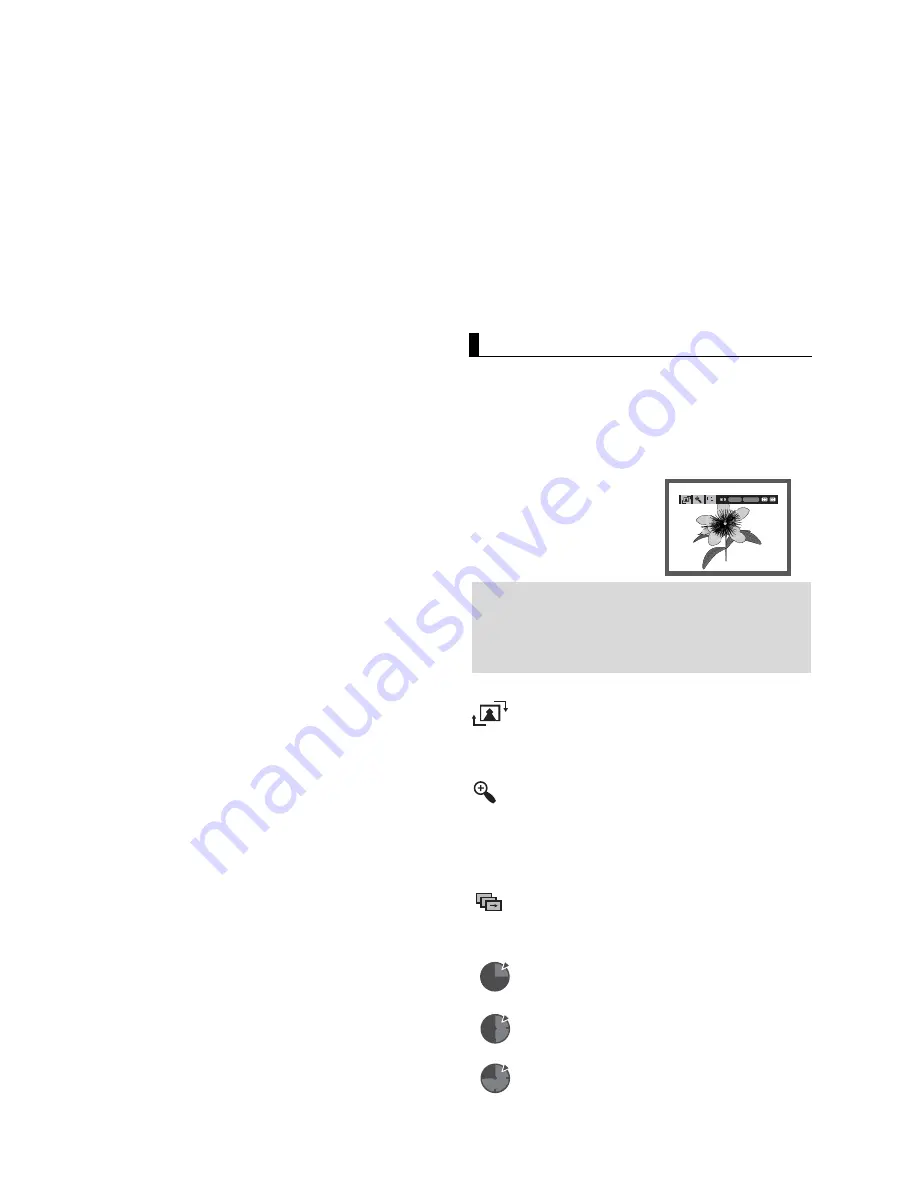
22
CD-R MP3/WMA file
- Use a decompression transfer rate of at least 64Kbps
when recording WMA files.
Sound quality with WMA files basically depends on the rate of
compression/decompression you choose.
Getting CD audio sound requires an analog/digital sampling
rate, that is conversion to WMA format, of at least 64Kbps
and up to 192Kbps. Conversely, files with decompression
rates below 64Kbps or over 192Kbps will not be played
properly.
- Do not try recording copyright protected MP3 files.
Certain "secured" files are encrypted and code protected to
prevent illegal copying. These files are of the following types:
Windows Media
TM
(registered trade mark of Microsoft Inc) and
SDMI
TM
(registered trade mark of The SDMI Foundation). You
cannot copy such files.
When you record MP3 or WMA files on CD-R, please refer
to the following.
- Your MP3 or WMA files should be ISO 9660 or JOLIET
format.
ISO 9660 format and Joliet MP3 or WMA files are
compatible with Microsoft's DOS and Windows, and with
Apple's Mac. This format is the most widely used.
- When naming your MP3 or WMA files, do not exceed 8
characters, and enter “.mp3, .wma” as the file extension.
General name format : Title.mp3. or Title.wma. When
composing your title, make sure that you use 8 characters or
less, have no spaces in the name, and avoid the use of
special characters including: (.,/,\,=,+).
- Use a decompression transfer rate of at least 128 Kbps
when recording MP3 files.
Sound quality with MP3 files basically depends on the rate of
compression/decompression you choose. Getting CD audio
sound requires an analog/digital sampling rate, that is
conversion to MP3 format, of at least 128 Kbps and up to 160
Kbps. However, choosing higher rates, like 192 Kbps or more,
only rarely give better sound quality. Conversely, files with
decompression rates below 128 Kbps will not be played
properly.
Picture CD Playback
1. Select the desired folder.
2. Press the
/
buttons to select a Picture file in the clips
menu and then press the
ENTER
button.
3. Press the
INFO
button on the remote control to select the
menu you want to view and then press the
ENTER
button.
Note
- Press the STOP button to return to the clips
menu.
- When playing a Kodak Picture CD, the unit
displays the Photo directly, not the clips menu.
ENTER RETURN
Rotation
: Each time the
ENTER
button is pressed, the
picture rotates 90 degrees clockwise.
Zoom
: Press the
/
buttons to select the part of the
screen you want to zoom in on.
Press the
ENTER
button. Each time the
ENTER
but-
ton is pressed, the picture is enlarged up to 2X.
Slide Show
•
: The unit enters slide show mode.
• Before beginning the Slide Show, the picture interval must
be set.
•
: When this icon is selected and
ENTER
is
pressed, the pictures change automatically
with about a 6 second interval.
•
: The pictures change automatically with
about a 12 second interval.
•
: The pictures change automatically with
about a 18 second interval.
- Important:
The above recommendations cannot be taken as a guaran
tee that the DVD player will play MP3 recordings, or as an
assurance of sound quality. You should note that certain
technologies and methods for MP3 file recording on CD-Rs
prevent optimal playback of these files on your DVD player
(degraded sound quality and in some cases, inability of the
player to read the files).
- This unit can play a maximum of 500 files and 500 folders
per disc.
Repeat/Random Playback
Press the
REPEAT
button to change the playback mode. There
are four modes, such as
Off
,
Track
,
Folder
and
Random
.
- Off: Normal Playback
- Track: Repeats the current song file.
- Folder: Repeats the song files which have the same
extension in the current folder.
- Random: Song files which have the same extension will be
played in random order.
To resume normal play, press the
CANCEL
button.
Summary of Contents for DVD-P260K
Page 1: ...DVD Player Lecteur DVD Reproductor de DVD DVD P260K ...
Page 32: ...Memo Memo ...
Page 63: ...Memo Memo ...
Page 94: ...Memo Memo ...
Page 95: ...ELECTRONICS AK68 00918R ...
















































