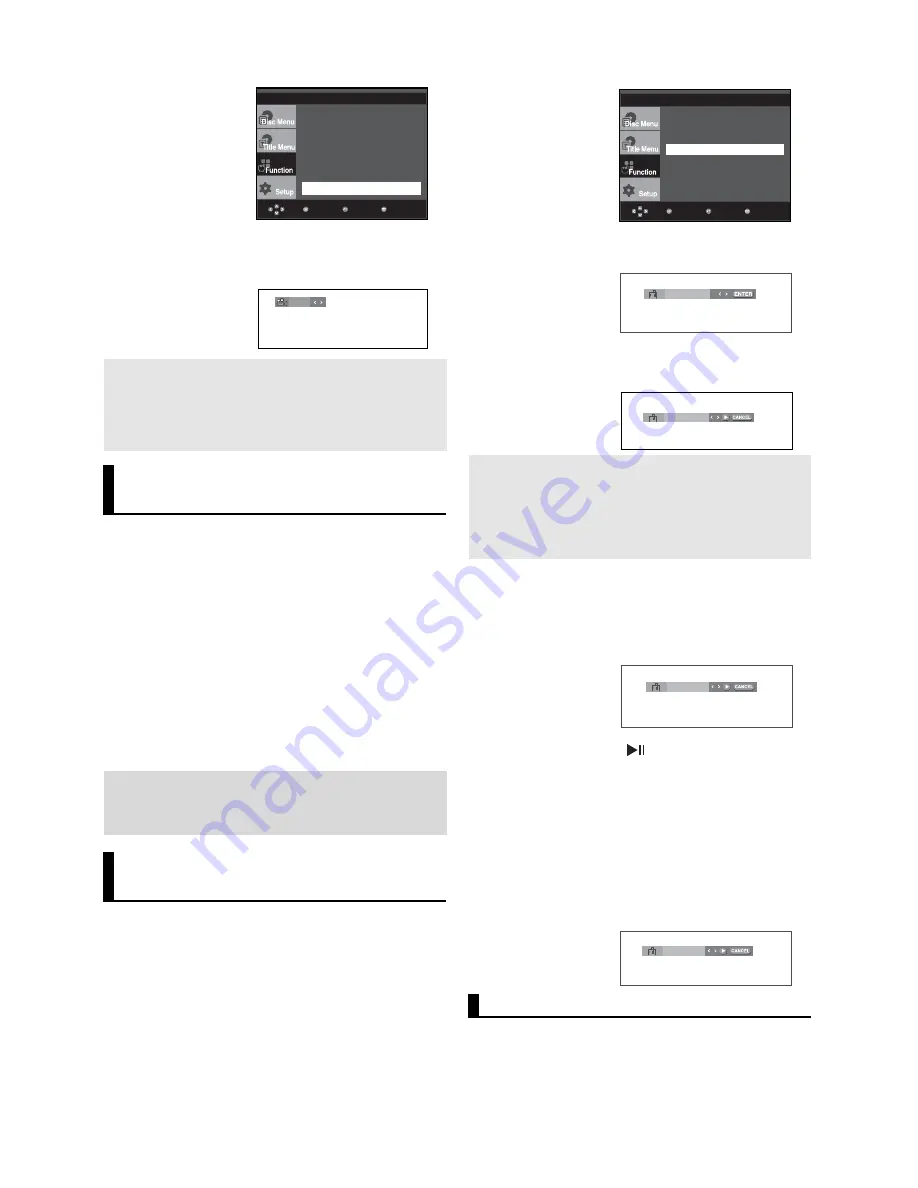
20
Note
Depending on the disc, these functions may not
work.
Using the Instant
Replay/Skip Function
Using the Instant Replay function (DVD)
If you miss a scene, you can see it again using this
function.
If you press the
INSTANT REPLAY
button, the current scene
moves backward about 10 seconds, and plays back.
Using the Instant Skip function (DVD)
Use this function to skip playback about 10 seconds
ahead of the current scene.
Press the
INSTANT SKIP
button.
- Playback will skip ahead 10 seconds.
Using the Bookmark
Function
This feature lets you bookmark sections of a DVD or
VCD (Menu Off mode) so you can quickly find them
at a later time.
Using the Bookmark Function
(DVD/VCD)
1. During play, press the
MENU
button on the remote control.
2. Press the
/
buttons to select
Function
, then press the
or
ENTER
button.
3. Press the
/
buttons to select
Bookmark
, then press the
or
ENTER
button.
4. Press the
¥
/
buttons or you can use the number buttons
on the remote control to select the desired angle.
4. When you reach the scene you want to mark, press the
ENTER
button. Up to three scenes may be marked at a
time.
1
- -
Menu
Return
Enter
- - -
Note
- Only Menu Off is available for VCD2.0. Each
press of the DISC MENU button toggles
between Menu On and Menu Off.
- Depending on a disc, the Bookmark function
may not work.
5. Press the
PLAY/PAUSE
(
) button to skip to the marked
scene.
Recalling a Marked Scene
1~3. The first 1~3 steps are the same as those for “Using the
Bookmark Function” on page 20.
4. Press the
¥
/
buttons to select a marked scene.
1
2
3
Info
Zoom
Bookmark
Repeat
EZ View
Angle
Menu
Return
Enter
Info
Zoom
Bookmark
Repeat
EZ View
Angle
Using the Zoom Function
Using the Zoom Function
(DVD/VCD)
Clearing a Bookmark
1~3. The first 1~3 steps are the same as those for “Using the
Bookmark Function” on page 20.
4. Press the
¥
/
buttons to select the bookmark number you
want to delete.
5. Press the
CANCEL
button to delete a bookmark number.
1
2
3
1. During play or pause mode, press the
MENU
button on the
remote control.
4/6
Note
- If the disc has only one angle, this feature won’t
work. Currently, very few discs have this feature.
- Depending on the disc, these functions may not
work
Summary of Contents for DVD-P260K
Page 1: ...DVD Player Lecteur DVD Reproductor de DVD DVD P260K ...
Page 32: ...Memo Memo ...
Page 63: ...Memo Memo ...
Page 94: ...Memo Memo ...
Page 95: ...ELECTRONICS AK68 00918R ...
















































