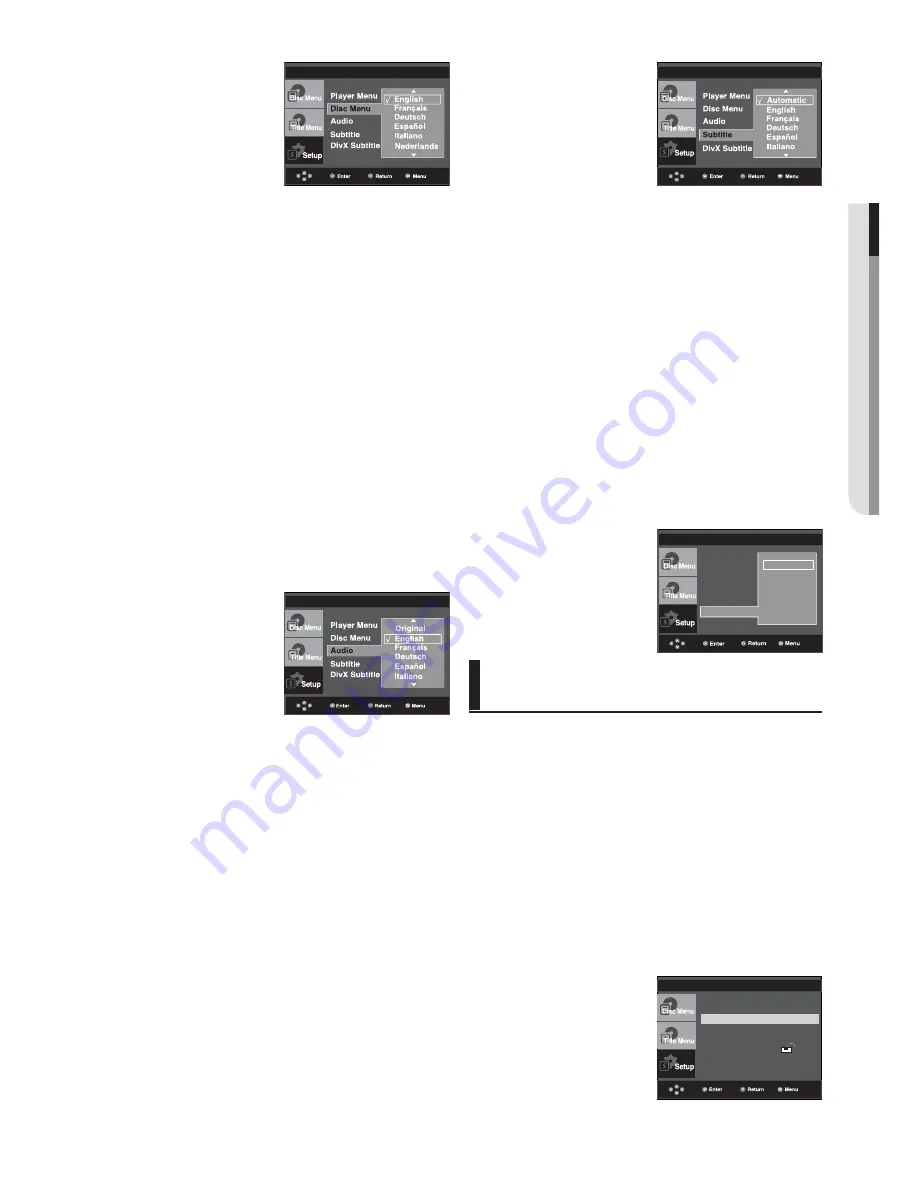
English
_25
●
CHANGING SETUP MENU
LANGUAGE SETUP
Using the Subtitle Language
1. With the unit in Stop mode, press the
MENU
button.
2. Press the
π
/
†
buttons to select
Setup
, then press the
®
or
ENTER
button.
3. Press the
π
/
†
buttons to select
Language Setup
, then
press the
®
or
ENTER
button.
4. Press the
π
/
†
buttons to select
Subtitle
, then press the
®
or
ENTER
button.
5. Press the
π
/
†
buttons to select the desired language,
then press the
®
or
ENTER
button.
- Select “Automatic” if you want the subtitle language to
be the same as the language selected as the audio
language.
- Some discs may not contain the language you select as
your initial language; in that case the disc will use its
original language setting.
- The language is selected and the screen returns to
setup menu.
- To make the setup menu disappear, press the MENU
button.
Using the Audio Language
1. With the unit in Stop mode, press the
MENU
button.
2. Press the
π
/
†
buttons to select
Setup
, then press the
®
or
ENTER
button.
3. Press the
π
/
†
buttons to select
Language Setup
, then
press the
®
or
ENTER
button.
4. Press the
π
/
†
buttons to select
Audio
, then press the
®
or
ENTER
button.
5. Press the
π
/
†
buttons to select the desired language, then
press the
®
or
ENTER
button.
Select “Original” if you want the default soundtrack
language to be the original language the disc is
recorded in.
- If the selected language is not recorded on the disc, the
original pre-recorded language is selected.
- The language is selected and the screen returns to
Language Setup menu.
- To make the setup menu disappear, press the
MENU-button.
LANGUAGE SETUP
Setting Up the Audio
Options
Audio Options allows you to setup the audio device
and sound status settings depending on the audio
system in use.
1. With the unit in Stop mode, press the
MENU
button.
2. Press the
π
/
†
buttons to select
Setup
, then press the
®
or
ENTER
button.
3. Press the
π
/
†
buttons to select
Audio Setup
, then press
the
®
or
ENTER
button.
4. Press the
π
/
†
buttons to select the desired item, then
press the
®
or
ENTER
button.
Language Setup
®
Audio Setup
®
Display Setup
®
Parental Setup :
®
DivX(R) Registration
®
Using the DivX Subtitle Language
1. With the unit in Stop mode, press the
MENU
button.
2. Press the
π
/
†
buttons to select
Setup
, then press the
®
or
ENTER
button.
3. Press the
π
/
†
buttons to select
Language Setup
, then
press the
®
or
ENTER
button.
4. Press the
π
/
†
buttons to select
DivX Subtitle
, then press
the
®
or
ENTER
button.
5. Press the
π
/
†
buttons to select the desired language,
then press the
®
or
ENTER
button.
- The language is selected and the screen returns to
Language Setup menu.
- To make the setup menu disappear, press the
MENU-button.
LANGUAGE SETUP
Player Menu
Disc Menu
Audio
Subtitle
DivX Subtitle
√
Western
Turkish
Central
Cyrillic
Greek
Arabic
LANGUAGE SETUP
Summary of Contents for DVD P191 - MULTI REGION CODE FREE DVD PLAYER. THIS PLAYER PLAYS DVDS
Page 104: ......
Page 140: ...AK68 01762A 03 ...
















































