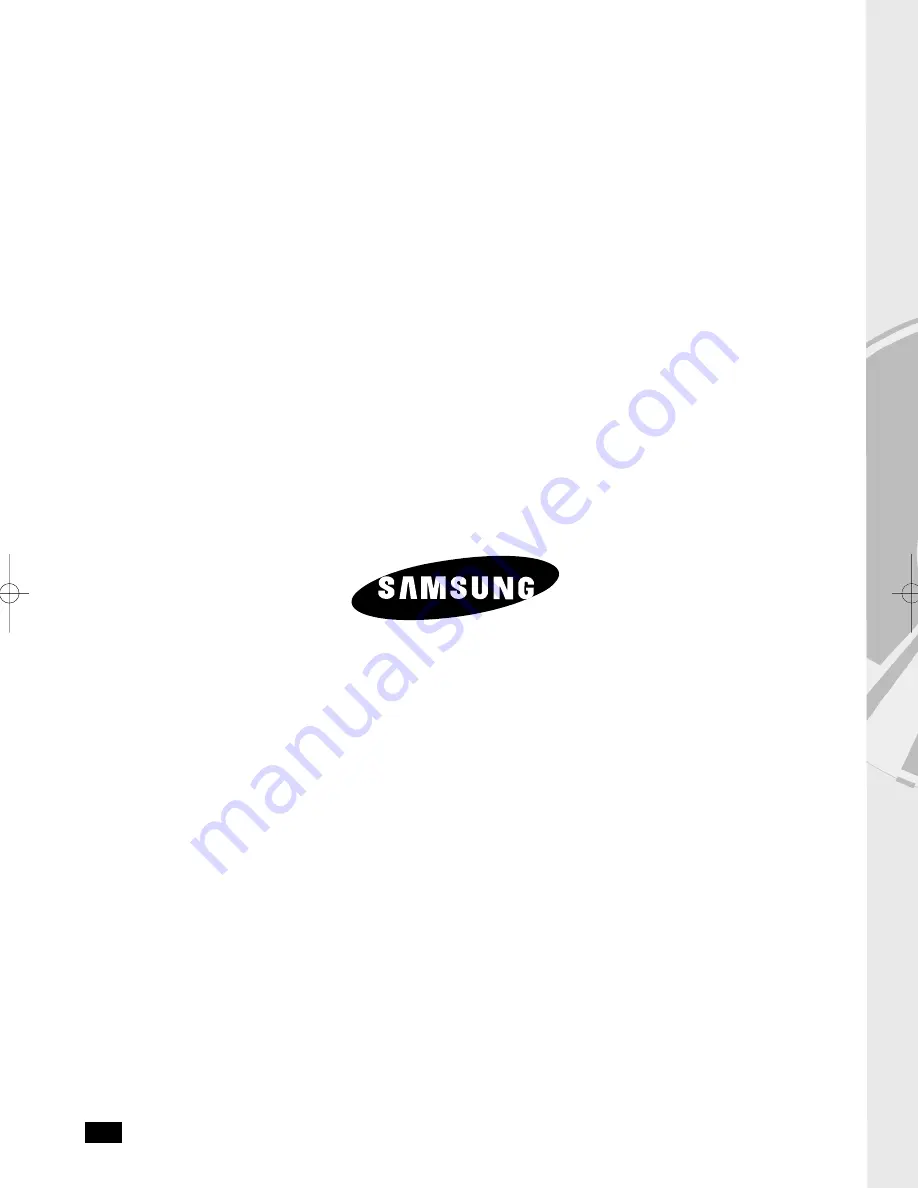
AK68-01505R
US
Contact SAMSUNG WORLDWIDE
If you have any questions or comments relating to Samsung products,
please contact the SAMSUNG customer care center.
☎
1-800-SAMSUNG (7267864)/www.samsung.com
Samsung Electronics America,Inc.
105 Challenger Road
Ridgefield Park,NJ 07660-0511
1-800-SAMSUNG (7267864)
www.samsung.com
DVD-P181_XAA_Cover 2/12/08 3:55 PM Page 2

































