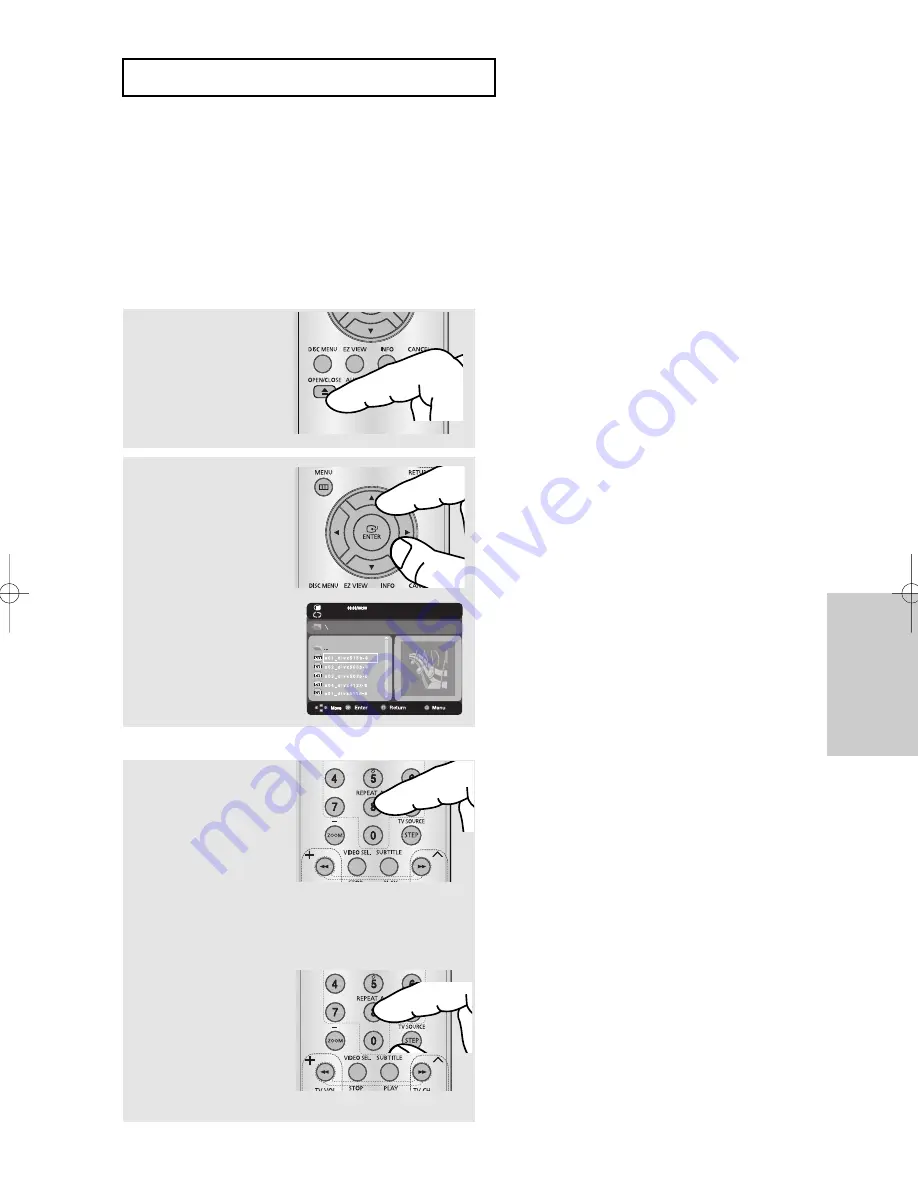
ENG-33
Advanced
Functions
A
D VA N C E D
F
U N C T I O N S
MPEG4 Playback
MPEG4 Play Function
MPEG4 is a compressed video format designed to deliver DVD quality video at lower data rates
and smaller file sizes. Types of MPEG4 files are DivX or Xdiv. These files have an .avi extension.
AVI files are used to contain the audio and video data. Only AVI format files with the “.avi”
extensions can be played.
1
Open the disc tray.
Place the disc on the tray.
Close the tray.
2
Press the
/
or
¦
¦
/
buttons to select an avi file
(DivX/XiviD) and then
press ENTER button.
Repeat and Repeat A-B Playback
Press the REPEAT button to
change playback mode.
There are 3 modes
Off, Folder, Title.
- Folder : repeats the AVI files which have the same extension
in the current folder.
- Title : repeats the title that is playing.
- Off : No Repeat mode.
Press the REPEAT A-B
button to set the point where
you want repeat play to start
(A).
Press the REPEAT A-B
button again at the point
where you want the repeat
play to stop (B).
▼
To return to normal play, press the REPEAT A-
B button until display show Repeat:Off.
Note
A-B REPEAT does not allow you to set point (B)
until at least 5 seconds of playback time has
elapsed after point (A) has been set.
001/005
Off
DVD_P181_XAA2.1 2/12/08 5:42 PM Page 33






























