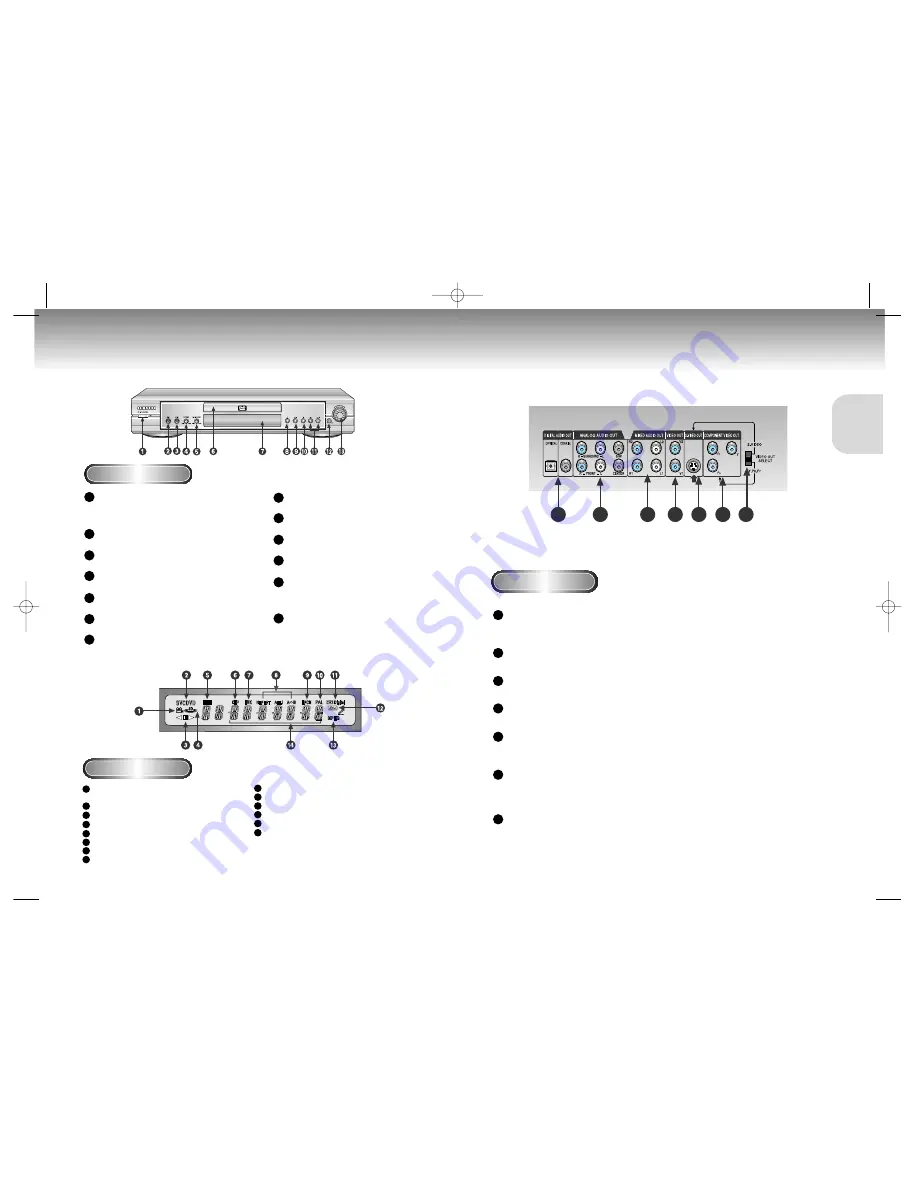
9
SETUP
8
Description-Front Panel
Description-Rear Panel
Rear Panel
1
2
4
5
6
7
3
Front Panel Controls
STANDBY / ON
• When the unit is first plugged in, the indicator lights.
When STANDBY/ON is pressed on again, the light
goes out and the player is turned on.
MIC 1
• Connect microphone 1 for Karaoke functions.
MIC 2
• Connect microphone 2 for Karaoke functions.
VOLUME
• Use to adjust microphone volume level.
DIGITAL ECHO
• Use to adjust echo delay.
DISC TRAY
• Load the disc here.
DISPLAY
• Operation indicators are displayed here.
OPEN/CLOSE
• Press to open and close the disc tray.
PLAY/PAUSE
• Begin or pause disc play.
STOP
• Stops disc play.
SKIP
• Use to skip a scene or music.
JOG
• Use to access certain Shuttle features with
the Shuttle dial :When JOG is pressed,
indicator lights up.
SHUTTLE
• Use during DVD and CD play to fast for-
ward or reverse. In JOG mode(JOG button
pressed), used for frame advance/CD track
selection.
1
2
3
4
5
6
7
8
9
10
11
12
13
DIGITAL AUDIO OUT JACKS
• Use either an optical or coaxial digital cable to connect to a compatible Dolby Digital receiver.
Use to connect to an A/V Amplifier that contains a Dolby Digital or DTS decoder.
ANALOG AUDIO OUT JACKS
•
Connect to an amplifier with 5.1ch analog input jacks.
MIXED AUDIO OUT JACKS
• Connect to the Audio input jacks of your television, audio/video receiver, or VCR.
VIDEO OUT JACKS
• Use a video cable to connect to the Video input jack on your television.
S-VIDEO OUT JACK
• Use the S-Video cable to connect this jack to the S-Video jack on your television for a higher quality pic-
ture. The S-Video must be selected in the VIDEO OUT SELECT.
COMPONENT VIDEO OUT JACKS
• Use these jacks if you have a TV with Component Video in jacks. These jacks provide Pr, Pb and Y video.
Along with S-Video, Component Video provides the best picture quality. The Y, Pb, Pr must be selected in
the VIDEO OUT SELECT.
VIDEO OUT SELECT SWITCH
• Use the switch to set video out. If Scart jack is selected, S-Video may not work. If S-Video is selected,
Scart jack may not work.
1
2
3
4
5
6
7
Front Panel Display
Angle indicator. You can select multiple angles
of a scene recorded by different cameras.
Disc type indicators
Reverse play / Pause / Forward play
Lights when 3D surround is turned on.
DVD : Title number
DVD : Chapter number.
Video/Audio CD : Track number
Repeat play mode
Linear PCM audio output
PAL indicator
Dolby Digital Disc
DTS (Digital Theater System) output
MPEG-2 Audio output
Displays various messages concerning
operations such as PLAY, STOP, LOAD, RANDOM, ...
no DISC
: No disc loaded.
OPEN
: The disc tray is open.
LOAD
: Player is loading disc
information.
1
2
3
4
5
6
7
8
9
10
11
12
13
14
M408K(Asia) 3/9/01 7:24 PM Page 8






































