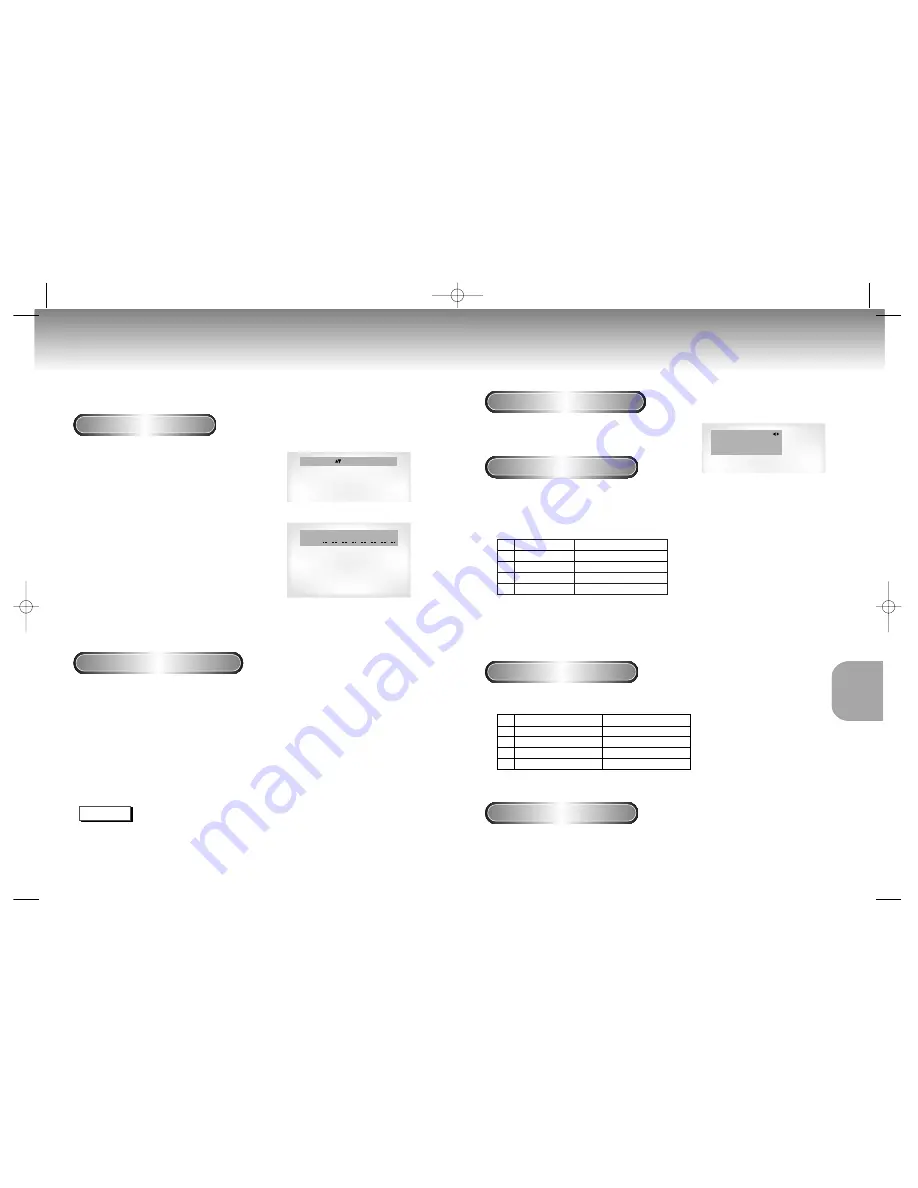
31
30
KARAOKE
FUNCTIONS
Reserving a Song
It is the function to reserve the desired song in advance by use of Karaoke function
Sequence of reservation
1
1
Playback the Karaoke Disc containing the
wanted songs.
2
2
After pushing the KARAOKE button of the
remote transfer to the Karaoke ON mode
using the UP/DOWN buttons.
3
3
Select the "REQUEST" using the
LEFT/RIGHT buttons.
4
4
Input the number (Track No.) of the
desired song into the flickering part(--).
- You can reserve up to 10 songs.
5
5
When you want the next reserved song
during playing a song, press the SKIP but-
ton.
Cancellation of reservation
1
1
Cancel by pressing the CLEAR button of
the remote.
- The last reserved song will be erased first.
2
2
Continuous pressing of the CLEAR button
can cancel the next reserved song.
3
3
If the reservation is required again, input
the song number in the flickering part.
Vocal Function
Sequence of reservation
1
1
Pressing the KARAOKE button twice displays the
following in Karaoke ON mode:
Vocal Cancel
- To put the vocal assist on when playing a Karaoke disc can
change the vocal recorded on the disc (singer's voice) with your
own voice.
– The Vocal changed is one of the selected channel on “VOCAL
FADER”.
CAUTIONS
CAUTIONS
• This function is limited only to Karaoke disc and does not work
to the normal music disc.
• When putting the VOCAL FADER off, the Vocal Assist is off
automatically, too.
– The function to make the music only sound by cancelling vocal
when playing a Karaoke disc.
– In VCD, CVD or CD, you can select only the ON or OFF.
NOTE
• Request function is available only when the Karaoke mode is "ON".
• When using "SKIP" button, it can not work at the last song.
• When using Request function, the "DISPLAY" and “REPEAT” function does not work.
KARAOKE : on KEYCON
REQUEST
REQUEST
03 02
VOCAL ASSIST
Remark
↓
ON
CH1. Vocal Change
↓
ON
CH2. Vocval Change
↓
ON
CH1, CH2 CH. Vocal Change
↓
OFF
Vocal Assist Off
Vocal Fader
VOCAL FADER
Remark
↓
V1
CH1. Vocal Cancel
↓
V2
CH2. Vocal Cancel
↓
1 + 2
CH1, CH2. Vocal Cancel
↓
OFF
Vocal Fader Off
– To guide melody through xylophone and piano help you sing
easily.
– This function works only on the DVD Karaoke disc on which the
guide melody is recorded.
Guide Melody
VOCAL CANCEL
: on
GUIDE MELODY
: off
SCORE
: off
M408K(Asia) 3/9/01 7:25 PM Page 30





















