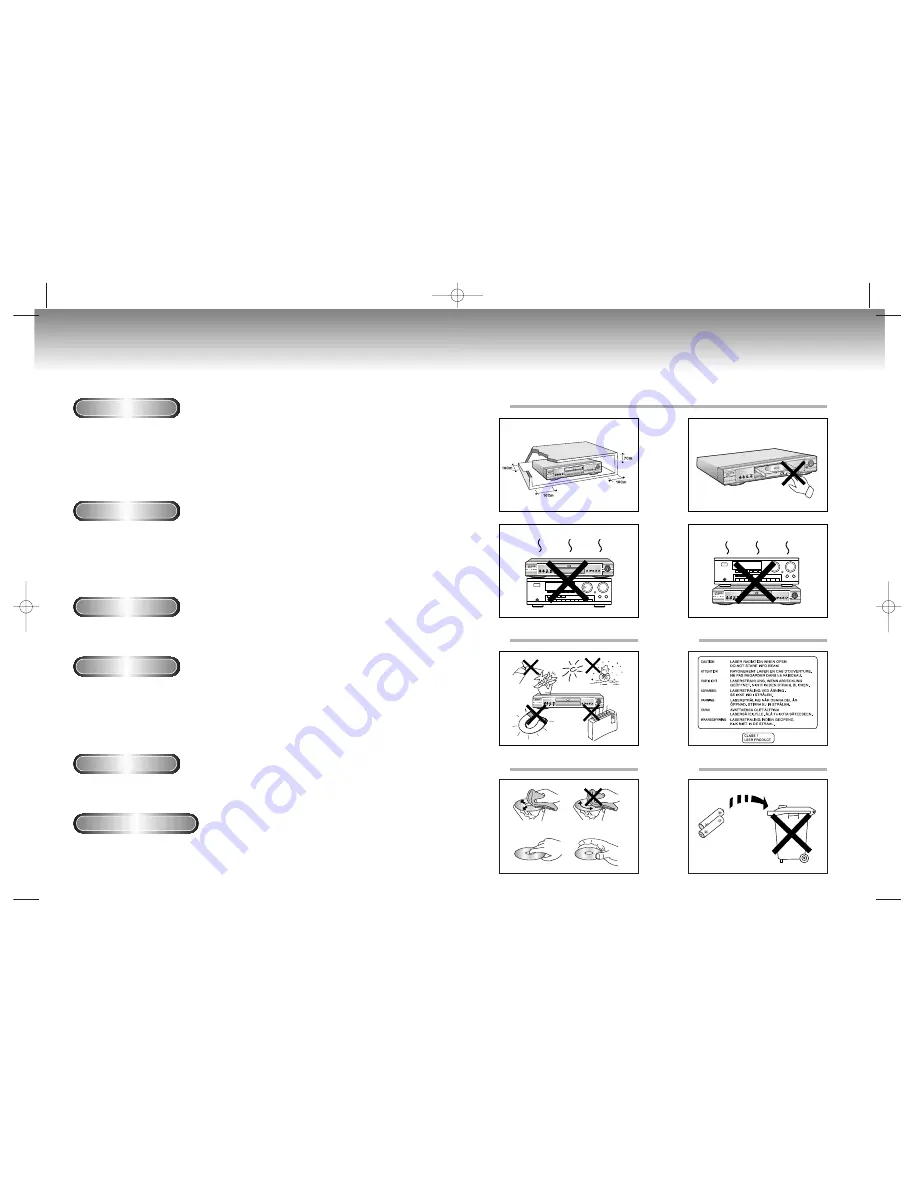
3
2
Precautions
Ensure that the mains supply in your house complies whit that indicated on the identification sticker locat-
ed at the back of your play. Install your player horizontally, on a suitable base (furniture),
with
enough space around it for ventilation (7~10cm). Make sure the ventilation slots are not covered.
Do not stack other, or heavy devices on top over the player. Do not place the player on amplifiers or
other equipmentwhich may become hot. Before moving the player ensure the disc tray empty.
This player is designed for continuous use. Switching off the DVD player to the stand-by mode dose
not disconnect the electricity supply In order to separate the player completely from the mains,it has
to be disconnected by unplugging the main plug, especially when left unused for a long period of time.
1. Setting up
Protect the player from moisture(dripping or splashing and that no objects filled with liquids,such as vases,
shall be placed on the player), and excess heat(e.g.fireplace) or equipment creating strong magnetic
or electric fields (i.e.speakers...). Disconnect the power cable from the mains electricity supply if the player
malfunction. Your player is not intended for industrial use but for domestic purposes only. Use of this prod-
uct is for personal use only. Condensation If your player or disc have been stored in a cold atmosphsre, as
for example during transportation in the winter, wait for approximately 2 hours until they have reached
room temperature.
2. Caution
Never open the player or any of its components. It can be dangerous for you or certain fragile components.
You could receive an electric shock or touch the laser beam. Do not place your eyes close to the opening of
the disc tray or any other opening to look inside the player.
3. For your safety
Be careful handle your discs with care. Hold a disc whit finger on the border or hole. Always place disc
with the label facing upward (in case of a single side disc ). Always use a soft cloth to clean disc if neces-
sary, wipe from the centre to the border. Always put disc back into their cases after playing and store in
vertical position. Always place the disc properly into the tray using the proper guide area. Never use record
cleaning sprays, benzine, static electricity liquids or any other solvent, if the disc surface is dirty. Wipe gen-
tly with a soft damp(water only) cloth, never wipe the disc in a circular motion, since circular scratches are
likely to occur and could case noise during playback.
4. Disc
The battery used in this product contains the chemicals that are harmful to the environment.
Do not dispose of batteries in the general household waster. It is recommended that the replacement
of the battery should be done by technician.
5. Battery
For safety reasons, be sure to disconnect the AC power cord from the AC outlet.
• Do not use benzene, thinner, or other solvents for cleaning.
• Wipe the cabinet with a soft cloth.
6. Maintenance of cabinet
Precautions
1
2
3
4
5
M408K(Asia) 3/9/01 7:24 PM Page 2



































