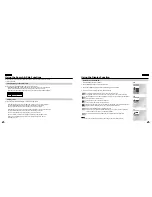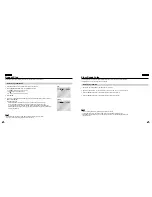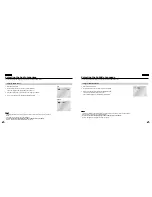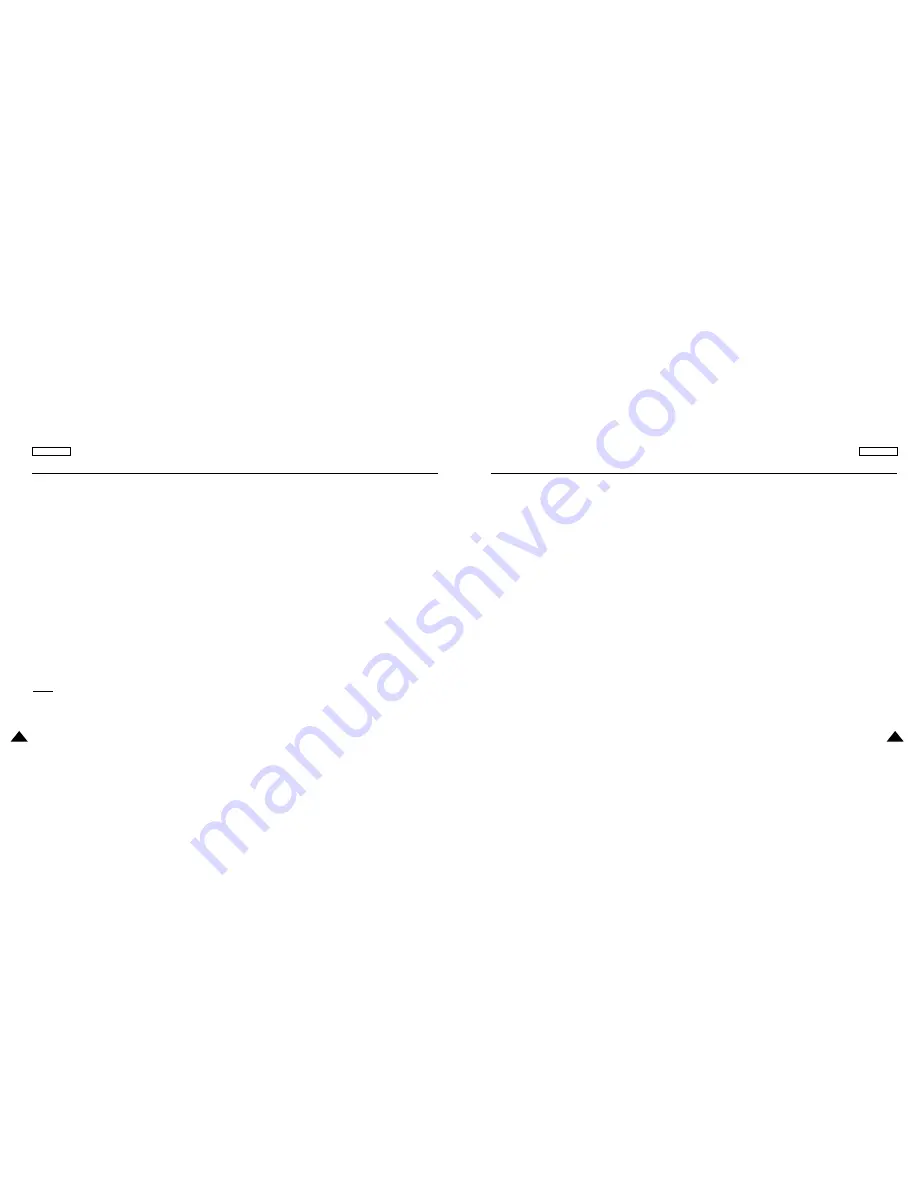
59
ENGLISH
ENGLISH
58
Cautionary Notes
Cautions on Storing Battery pack
• Even when not in use, power is consumed continuously. To reduce the power consumption, follow the procedure below.
1. Remove the battery pack from the DVD player after every use.
2. When not using the DVD player, turn off the power. If the player is left in the standby mode, power will be slowly drained
from the battery pack and the charging capacity will decrease.
3. Before storing the battery pack, completely drain the power by operating the player and store in a cool, dry place.
If stored in a hot place, the capacity of the battery pack will decrease.
4. The battery pack must be recharged and then used on the DVD player at least once every 6 months.
This helps to prevent the loss of capacity.
AC Adapter
The supplied AC adapter is compatible with 50/60Hz electrical system (110V~240V range).
Use of the AC adapter depends on the specific voltage requirements and electrical outlet design.
• Using the AC adapter near a radio may cause poor reception.
• Do not let any type of flammables, liquid, or metal objects in the adapter.
• The adapter is covered with an outer plastic sheath. Do not peel open the sheath.
• Do not drop, jar, or shake the adapter.
• Do not place in direct sunlight.
• Do not use in high temperature or cold and humid environments.
Cleaning and Maintenance
• Many plastic parts are used in this DVD player casing. Do not use volatile chemicals such as benzene or thinner.
This might damage the finish.
• Wipe the casing with a soft, dry cloth. For excessive dirt, use a cloth dampened in a diluted neutral detergent. and wipe again with a
soft, dry cloth.
• Wipe off fingerprints or dirt on the LCD screen using a soft, dry cloth.
Cautionary Notes
After a Recharge, store the Battery pack separately.
• This battery pack is a lithium ion battery. Even when not in use, power will drain slowly. So use a fully charged
battery pack.
• Recharge until the charge lamp stays on green. A partial charging of the battery pack decreases the overall lifetime of the battery.
Cautions on Charging Battery pack
• Charge within the surrounding temperature range of 50°F~86°F. Charging at a low surrounding temperature slows down the
charging time and decreases the battery pack. You cannot fully charge the battery pack at high temperature.
• If the DVD player is overheated and the battery pack’s internal temperature goes up to a certain level, you will not be able to
charge the battery pack. (The lamp flashes quickly and the light does not come on.)
In this case, remove the battery pack. After the internal temperature reaches a safe level, charging will begin automatically.
• The battery pack becomes warm during recharge or use. This is normal and is not a cause for concern.
A hot battery pack may take longer to charge or may not be charged at all. Wait until the battery pack cools down before charging.
Battery pack Life and Use (Low Temperature)
• The lifetime of the battery pack is limited.
Power is slowly drained even when not using. Though it varies for differing storage conditions, the battery pack stored unused for a
year has a much shorter lifetime.
If the battery pack does not last long even after a full charge, you might have to replace it with a new one.
• Total operating time of the battery pack becomes much shorter when used at temperatures below 50
o
F.
Electrical energy is discharged due to internal chemical action of the battery pack.
A very low temperature may impede this chemical action and shortens the total operating time.
Caution
• Be sure to use only the battery pack exclusively designed for your DVD player.
NOTE:
• When not using the DVD player, always turn off the power to conserve the battery pack.
If the AC adapter is connected to the player, charge the battery pack with the power to the player turned off.