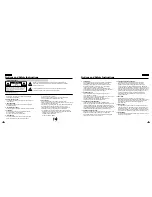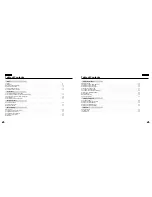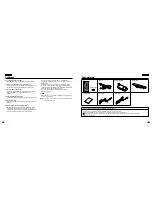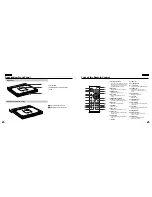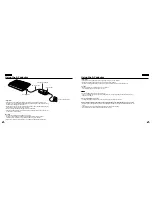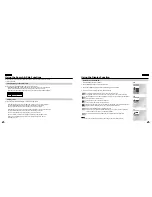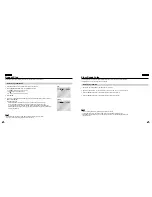5
ENGLISH
4
ENGLISH
This product is designed with the latest technology to provide trouble-free operation.
If the pick-up lens or disk drive gets dirty, the video quality will decrease.
Condensation may form inside this player under following conditions:
• If warm air comes in contact with any cold parts inside the player
• If the player is located in a room with high humidity
• If the player is exposed to sudden temperature changes from cold to hot.
When condensation forms inside the player, the player may not operate correctly.
If this occurs, leave the player at room temperature until the inside of the player becomes dry
and operational.
Safety Information
Assuring the Finest Performance
Moisture Condensation
Laser Safety
Caution
This product utilizes a laser. Use of controls or adjustments or
performance of procedures other than those specified herein may
result in hazardous radiation exposure. Do not open covers and do
not look inside the product if interlock mechanism is damaged.
Warning
Be careful not to damage the interlock mechanism.
17. OBJECTS AND LIQUIDS:
Never push objects of any kind into this DVD through
openings as they may touch dangerous voltage points or short out a
part that could result in a fire or electric shock.
Never spill liquids of any kind onto the DVD. Should spillage
occur, unplug unit and have it checked by a technician before use.
18. SERVICING:
Do not attempt to service this DVD yourself. Opening or
removing covers may expose you to dangerous voltage or other
hazards.
Refer all servicing to qualified service personnel.
19. DAMAGE REQUIRING SERVICE:
Unplug this DVD from the wall outlet and refer servicing to
qualified service personnel under the following conditions:
a. When the power-supply cord or plug is damaged.
b. If any liquid has been spilled onto, or objects have fallen into the
DVD.
c. If the DVD has been exposed to rain or water.
d. If the DVD does not operate normally by following the
operating instructions, adjust only those controls that are covered by
the operating instructions. Improper adjustment of other controls
may result in damage and will often require extensive work by a
qualified technician to restore the DVD to its normal operation.
e. If the DVD has been dropped or the cabinet has been
damaged.
f. When the DVD exhibits a distinct change in performance
this indicates a need for service.
20. REPLACEMENT PARTS:
When replacement parts are required be sure the service technician
has used replacement parts specified by the manufacturer and that
have the same characteristics as the original part.
Unauthorized substitutions may result in fire, electric shock or other
hazards.
21. SAFETY CHECK:
Upon completion of any service or repairs to this DVD, ask
the service technician to perform safety checks to determine that the
DVD is in safe operating order.
CAUTION : USE OF ANY CONTROLS, ADJUSTMENTS, OR
PROCEDURES OTHER THAN SPECIFIED HEREIN MAY RESULT IN
HAZARDOUS RADIATION EXPOSURE.
• Many DVD discs are encoded with copy protection. Because of
this, you should only connect your DVD player directly to your TV,
not to a VCR. Connecting to a VCR results in a distorted picture
from copy-protected DVD discs.
• This product incorporates copyright protection technology that is
protected by methods claims of certain U.S. patents and other
intellectual property rights owned by Macrovision Corporation and
other rights owners. Use of this copyright protection technology
must be authorized by Macrovision Corporation, and is intended
for home and other limited viewing uses only unless otherwise
authorized by Macrovision Corporation. Reverse engineering or
disassembly is prohibited.
Notices and Safety Instructions
Copy Protection