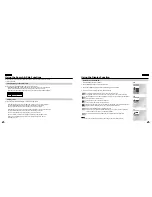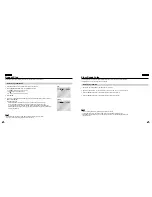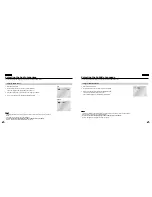55
ENGLISH
ENGLISH
54
Cautionary Notes
• Avoid magnetic environments.
Using the player under strong fluorescent lighting, in a car, near a TV or magnetic object may deteriorate recorded images.
• Be sure to remove the disc, turn off the player, and remove the battery pack after use.
• If used near a broadcast station or power transmission tower, the video may become distorted due to interference.
• Do not drop the player or subject it to strong vibration or shock.
• Do not place the player near a lamp.
Heat from the incandescent light bulbs may cause deformation or malfunction.
• Always observe the rules regulating the use of electrical devices on airplanes.
• Do not expose this product to high temperature and humidity.
This product can be operated within a temperature range of 50°F~86°F and humidity range of 30%~80%.
Do not expose this product to direct sunlight or in a car with its windows closed.
Doing so may result in deformation of casing and circuitry as well as cause fire or bodily injury.
• Do not let water, sand, dust, or other foreign objects in the player. Avoid using or storing the player in a place where there
is smoke, steam, or moisture.
Doing so may cause malfunction or mold on the pick-up lens. Keep the player in a well-ventilated area.
• When using the player in cold environments, the color LCD screen may not be visible immediately after the power
is turned on.
This is not a malfunction. Do not operate the player in temperatures below 50°F.
• Be especially careful not to scratch the pick-up lens during loading/unloading of the disc, or cleaning.
Doing so may result in malfunction.
Cautions on Using the Player
The Parental Control function works in conjunction with DVDs that have been assigned a rating
level which helps you control the types of DVDs that your family watches.
There are up to 8 rating levels on a disc.
1. With the unit in Stop mode, press MENU button. The Setup Menu screen appears.
2. Select Setup using UP/DOWN buttons, then press the RIGHT or ENTER button.
3. Select Parental Setup using UP/DOWN buttons, then press the RIGHT or ENTER button.
4. Use RIGHT or ENTER to select Yes if you want to use a password.
The Enter Password screen appears.
5. Select your password with the UP/DOWN/LEFT/RIGHT buttons and press the ENTER button.
The Re-enter Password screen appears to confirm the password. Select your password again.
The Parental Control screen appears ( ).
About the Rating Level ;
The Rating Level will work only when Use Password is set to Yes. (To unlock the player,
use RIGHT or ENTER to select No.) Use UP/DOWN to select Rating Level. Press ENTER.
- Use UP/DOWN to select the level(e.g. Level 6) and press ENTER.
Discs that contain Level 7 will now not play.
- To cancel the rating level, use RIGHT or ENTER to select No in Use Password.
About the Change Password ;
- Use UP/DOWN to select Change Password.
Press ENTER. The Change Password screen appears.
- Select your new password. Select the new password again.
NOTE:
• How to make the Setup menu disappear or return to menu screen during set up;
Press RETURN or LEFT button.
• If you have forgotten your password, see Forgot Password in the Troubleshooting Guide.
Setting Up the Parental Control
PARENTAL SETUP