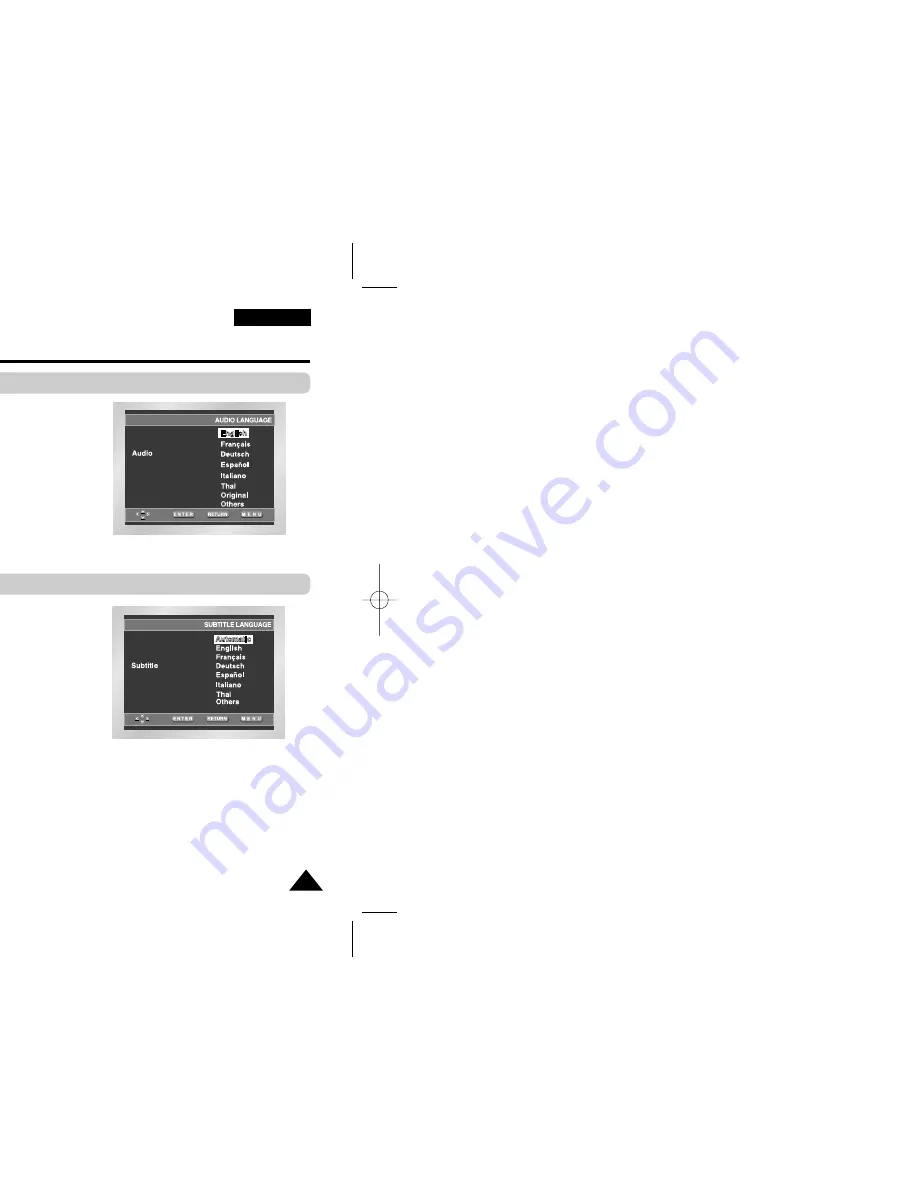
51
ENGLISH
1. With the unit in Stop mode, press the MENU button.
2. Select
Setup
using UP/DOWN buttons, then press the RIGHT or ENTER button.
3. Select
Language Setup
using UP/DOWN buttons, then press the RIGHT or ENTER button.
4. Select
Audio
using UP/DOWN buttons, then press the RIGHT or ENTER button.
5. Press the UP/DOWN buttons to select the desired language.
- Select “Original” if you want the default soundtrack language to be the original language the
disc is recorded in.
- Select “Others” if the language you want is not listed.
6. Press the ENTER button.
- The language is selected and the screen returns to Setup menu.
1. With the unit in Stop mode, press the MENU button.
2. Select
Setup
using UP/DOWN buttons, then press the RIGHT or ENTER button.
3. Select
Language Setup
using UP/DOWN buttons, then press the RIGHT or ENTER button.
4. Select
Subtitle
using UP/DOWN buttons, then press the RIGHT or ENTER button.
5. Use the UP/DOWN buttons to select the desired language.
- Select “Automatic” if you want the subtitle language to be the same as the language selected as
the audio preference.
- Select “Others” if the language you want is not listed. Some discs may not contain the language
you select as your initial language; in that case the disc will use its original language setting.
6. Press the ENTER button.
- The language is selected and the screen returns to Setup menu.
NOTE:
• If the selected language is not recorded on the disc, the original pre-recorded language is selected.
•
How to make the Setup menu disappear or return to menu screen during set up;
Press RETURN or LEFT button.
Using the Audio Language
Using the Subtitle Language
Setting Up the Language Features
00432D-L300W/XSS 8/24/04 4:20 PM Page 51
Summary of Contents for DVD-L300W
Page 1: ...rtable DVD Player DVD L300W ...
Page 5: ...5 ENGLISH on ecomes dry ...
Page 6: ... 8 9 10 12 15 16 17 18 19 20 21 24 26 27 28 30 31 32 33 34 ...
Page 7: ...7 ENGLISH 35 36 38 39 40 41 42 43 44 45 47 49 50 52 53 54 55 60 63 ...
Page 9: ...9 ENGLISH perations oes not currently support operations Battery pack er ...
Page 17: ...17 ENGLISH onnected ...
Page 18: ... Input Select s on those particular components ...
Page 19: ...19 ENGLISH ponent player 18 video or t if the input signal is INPUT ...
Page 20: ...D player r xternal connection jacks ...
Page 21: ...21 ENGLISH sound ...
Page 22: ...DIGITAL OUT n gital input jack ...
Page 23: ...23 ENGLISH DIGITAL OUT TS er screen al input jack ble S ...
Page 24: ...included Power outlet To home power outlet ause at up ult in ...
Page 26: ...en 2 1 3 ...
Page 28: ...mes up n become dam ...
Page 30: ...to jump nd press feature apter ext track P ...
Page 32: ...button utton ...
Page 33: ...33 ENGLISH button remote ...
Page 35: ...35 ENGLISH struments mal speed n after point ...
Page 38: ...k with all DVD ENG DOLBYDIGITAL 5 1CH AUDIO VCD CD Stereo AUDIO ...
Page 39: ...39 ENGLISH k with all DVDs ENG SUBTITLE ...
Page 40: ...function er and the feature 4 6 ANGLE ...
Page 41: ...41 ENGLISH find the ...
Page 42: ...to your rough k ...
Page 45: ...45 ENGLISH 0 0 0 0 23 1 _ m p3 B e c a u s e Yo u C a c t u s S a d D a y O f f ...
Page 49: ...49 ENGLISH s language reen you have s ble movies such p Setup Disc Menu Title Menu Function ...
Page 50: ...ill come up R button tton R button on ...
Page 52: ...tton NTER button Outputs Outputs p ...
Page 54: ...d a rating button ER button sword layer ENTER p uide PARENTAL SETUP ...
Page 56: ...e power when not using the player in use er cord from the wall outlet h e pixels ...
Page 63: ...63 ENGLISH ...
Page 64: ...AK68 00432D ...














































