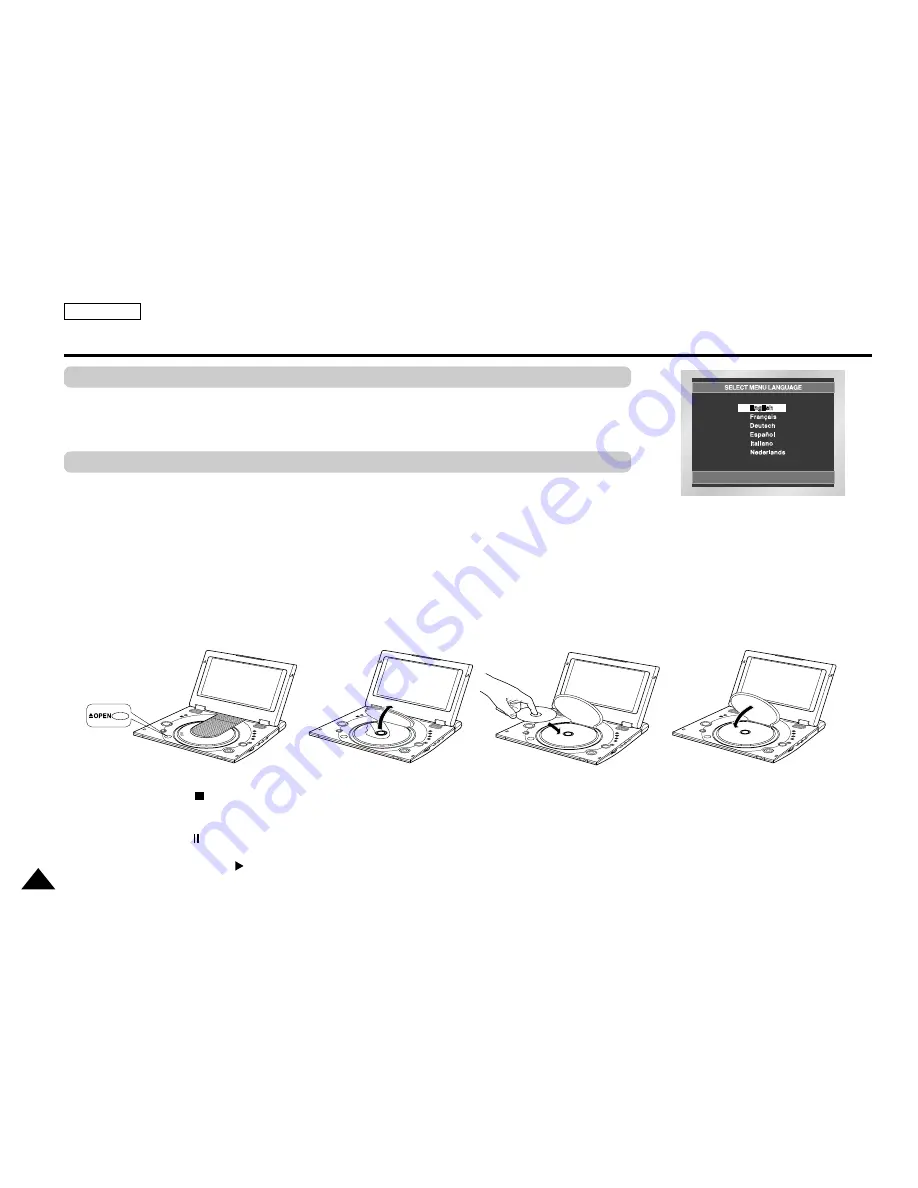
ENGLISH
28
ENGLISH
Playing a Disc
After plugging in the player, the first time you press the POWER button, this screen comes up:
Press the UP/DOWN buttons to select the language, and then press the ENTER button.
(This screen will only appear the very first time you plug in the player.)
1. Press the OPEN button to open the disc lid.
• The disc lid opens up to around a 60-degree angle.
Do not attempt to open the lid to an angle beyond this range. The lid may become damaged.
2. Place a disc gently into the tray.
• You should hear and feel the disc snap firmly into place.
Caution
• Place a disc into the tray with the disc’s label facing up.
3. Close the disc lid and then press the part marked “PUSH” until it clicks shut.
4. Stopping Play
• Press the STOP ( ) button during play.
5. Pausing Play
Press the PAUSE ( ) button on the remote during play.
- Screen stops, no sound.
- To resume, press PLAY ( ) button once again.
Before Play
Play
















































