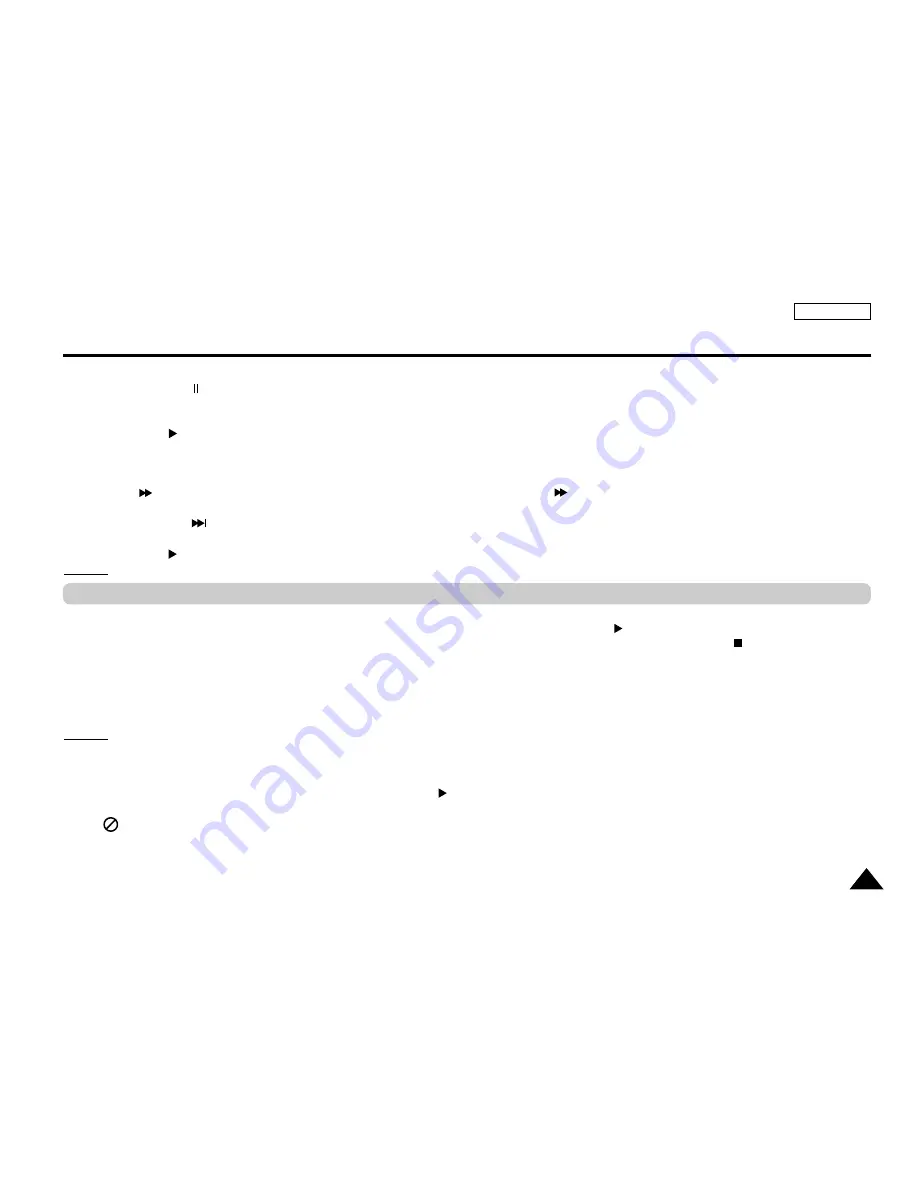
29
ENGLISH
ENGLISH
Playing a Disc
6. Step Motion Play (DVD only)
Press the PAUSE ( )/STEP button on the remote during play.
- Each time the button is pressed, a new frame will appear.
- No sound is heard during STEP mode.
- Press PLAY ( ) to resume normal play.
(You can only perform step motion play in the forward direction.)
7. Slow Motion Play (DVD only)
Press the button on the remote during PAUSE or STEP mode. By pressing the button, you can select slow motion play for 1/8,
1/4 or 1/2 of normal speed.
Press and hold the button to choose the play speed between 1/8, 1/4 and 1/2 of normal during PAUSE or STEP mode.
- No sound is heard during slow mode.
- Press PLAY ( ) to resume normal play.
NOTE:
NOTE: Reverse slow motion play will not work.
When you stop disc play, the player remembers where you stopped, so when you press PLAY ( ) again,
it will pick up where you left off. (unless the disc is removed or the player is unplugged, or if you pressed the STOP ( ) button twice.)
Important!
• Make sure that the disc is correctly placed. Otherwise, the disc and/or the DVD player may be damaged.
• If the disc is placed upside down in the disc tray or the region number of the DVD is not supported, No Disc will appear on the screen.
NOTE:
NOTE:
• If the player is left for 5 minutes in pause mode, it will stop.
• If the player is left in the stop mode for more than one minute without any user interaction, a screen saver will be activated.
Screen saver will be activated only with a TV. Press the PLAY ( ) button to resume normal play.
• If the player is left in the stop mode for more than 5 minutes, the power will automatically shut off. (Automatic Power-Off Function)
• This icon indicates an invalid button press.
• Do not remove the disc until it has completely stopped.
• Press the POWER button for 1 second to power off.
RESUME function
















































